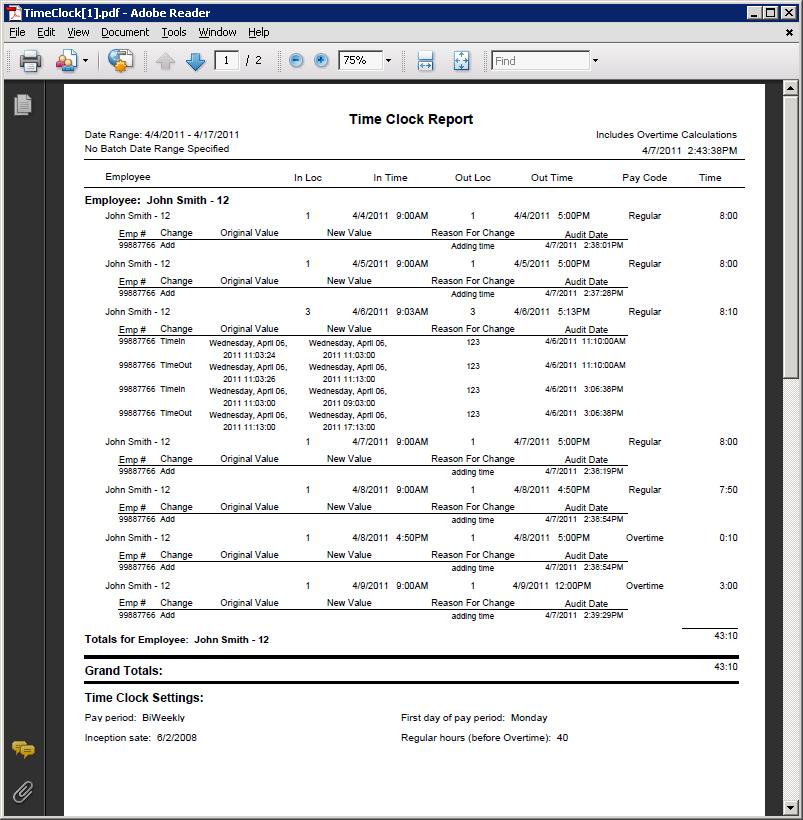Time Clock Admin
Access Time Clock Admin from the Home Screen of your CDN Application.
- Click Actions then select Time Clock Admin.
The following activities can be performed from this screen.
- Edit existing time clock entries.
- Add new time clock entries.
- View Overtime entries
- Print the time Clock report in 3 formats (pdf, excel, Crystal Reports viewer)
Review Current Time Entries
This section of the application is used to make any required time entry adjustments, add additional entries such as vacation, holiday, sick pay, etc. This is also used to run the overtime calculations based on the settings created above. The time clock report is also available in this interface.
Upon first accessing this portion of Time Clock Admin the filters will default to the current pay period. Filters can be changed to drill down to an individual employee, individual pay code, and employee default location.
General work flow of this screen:
- Set filter parameters to display the current pay period.
- Click on View Time Clock Report to review the current time entries for that location.
- Edit any incorrect entries as required. Click on “Adjust” located to the left of each time entry.
- Add any additional entries such as Vacation, Sick, Holiday Pay, etc. Use the “Add New” button in the lower left corner of the screen to do this.
- Run the report again to verify changes and additions have been done correctly.
- Select the “Calculate overtime” checkbox and select the Search button.
- Run the report again to view overtime entries on the report.
Any changes required are done by clicking on “Adjust” to the left of any time card entry.
3 types of adjustments are available:
- Change the Pay Code for any entry as required. User must provide an explanation of the change.
- Adjust the Clock-In Time/Date. User must provide an explanation of the changes made.
- Adjust the Clock-Out Time/Date. User must provide an explanation of the changes made.
Note: Running the report from the link provided after any adjustment will now display the adjusted times and new entries along with an explanation of any edits showing original value and adjusted value.
Overtime can be calculated at any point in time. Overtime is now just a view of the time clock entries and does not adjust any time clock entries.
- Select the link “Calculate overtime” checkbox.
Time Clock Report with adjustment and Overtime¶
The print button at the bottom right of the screen has two part: format select and print action.
- The print format can be access by selecting the down arrow on the print button. Click on the correct format.
- Click the print button.