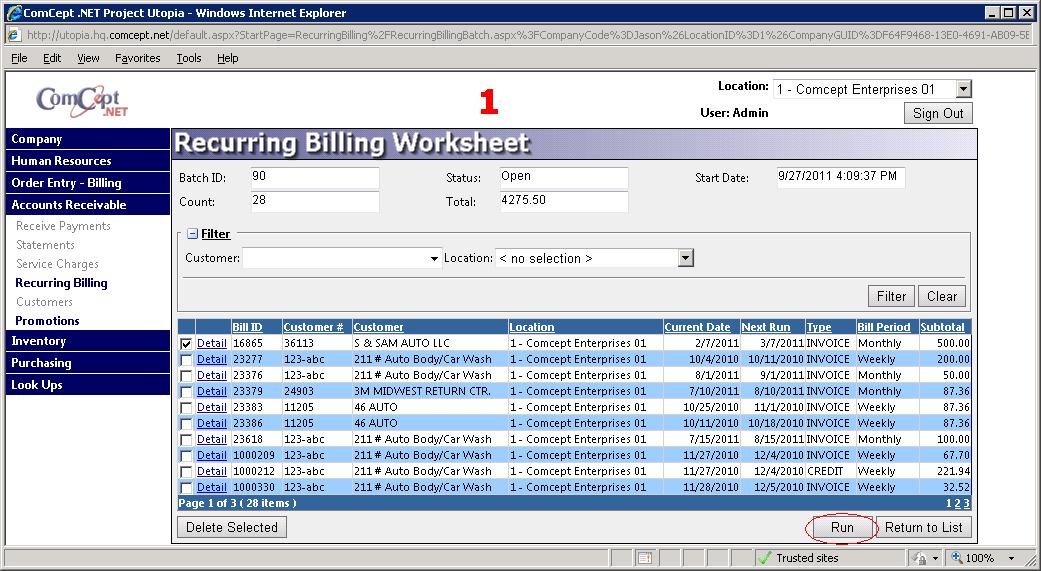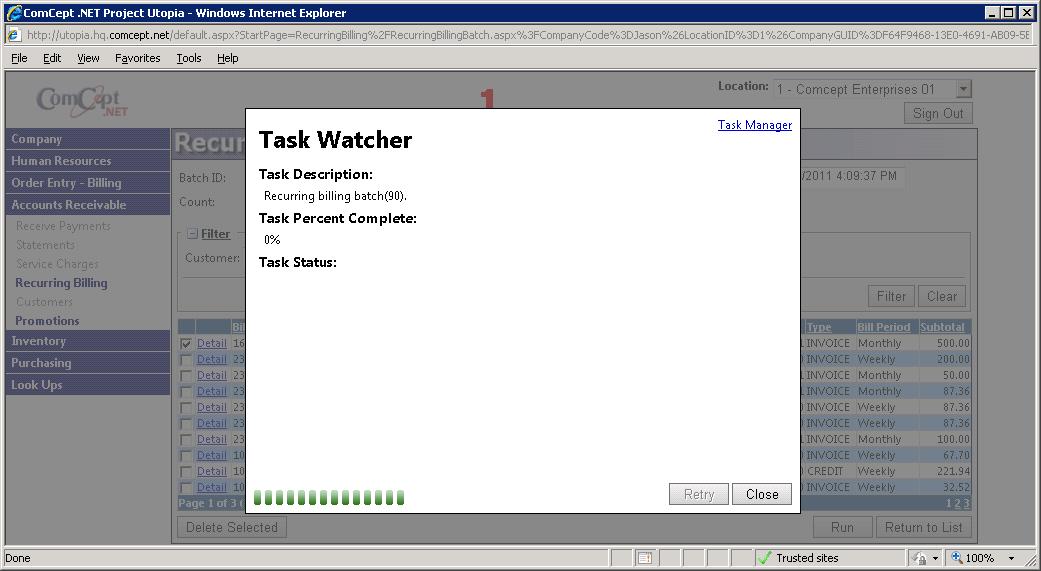Recurring Billing
The
Recurring Billing task allows the creation of invoices from work orders created using the
Recurring Billing action found in the
Invoices screen. The desired
Recurring Billing Work Orders are selected and invoiced from a displayed list of open
Recurring Bill work orders.
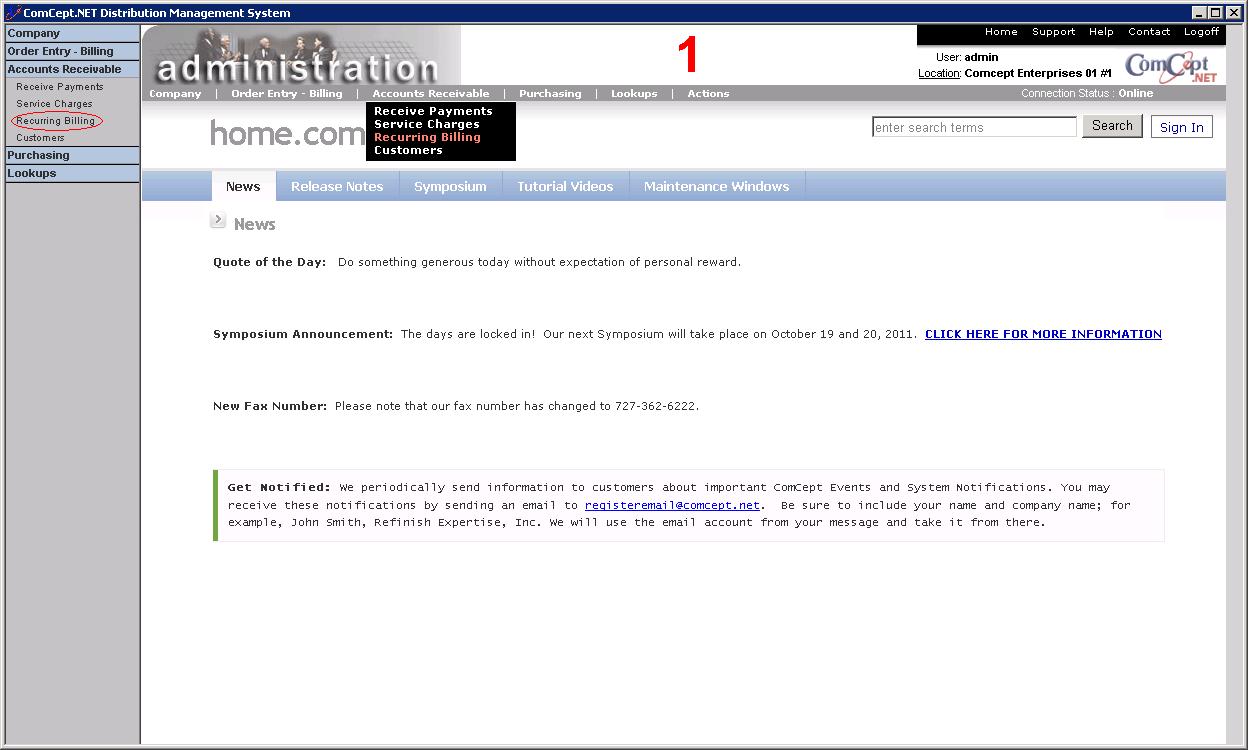
Select
Recurring Billing from the
Navigation Bar or from the Drop Down Menu
Accounts Receivable.
Create Recurring Billing Batches
This is the Create Recurring Billing window.
 Current Batch:
Current Batch: This is the number of the current batch. If there isnt a current batch, this field will say "No Current Batch"
Run Date: This is the date the current batch was run.
Number of Bills: Number of documents the
Recurring Billing batch will create.
Batch Subtotal: The dollar amount of the batch.
The grid is a list of all the previous batches
Select the
New Batch button to generate a new batch. Once the batch is created all of the fields above will be populated and the
Current Batch and
Clear Batch buttones will be activated.
Editing a Recurring Billing Batch
Select the
Current Batch button.
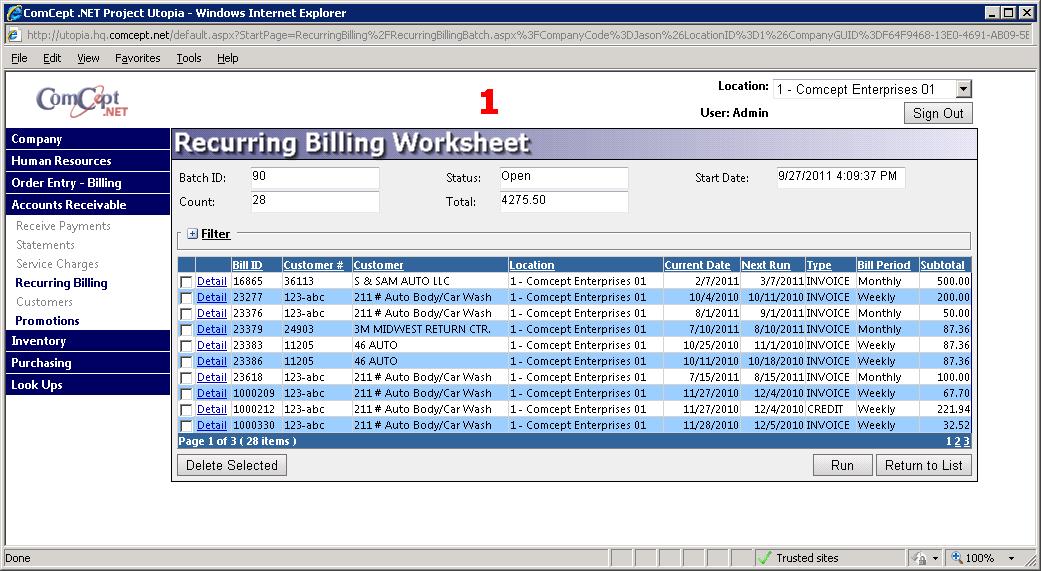
Select the
Detail link inorder to change the price or quantity of the recurring bill.
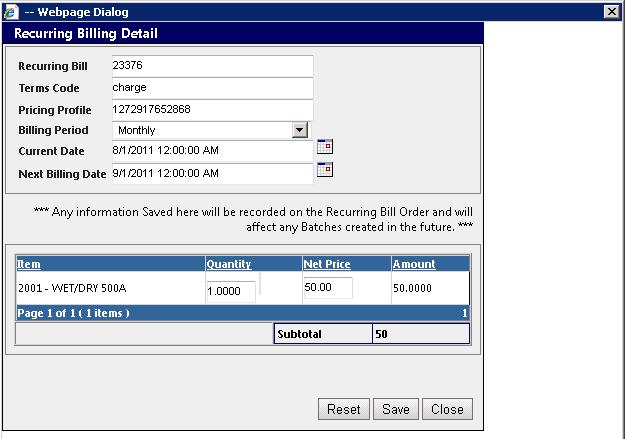
The
Reset button removes any changes that were not saved.
The
Save button saves the changes made to the
Recurring Bill.
The
Cancel button closes the edit window and cancels all of the unsaved edits.
Deleting a Recurring Bill
From the current batch screen, select the checkbox next to the recurring bill that needs to be deleted. Next select the
Delete Selected button.
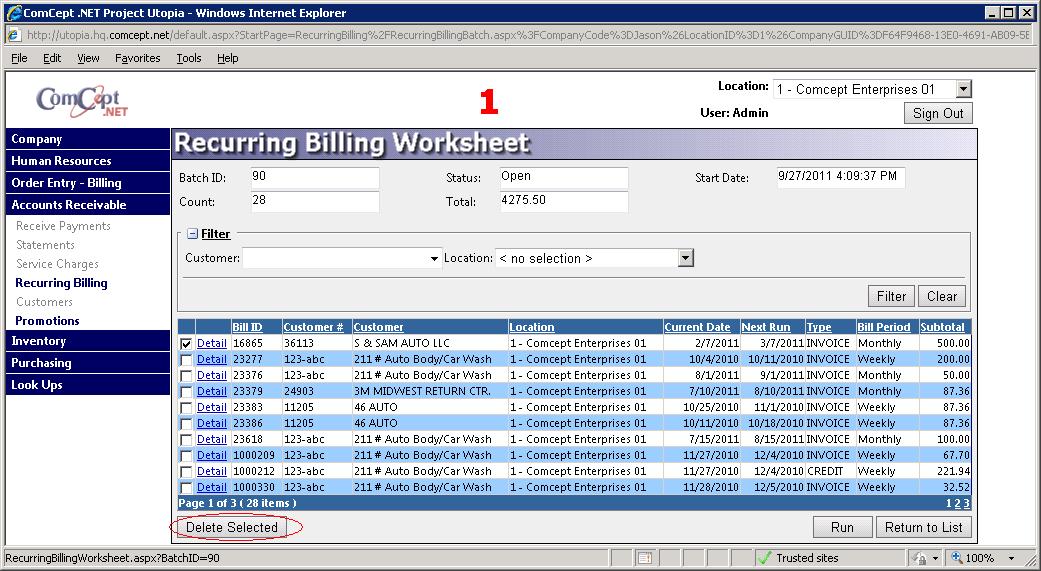
Completing the Recurring Billing Batch
Once all of the edits have been completed, select the
Run button to create
Invoices for all of the recurring bills.