CollisionVend - Machine Setup
Vending Machines in CollisionVend are simply Customer Bins. They are marked as Vending Machines, and they contain sub-bins representing the coils within the machine. Users can create and configure bins to represent vending machines and coils, and place Customer Items in the proper coils. This process is tedious, so a much more efficient method of Vending Machine setup has been created: the CollisionVend Machine Setup page.
Navigating to Machine Setup
Navigate to Customer Inventory within ComCept .Net. Select a Vending Machine.
Navigate to "Manage Machine Inventory" on the edit page.
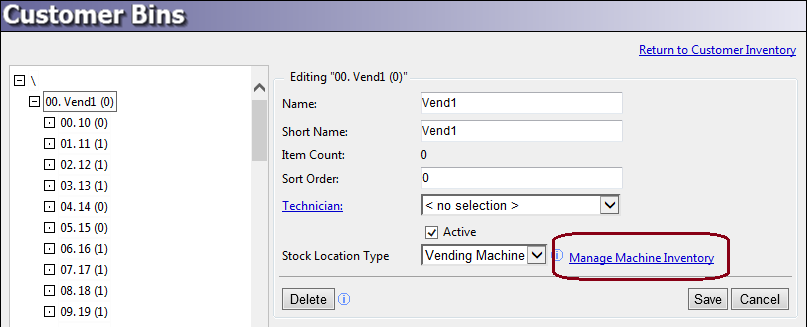
This is the Vending Machine Setup page. The screen was designed to be fast and easy to use, so you will not be presented with a lot of confirmation questions and warnings. Most actions are immediate and cannot be undone.
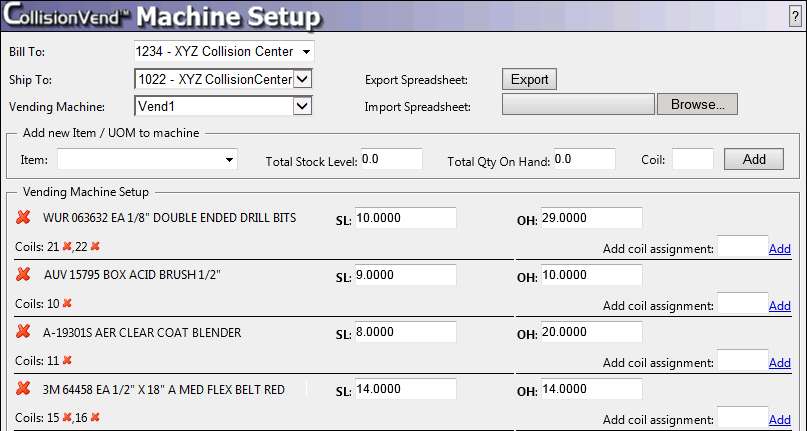
Removing Coils and Items¶
Notice the list of items and coils. These are the items in the Machine/Bin and their respective coils, if any are already set up in the machine. You can remove any coil or item by clicking the red "X" next to the one you wish to remove.
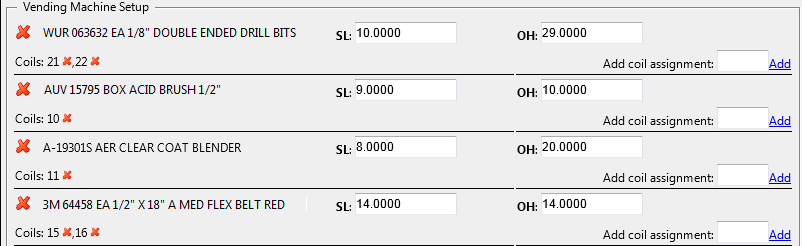
Adding or Editing Coils and Items¶
Coils may have a numeric label, and ComCept automatically updates the Vending Machine controller with which items are in each coil. Items can be assigned to no coils (if vending machines do not need to be aware of them) or they may be assigned to many.
On-hand quantities and minimum stock level apply to the item, not a specific coil, so that coils can be filled quickly by vending machine technicians without counting inventory in each coil individually. Only one unit of measure is supported in each vending machine, but separate vending machines may each have a different unit of measure if desired.
To add a new Item, you can type a coil number and item combination at the top of the page. If the item already exists, it's minimum stock level (SL) and on hand quantity (OH) will appear automatically, so that you may increment or replace the previous value.

- If the item didn't exist already, it will be created.
- If the item exists, but you choose a new coil, the new coild will be added to the item.
- If the item and coil combination already exist, the stock level and on hand values will be updated.
Importing and Exporting¶
Machines will be custom-configured to suit the needs of the Collision Center. Still, it can be helpful to start with a list of common items, or to replicate the inventory in one machine to another within the same customer. You accomplish this by exporting the contents of one machine, and importing the contents into another machine. If you do not have inventory in any machines and you wish to use spreadsheets to populate inventory, you may use the export button on an empty machine to download a sample template.

Export
Exporting the contents of a Vending Machine will download a spreadsheet to your PC, with all the coils and items from the machine. If there are no coils or items in the machine yet, you can download an empty spreadsheet template. This template will contain no data, but the proper headers for columns will be provided as a guide for setting up a machine.
Import
Importing a spreadsheet into a machine will populate the machine with coils and items specified in the sheet. If there are coils and items in the machine already, items on your spreadsheet will replace items in the machine in matching coils. For example, your machine already contains item "ABC 123" in Coil 21. You import a spreadsheet with coil 21 specified and item "XYZ 999". The import will replace "ABC 123" with "XYZ 999" in coil 21.
If a spreadsheet specifies a coil that does not yet exist in the machine, the new coil will be added before the item on your spreadsheet is assigned to it.