Service Charges
Service Charges are fees added to a customer's account for carrying an outstanding balance.
The first step in using
Service Charges is to setup the service charge fields in the customer record.
You will always have the option to review and choose whether or not to post
Service Charges to a customer’s account during the processing.
Setting up a Customer for Service Charges
From the
Edit Customer screen, under
Taxes and Billing:
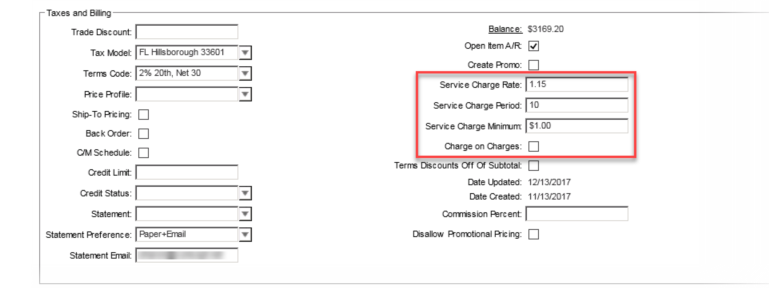
| 1. | Enter the Service Charge Rate. This is the percentage rate that will be calculated against the outstanding balance. |
| |
| |
| Example: An outstanding invoice for $597.25 at a Service Charge Rate of 1.15% would receive a service charge of $6.87. ($597.25 x 1.15% = $6.87) |
| |
| |
| 2. | Enter the Service Charge Period. This is the grace period allowed before a service charge will be posted to the account on an outstanding balance. |
| |
| |
| Example: The invoice is due on 12/7. The Service Charge Period is set to 10. On 12/17, the invoice will be past the grace period of nine days and a service charge will be posted to the account. (12/7 + 10 days = 12/17) |
| |
| |
| 3. | Enter the Service Charge Minimum. If a calculated service charge is less than the Service Charge Minimum, this minimum amount is what will be posted against the account. |
| |
| |
| Example: The Service Charge Minimum is set to $1.00. The calculated service charge only comes to $ 0.63, then $1.00 would be posted to the account instead. |
| |
| |
| 4. | When the Charge on Charges is checked, service charges will be calculated against prior unpaid service charges also. |
| |
| |
| Example: The past due invoice for $597.25 has had a service charge of $6.87 already posted to the account. The outstanding account balance is now $604.12. ($597.25 + 6.87 = $604.12) |
| |
| |
| If the Charge on Charges is checked, in the next cycle the service charge would be calculated against the entire outstanding account balance and would be $6.95. ($604.12 x 1.15% = $6.95) |
| |
| |
| If the Charge on Charges is not checked, in the next cycle the service charge would be calculated against only the outstanding invoice again and would be $6.87. ($597.25 x 1.15% = $6.87) |
| |
| |
Changing the Service Charge Rate or Period
When and invoice is created, the current Service Charged Rate or Period is applied to that invoice. If you change the Service Charge Rate or Period, the new rate or period will only apply to invoices created after the change is made.
| | Example: This customer’s Service Charge Rate was 1.25%. On 6/1/2017, the Service Charge Rate was increased to 1.50%. Invoices before the change still carry a Service Charge Rate of 1.25%. |
| | Invoice Date | | Invoice Amount | | Service Charge Rate | | Service Charge Applied |
| | 5/1/2017 | | $193.18 | | 1.25% | | $2.41 |
| | 5/23/2017 | | $147.60 | | 1.25% | | $1.85 |
| | 6/3/2017 | | $126.75 | | 1.50% | | $1.90 |
| | 6/19/2017 | | $240.37 | | 1.50% | | $3.61 |
To apply a new
Service Charge Rate to past invoices, use the
Apply Service Charge Percentage action link on the
Edit Customer screen.

The confirmation window will open. Select
Yes to confirm, or select
No to cancel.
Changing the
Service Charge Period works in the same way. You can change both the rate and period at the same time.
Processing Service Charges
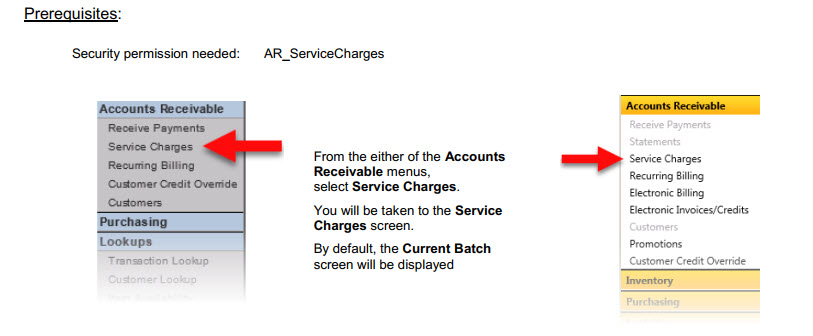
Current Batch
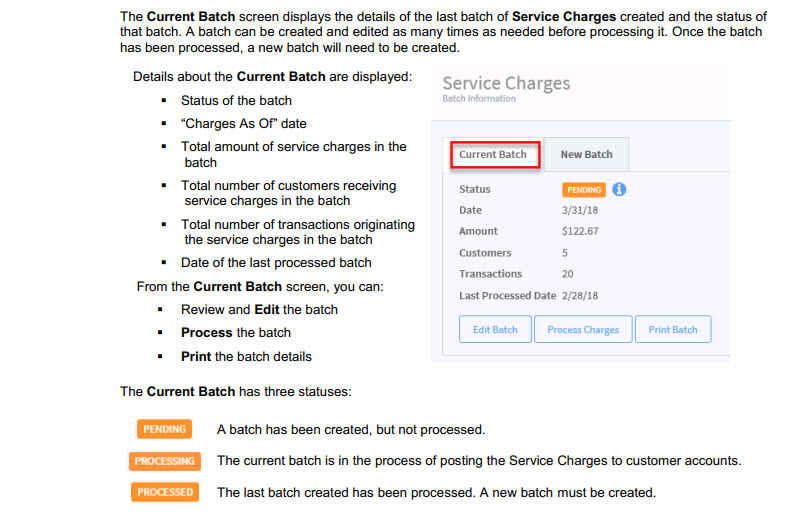
Reviewing and Editing the Current Batch¶
…at the Customer Level



…at the Transaction Level


Creating a New Batch

Printing the Batch Report

Further Clarification on Processing
Applied Credits and Payments¶

Include Credits

Include Payments

Exclude “Net Zero” customers

More Processing Rules

