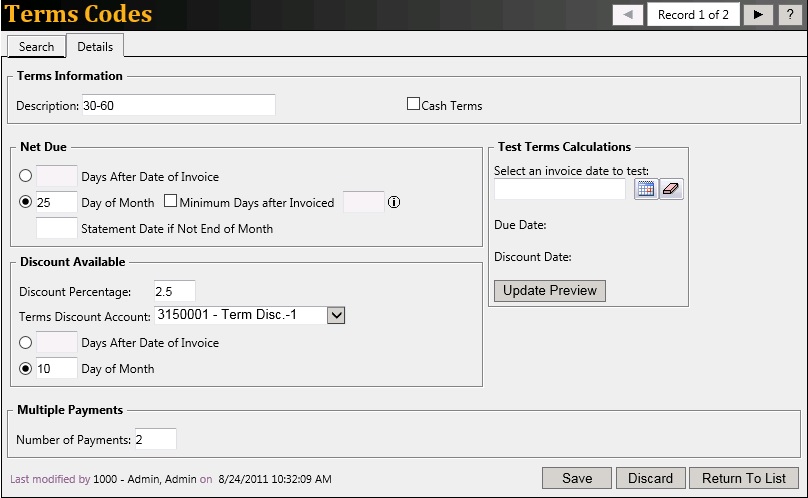Terms Codes
The Terms Codes are used to control the credit extended to customers. The terms codes specify cash or charge terms, invoice due date, discount allowed, and split payments for invoices. Each customer must have a default Terms Code entered using the
Customers task. This customer default Terms Code can be overridden when billing the customer using the
Details option.
The example below shows the
Terms Code used for invoices that are to be paid in three equal monthly payments with no discount.
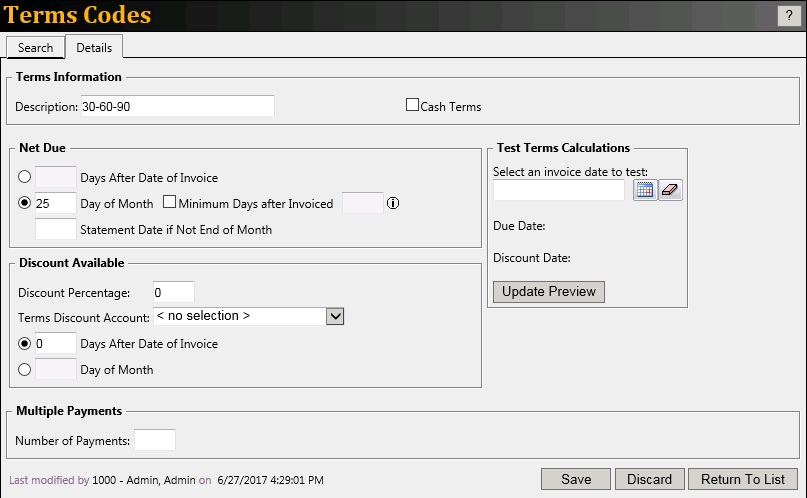
Add Terms Code
In order to add a new terms code select the
Add New button at the bottom of the
Terms Codes Search screen. The screen will default the new term code as Cash terms. To change it from a cash terms code uncheck the
Cash Terms checkbox.
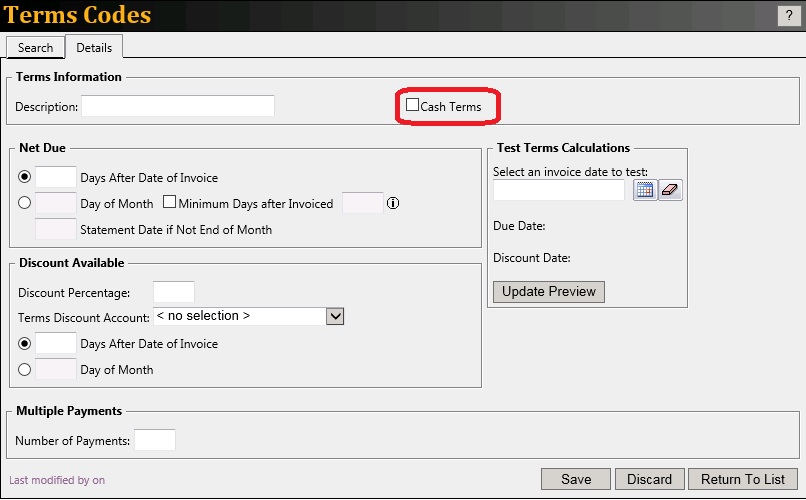 Terms Information
Description:
Terms Information
Description: The name for the Terms Code. This will appear in the Terms Code dropdown boxes (i.e.
Customers task screen, the Invoices
Details option, etc).
Cash Terms: This indicates that the terms code will be cash only. When this terms code is applied to an invoice, the payment screen will automatically display when the invoice is saved.
Net Due
Days After Date of Invoice: Select this option to calculate the invoice due date from the invoice date. Enter the number of days from the invoice date that the invoice is due in full.
Day of Month: Select this option to calculate the invoice due date as a fixed day of the following month (i.e. the day of the month after the previous statement). Enter the day of the following month that the invoice is due in full.
Statement Date if Not End of Month: This option is to indicate which day this terms code will use as the end of month. This field isnt a commonly used field and works similar to the
Day of Month field.
Discount Available
Discount Percentage: Enter the discount percent the customer is allowed if the invoice is paid on or before the discount date. When posting customer payments in the
Receive Payments task, this discount amount is pre-loaded for each qualifying invoice.
Terms Discount Account: Select the general ledger account to record the discounts given to the customer when the invoice is paid.
Days After Date of Invoice: Select this option to calculate the invoice discount date from the invoice date. Enter the number of days from the invoice date that the invoice is due in full.
Day of Month: Select this option to calculate the invoice discount date as a fixed day of the following month (i.e. the day of the month after the previous statement). Enter the day of the following month that the invoice is due in full.
Multiple Payments
Number of Payments: Enter the number of equal payments allowed for invoices.
Select the
Save button to save the data or
Discard button to discard the information and reset the screen. The
Return to List button will display the terms code search screen.
Edit Terms Code
To open an existing Terms Code:
Type in some search criteria into the
Description field. If the
Description field is left blank, all terms codes will be displayed. Select the
Search button. Once the desired terms code is found, select its
Edit link.
Examples:
Charge Terms Code example: 6% discount if paid by the 15th of the month and past due after the 30th of the month.
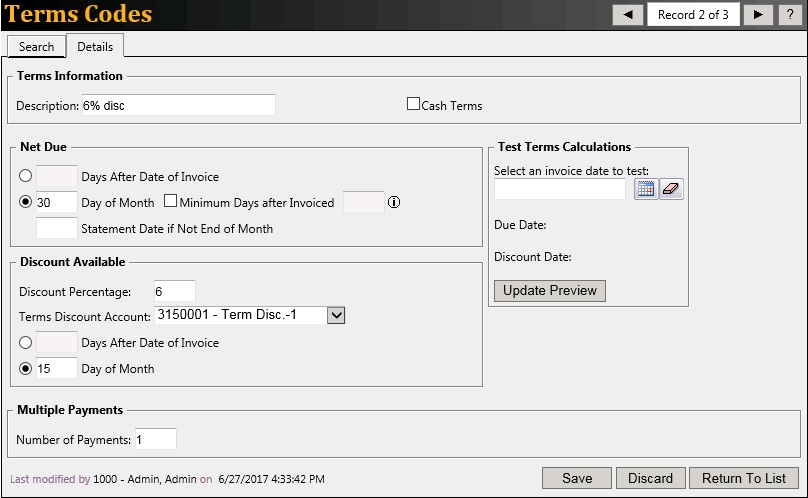
30-60 Days Terms Code example: Invoice is to be paid in two equal monthly payments with 2.5% discount if paid by the 10th of the month and past due after the 25th of the month.