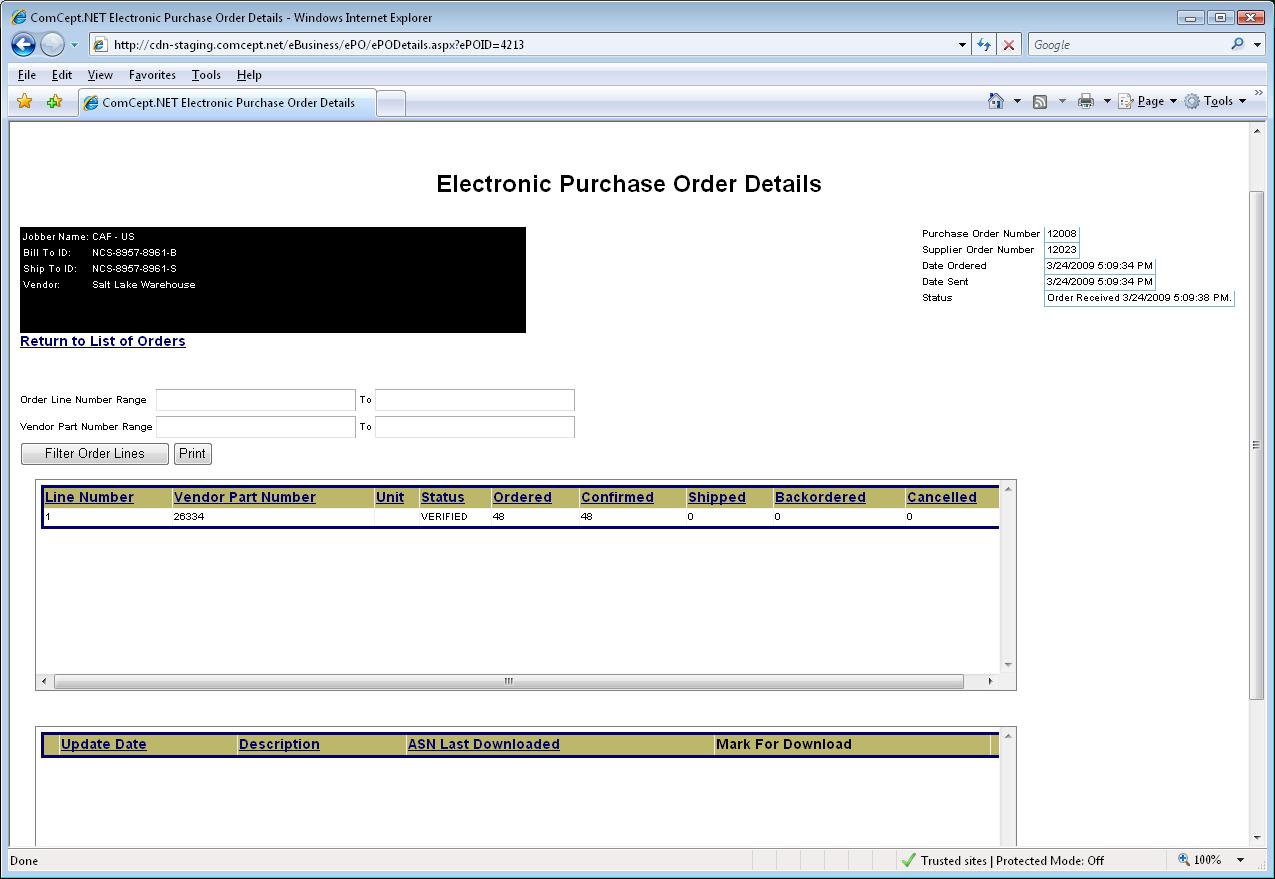To send an ePO:
From Create PO/Xfer screen move your mouse to Actions and click on Send Multiple ePO’s.
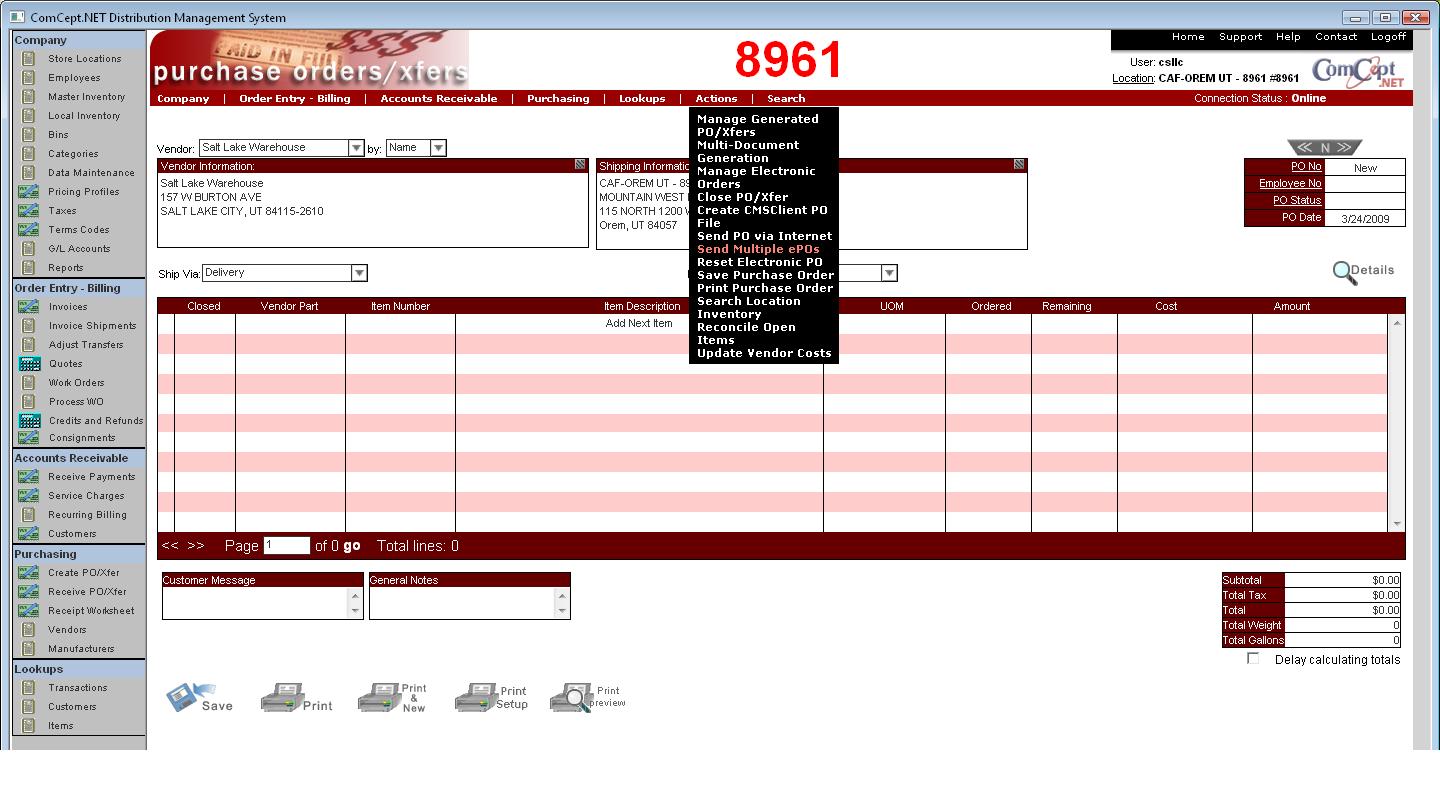
Click “Show Search.”
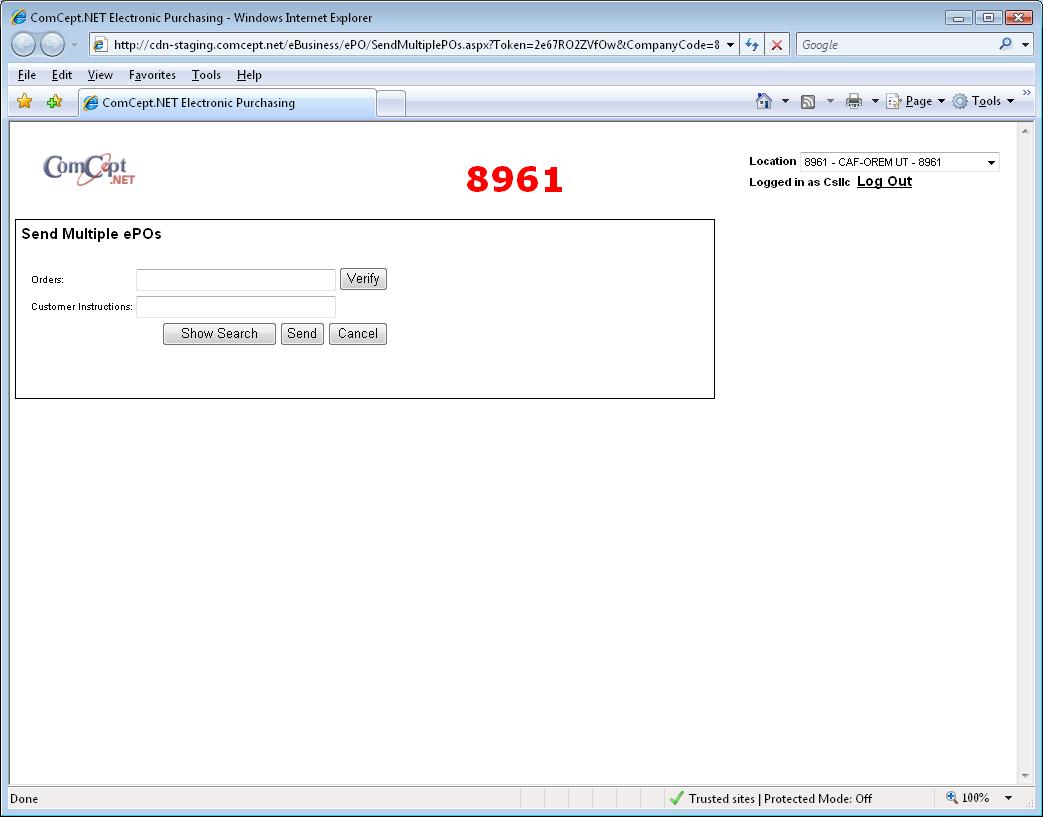
Click on Add next to any PO’s to send electronically.
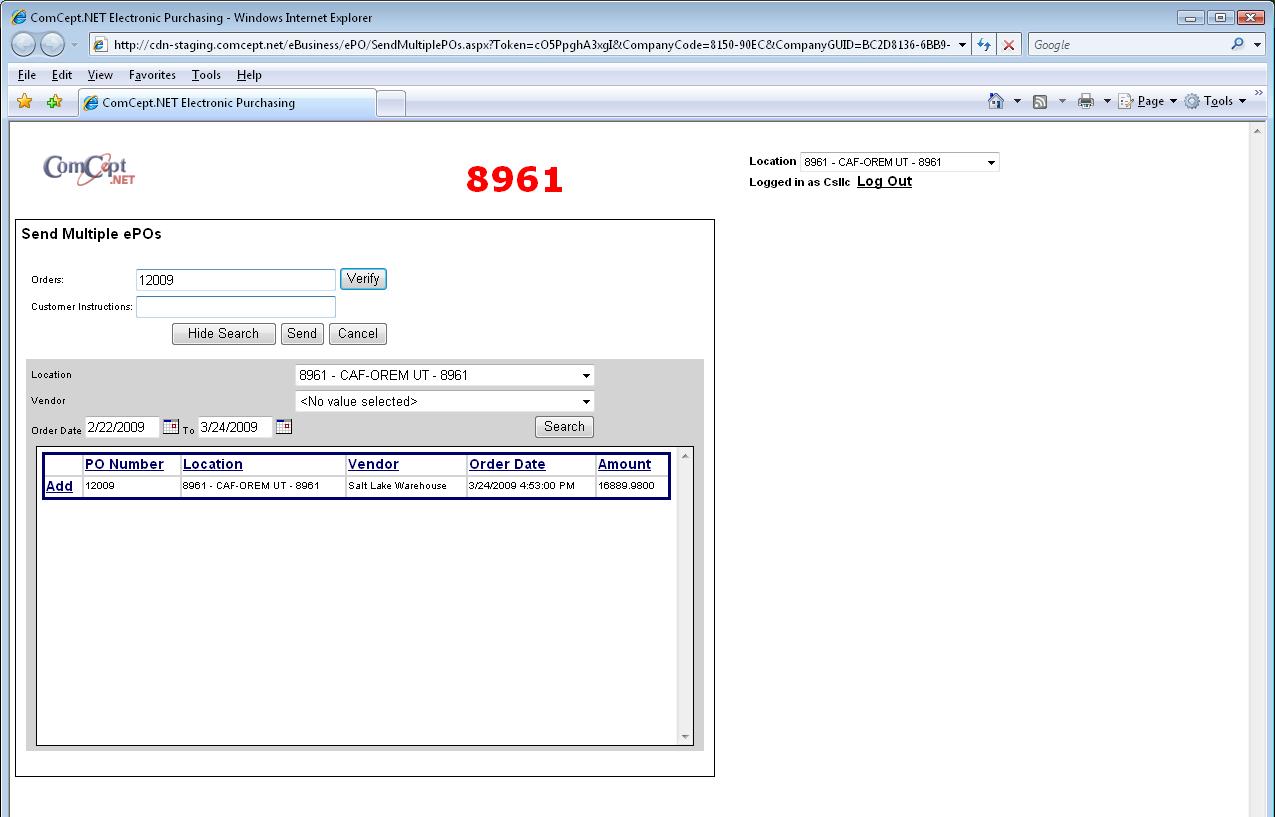
Enter any special instructions in Customer Instructions.
Click Send.
Click OK.
You will be taken to the ePO Management screen where you should see the PO has sent.
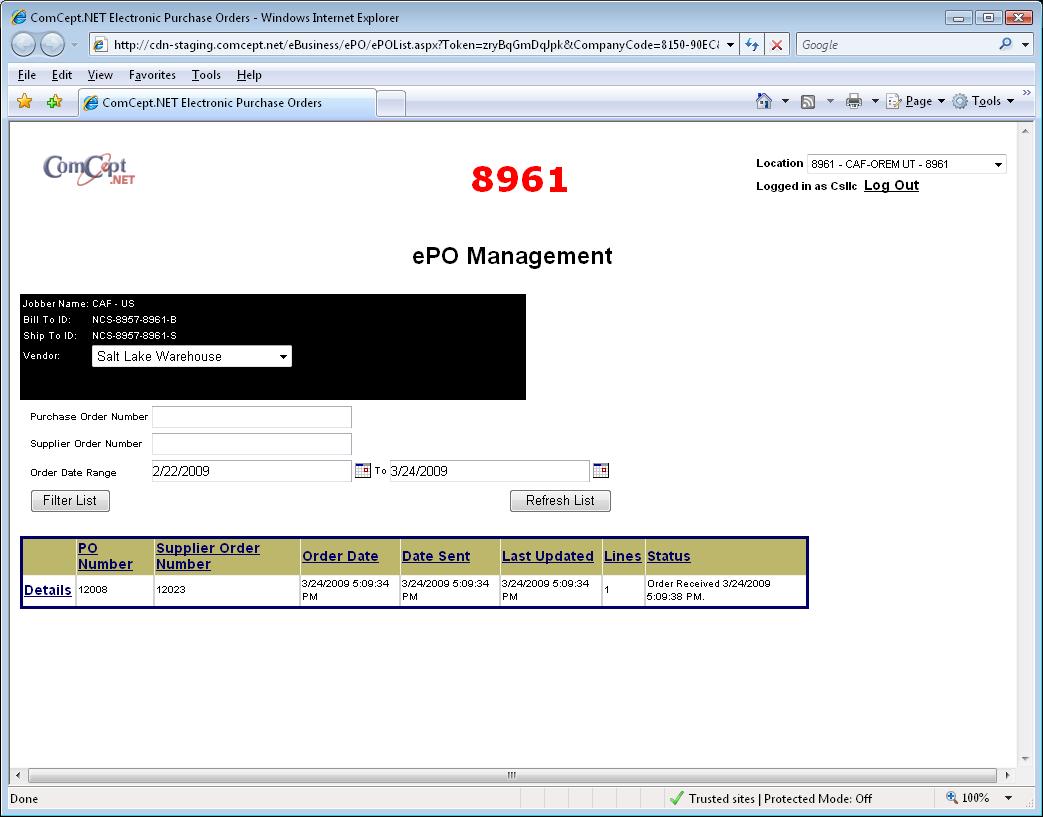
To view sent ePO’s:
From the Create PO/Xfer screen click on Actions then click on Manage ePO’s.
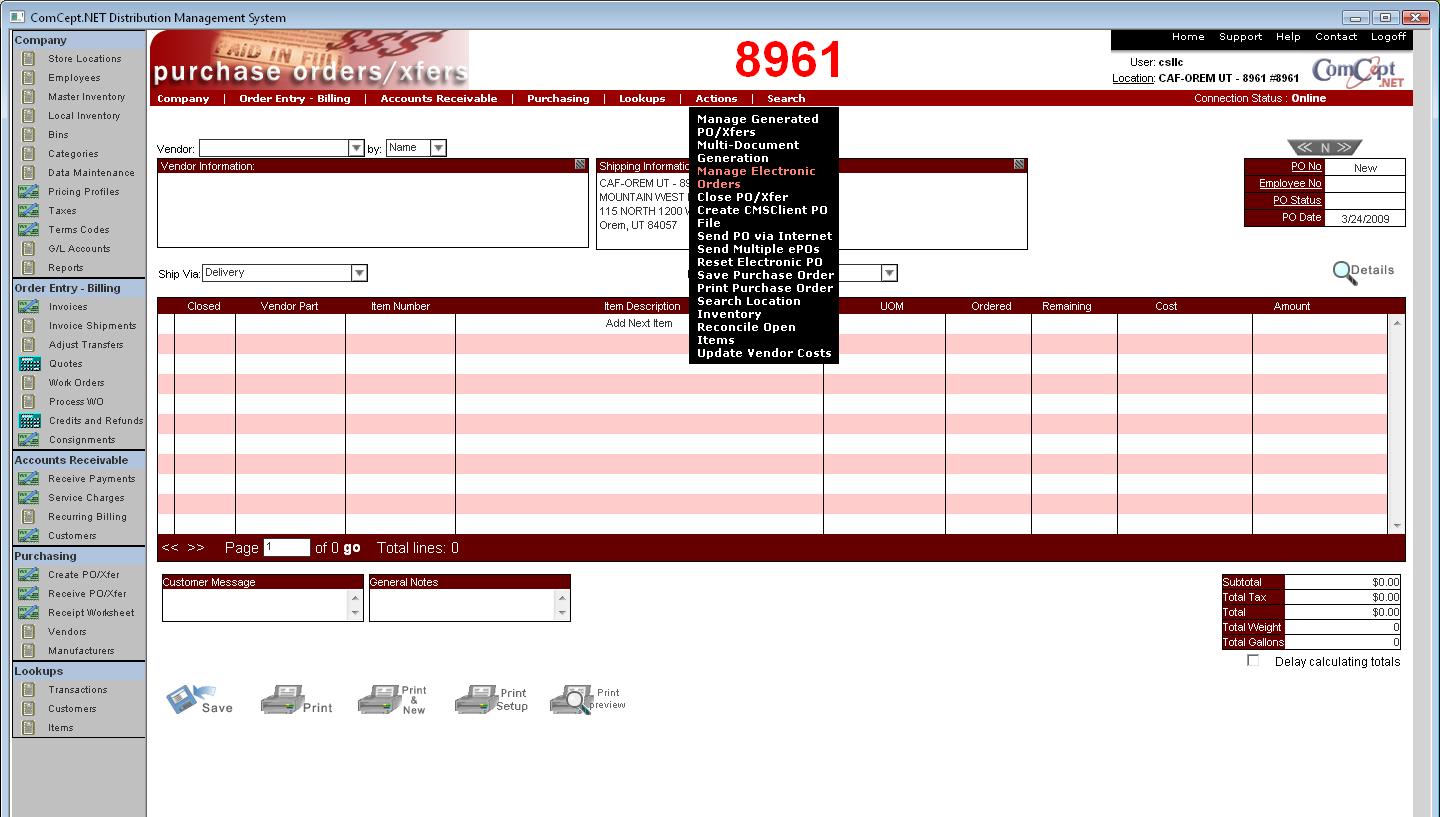
On the ePO Management screen, clicking on any column will sort the list by that column.
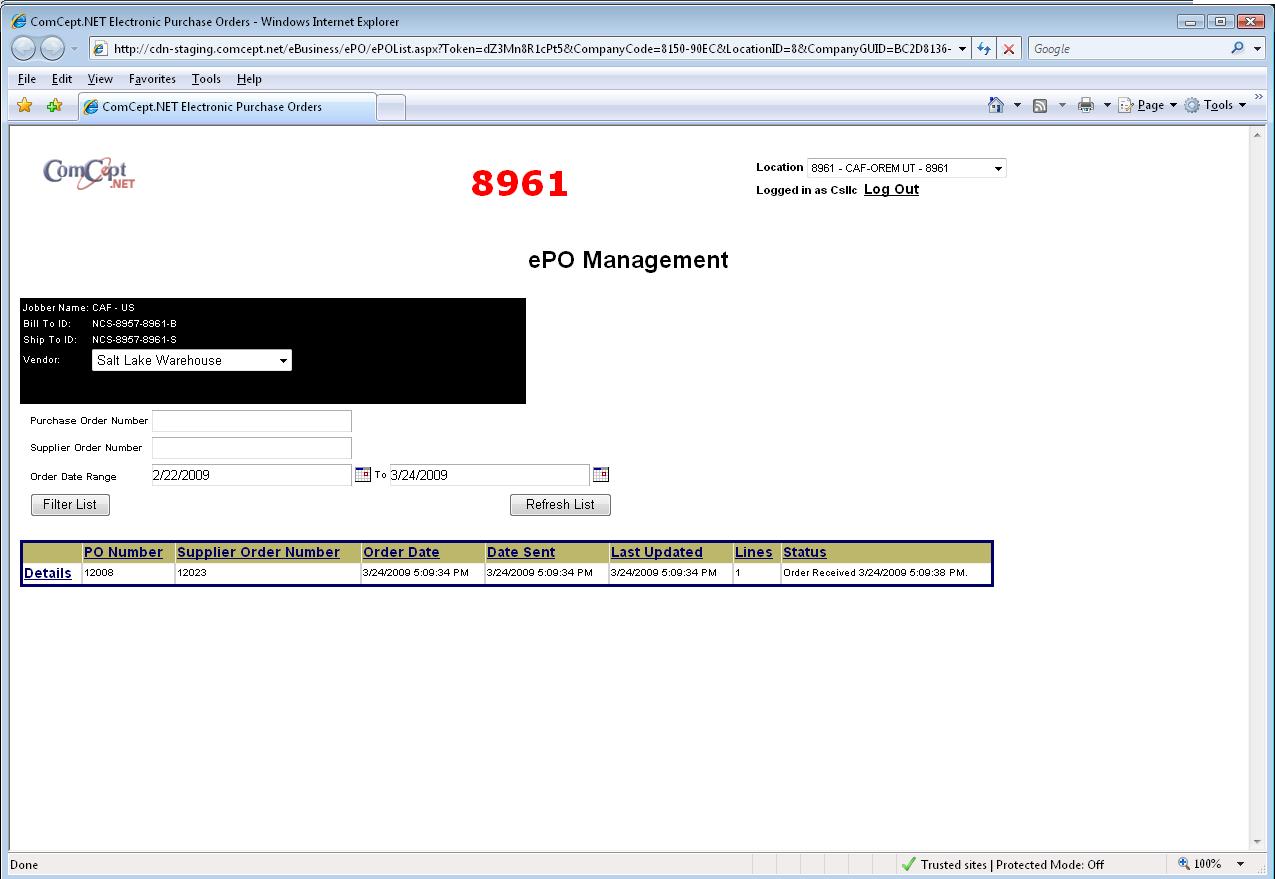
Clicking on details will return detail status information on the ePO as well as downloading the ASN (Advanced Shipping Notice) for receiving the PO into the system once PO is shipped.