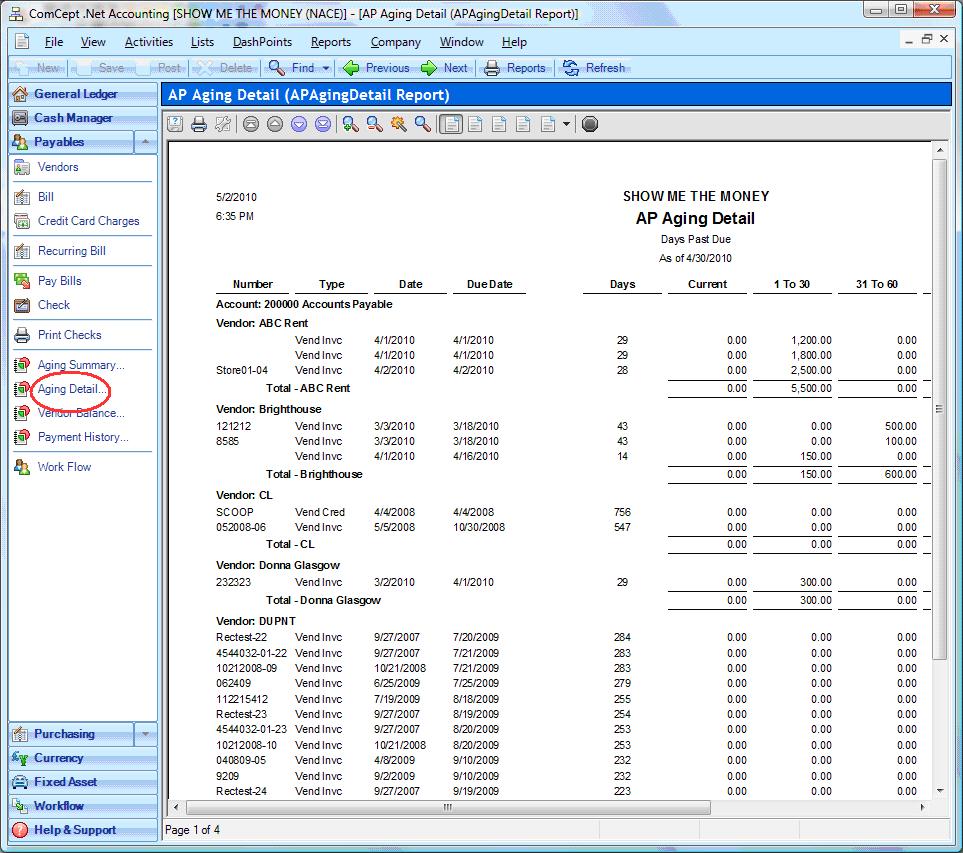5. Company name on checks
This only applies to customers with different Company names printing on checks. The Company name information that prints on the checks is now found under the GL account address section.
Field: Alternate Contact - Company Name
Alternate Phone - Address Line 1
Attention - Address Line 2
Phone - City, State, Zip Code
Fax - Company phone number
Click on the Address section of the GL account and then on Edit Address.
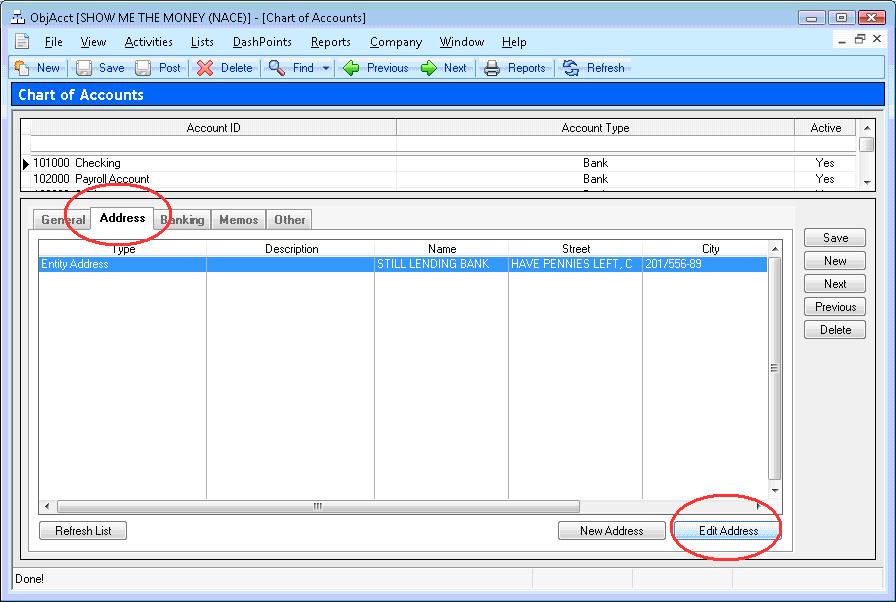
Enter the Company information as it should appear on the check. Click on Save and Close.
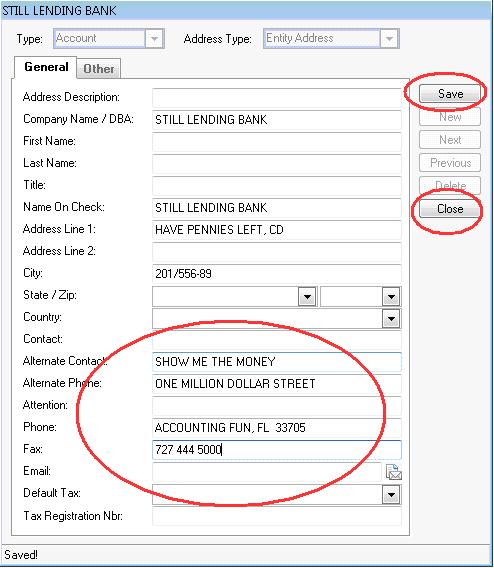
6. Additional Financial Reports
We have added the following Balance Sheet reports to the report menu:Balance Sheet Category Summary Balance Sheet Category Summary by Class Balance Sheet Category Summary by Class Group
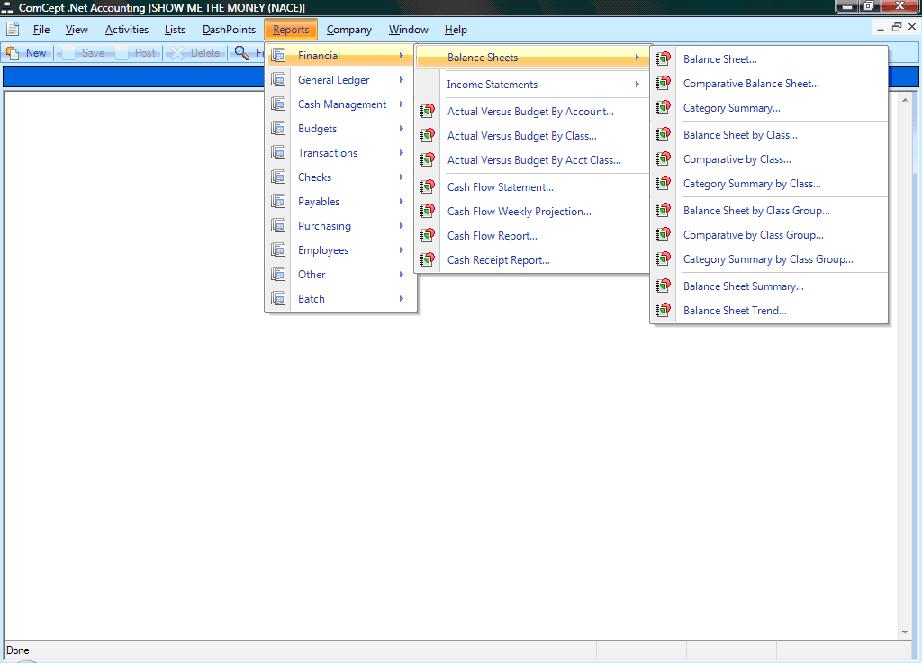 We have added the following Income Statement reports to the report menu:
We have added the following Income Statement reports to the report menu:YTD Income Statement by Category Summary YTD Income Statement by Category Summary by Class YTD Income Statement by Category Summary by Class Group
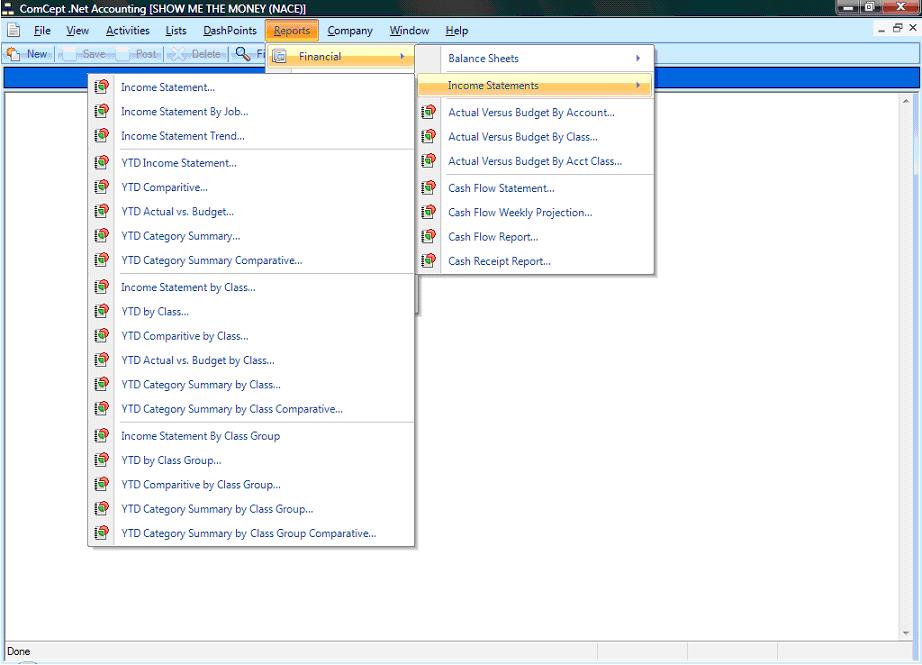
In order for these reports to display as intended, you must have Account Categories assigned to all GL accounts. Whenever a GL account is missing an account category, the report will display the uncategorized account as Unassigned for that account type.
Balance Sheet Category Summary when there are uncategorized GL accounts:
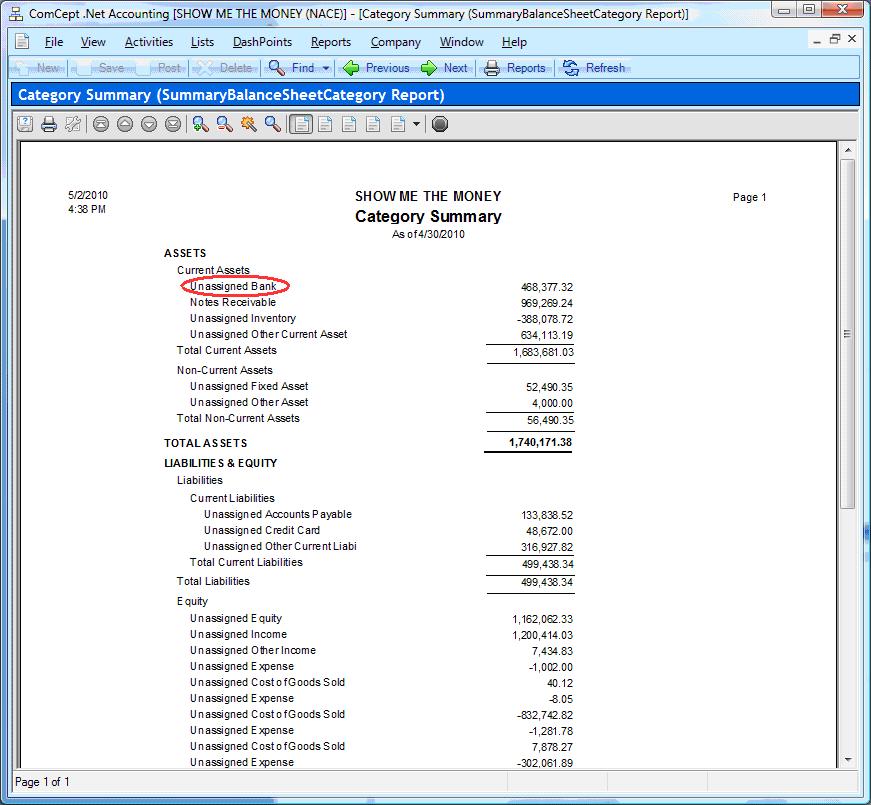 YTD Income Statement Category Summary
YTD Income Statement Category Summary when there are income and expense uncategorized GL accounts:
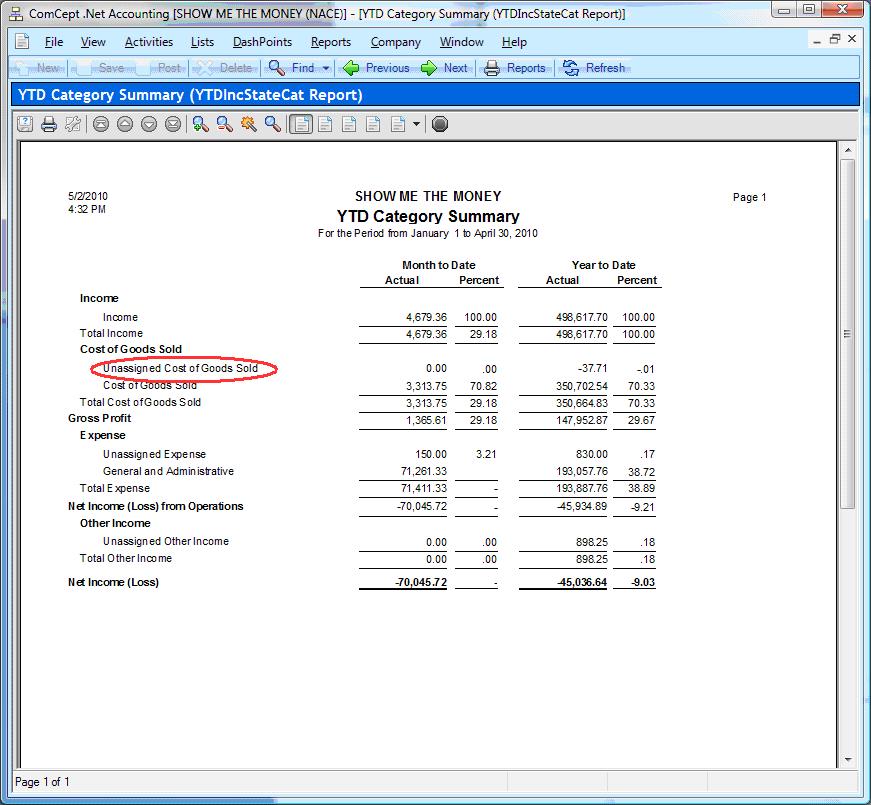
7. Account Categories
You can have multiple categories within an account type but you cannot assign the same category to multiple account types. Account categories are account
type specific.
To create Account Categories go to Lists/General Leger/ Account Category.
Click on New. Enter the Account Category Name on the ID field, select the corresponding Account Type and click on Save.
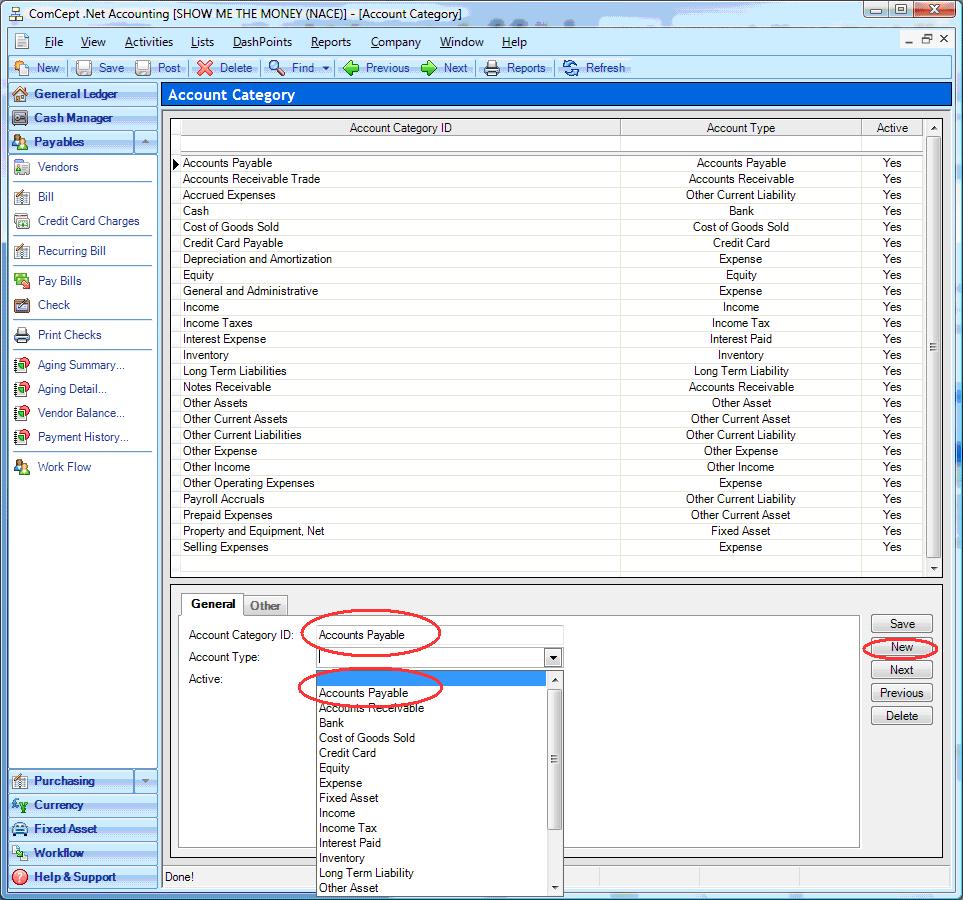
To assign a category to a GL account, go to Lists/General Ledger/ Chart of Accounts. Select the GL account and go to the Account Category field. All available categories for that specific account type will display in the dropdown list. Select the category and click on Save.
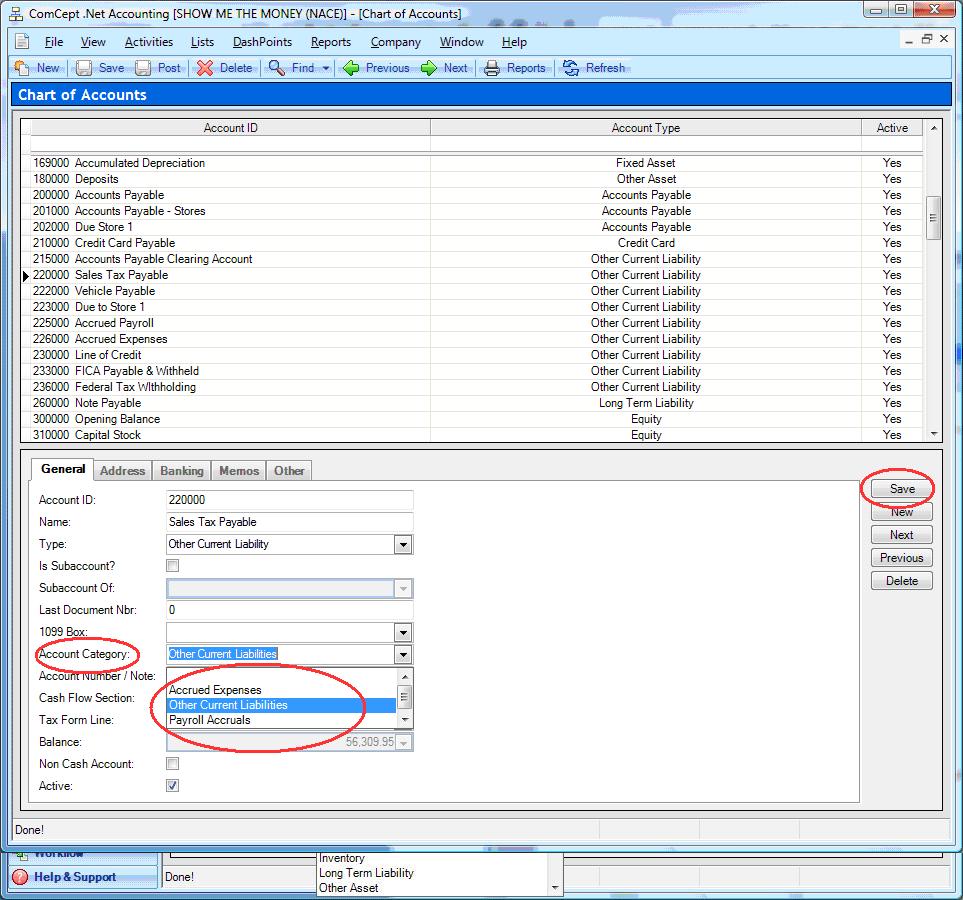 Balance Sheet Category Summary
Balance Sheet Category Summary with all accounts categorized. Put the cursor on the category name to drill down to the category account details.
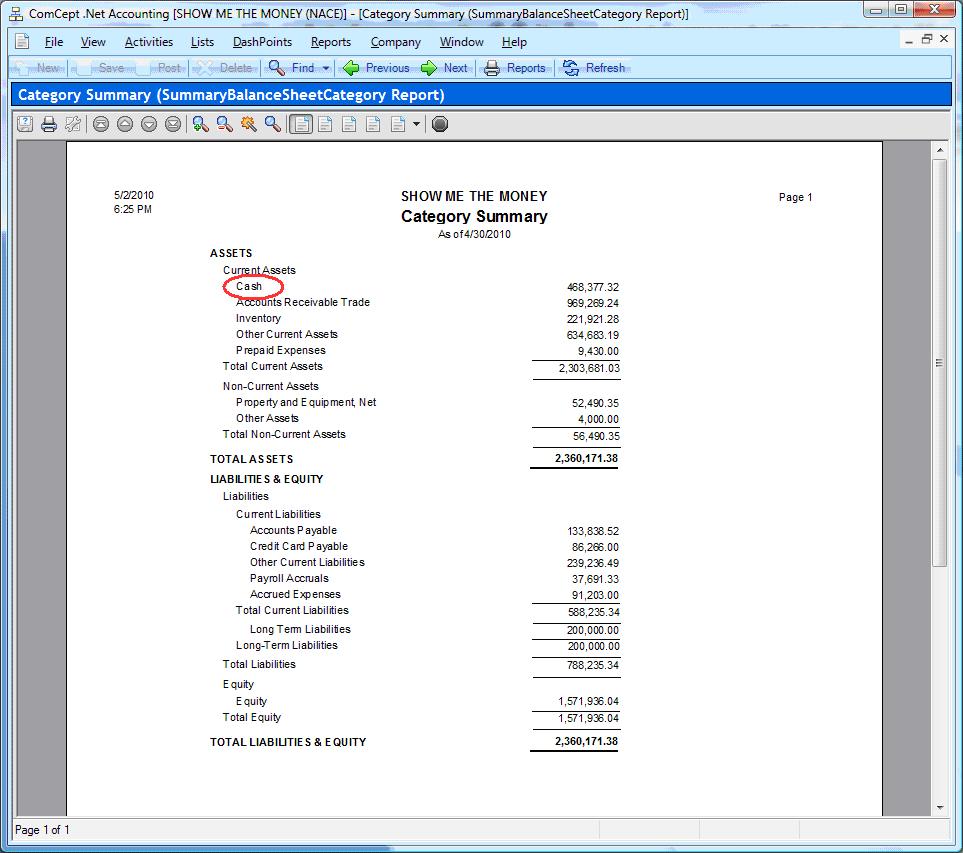 Cash category account detail
Cash category account detail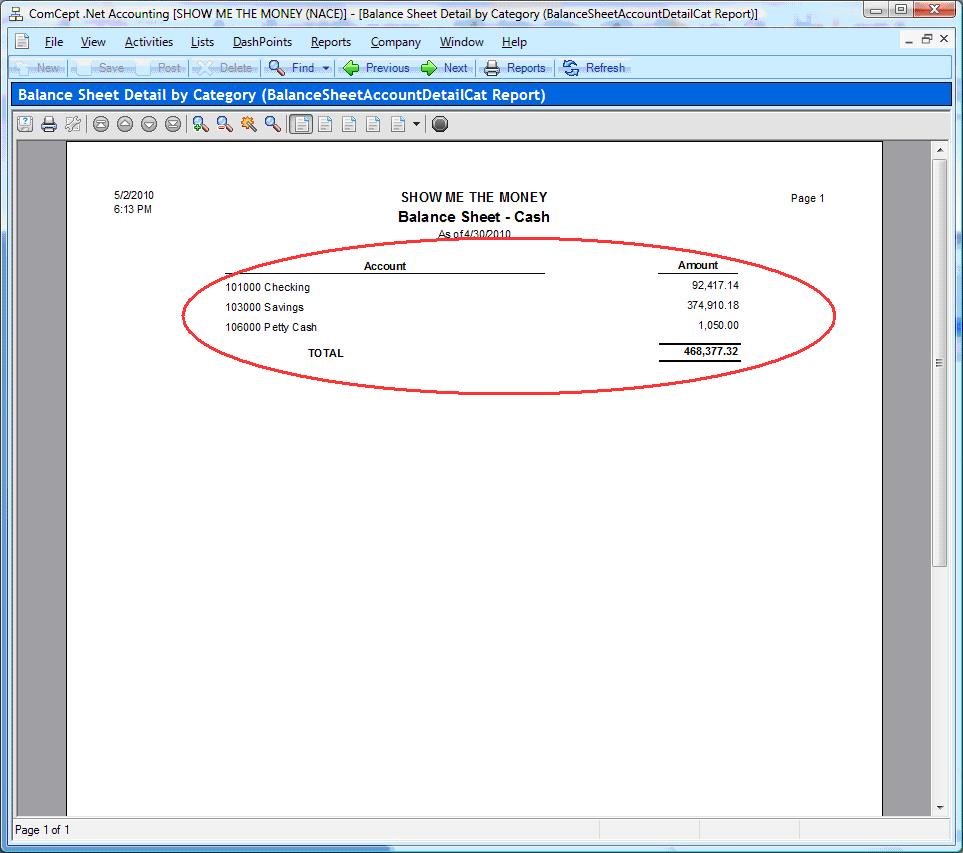 YTD Income Statement Category Summary
YTD Income Statement Category Summary with all accounts categorized. Put the cursor on the Month to Date account balance to drill down to the month to date category account details or on the Year to Date account balance to drill down to the year to date category accounts details.
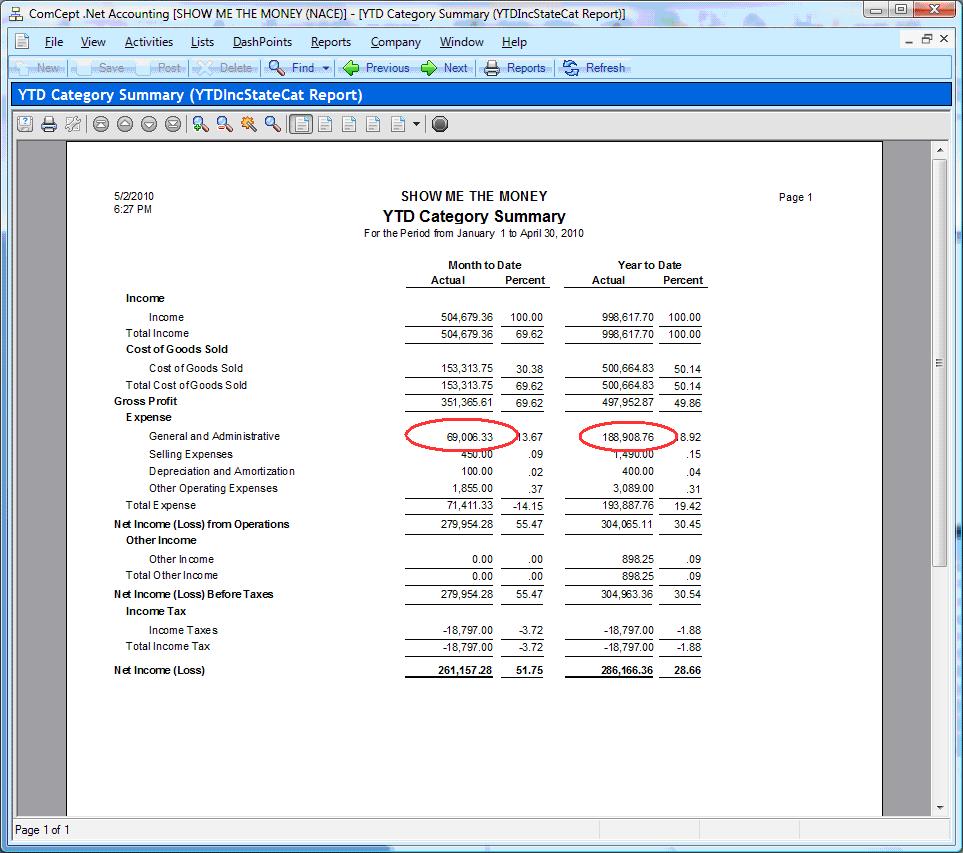 Month to Date
Month to Date General and Administrative category account detail

8. Sidebar Menu
The AP Aging Detail report can now be access from the Payables sidebar menu for quick view.