Page History: Password Management
Compare Page Revisions
Page Revision: 12/28/2021 12:09 PM
Password Management
Password Rule Specification
Security administrators can set password rules in the Preferences page, on the Misc tab. Administrators have control over the minimum length of new passwords, as well as whether or not to require upper-case, lower-case, numeric or special characters in passwords. Password rules will be enforced on all new passwords.
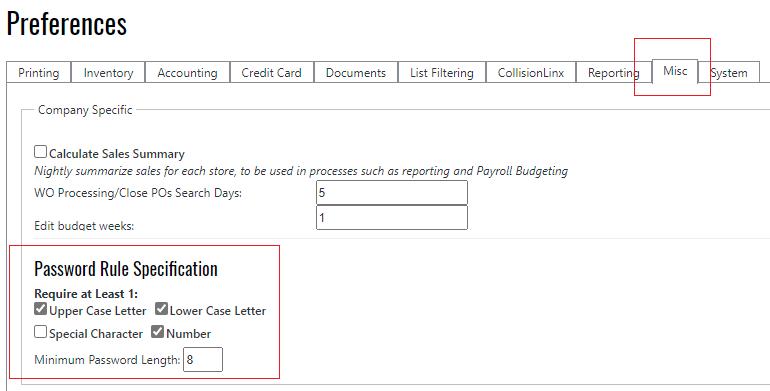
Password Changes
Users can change passwords for their accounts, and administrators can change passwords for any user account.
Administrator
Navigate to Employee Maintenance, search for the desired employee, and supply a new password in the
Application Login section, as shown here:
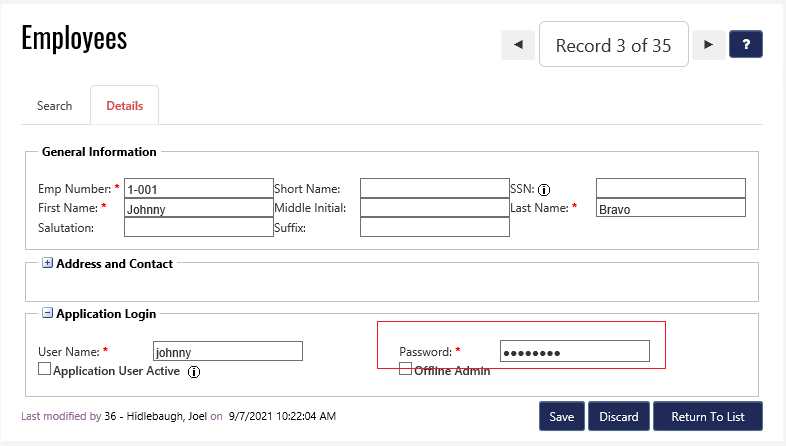
User
There are two ways for a user to change their own password in ComCept .Net. The first is at the Home page, under the Actions menu:
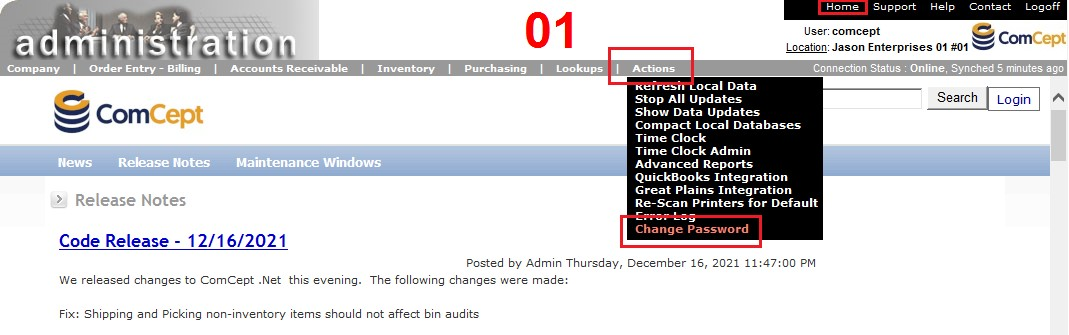
The second is at the top-right of any thin-client page in ComCept, as shown here:
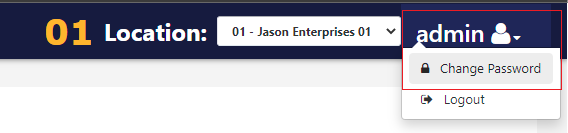
In either case, the user will navigate to the Password Change page, as shown here:
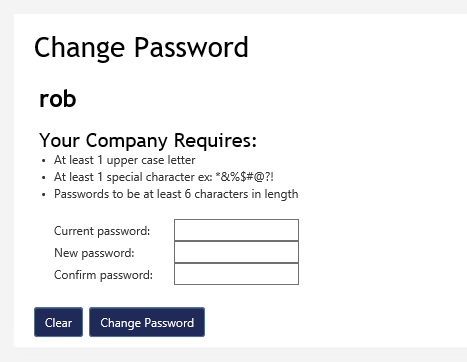
The user must supply the correct old password, and successfully supply a new password twice. The new password must conform to the company Password Rules before a change is allowed.