Page History: Consignments Help Documentation
Compare Page Revisions
Page Revision: 12/07/2011 03:36 PM
Consignments
This task is used to create Standard and Credit Consignments
Select
Consignments from the
Navigation Bar or from the Drop Down Menu
Order Entry – Billing.

Consignments Screen
This is the
Consignments Screen.
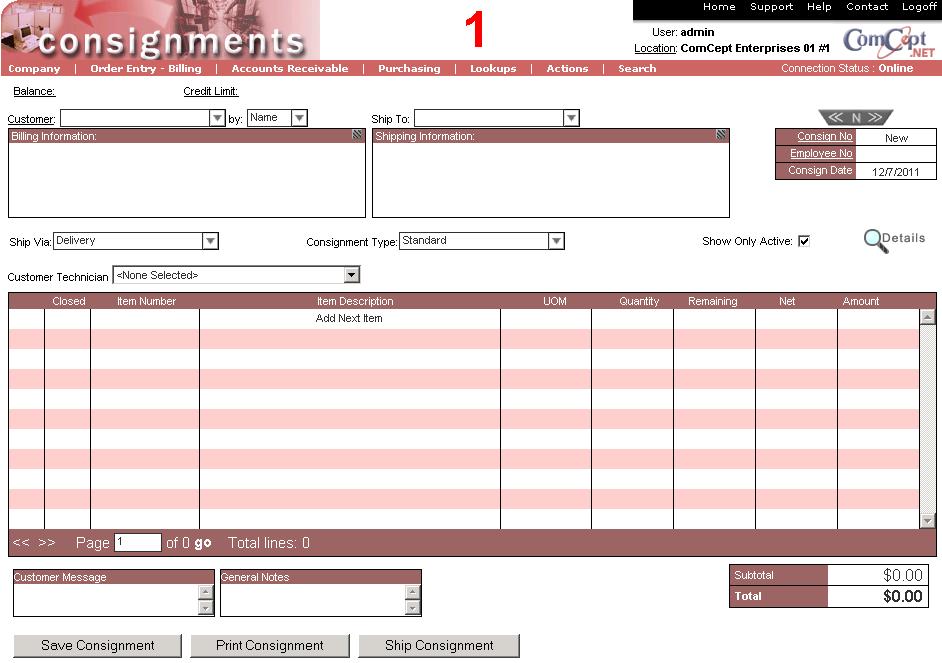
It is important the
User and the
Location are correct because multiple users and locations can be accessed from the same computer. These are located in the top right area of the screen.
The
Consignments screen is similar to the
Invoice screen ecept for:
- The Consignment Type must be selected.
- The Consignment buttons are Save, Print and Ship.
- The action menu contains:
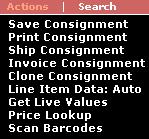
 Consignment Type
Consignment Type: Select the type of consignment that needs to be generated.
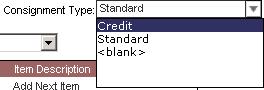
The
Save Consignment button saves the consignment.
The
Print Consignment button prints the consignment document.
The
Ship Consignment button indicated that the consigned items have been sent to the customer.
Consignment Action Menu Items
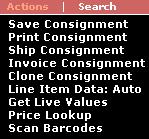
Create a new Standard Consignment¶
Discuss all of the fields on the screen
Print a consignment
Ship a Consignment
Invoice a Consignment
Clone a Consignment
Note this should not be done on Credit Consignments. Bug
Price Lookup
Barcode Scanning
Consignment Credit
Mention you can only save it once.