Page History: Customer Special Pricing Help Documentation
Compare Page Revisions
Page Revision: 12/21/2011 11:20 AM
Customer Special Pricing
This screen is designed to give specific customers pricing that no other customer will receive. The customer's pricing can range from one item to every item in the system. This pricing works inconjunction with the customer's
Price Profile.
Customer Special Pricing can be accessed in CDN .Net or CDN .Net Thin Client (Utopia).
CDN .Net:
Customer Special Pricing is a link in the
Customer Edit screen.
 CDN .Net Thin Client (Utopia)
CDN .Net Thin Client (Utopia):
Customer Special Pricing can be found on the
Price Profile screen. Select the
Customer Pricing button.

Search for a customer record
At the top of the
Customer Special Pricing screen there are seven search parameters that can be used to find a customer. The more parameters used the more refined the search results. In the example below, the user is searching for a customer whose name starts with 'b&j'.
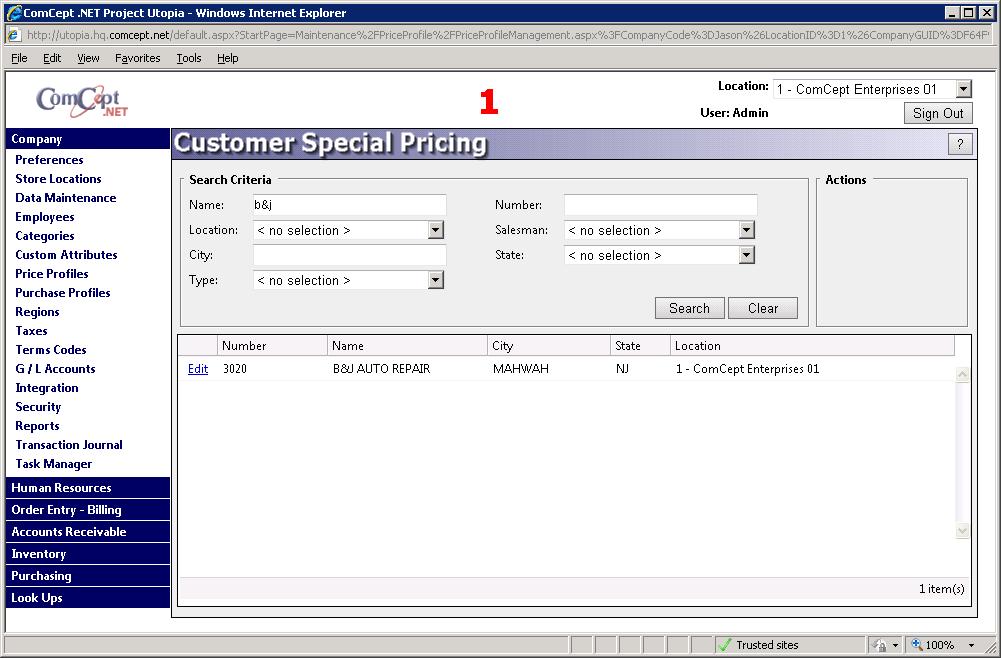
Once the correct customer is found, select the
Edit link next to their record. The Customer Special Pricing Edit screen will appear.
Details of Customer Special Pricing
The detail records of Customer Special Pricing describe the price of the items that the specific customer will receive. Pricing can be preformed on product groups, manufacturers, product lines or specific items.
The detail lines are heirarchical. The most general is product groups, then manufacturers, product lines and finally items.
Example: Three detail lines exist in a Customer Special Pricing record.
- Product group A - fixed price of 10 dollars
- Manufacturer 3M - fixed price 11 dollars
- Item 1234 - fixed price of 12 dollars. (warning: Fixed prices should not be used as a means to setup a pricing scheme. It is a major effort to maintain. ComCept Solutions does NOT recommend it to anyone.)
For this example item 1234 is part of product group A and is made by 3M. When item 1234 is entered on a point of sale document for this customer it will be priced at 12 dollars because the item detail line is the most specific.
Note: If
Promotional price is less than the customer special price that will be the price on the point of sale document. Pricing can be confusing. The entire pricing scheme for a particular part and customer combination can be found on the
Price Lookup.
Add a Detail
1 Select the
Add New button.

2 Select Fixed or Percentage from the
Price Type dropdown. The selection will change the subsequent fields that need to be populated.
If Percentage was selected:
3 Select the + or - radio button to indicate if the price will increase or decrease.
4 Type the percentage into the
% field.
5 Select the price level from the
of dropdown.
If Fixed was selected:
3 Type the price into the
Price field.
6 Select which detail type the detail is for from the
Detail Type dropdown.
This selection changes the options for step 7.
7 Type and select the specific group for the detail.
8 Select the
OK button.
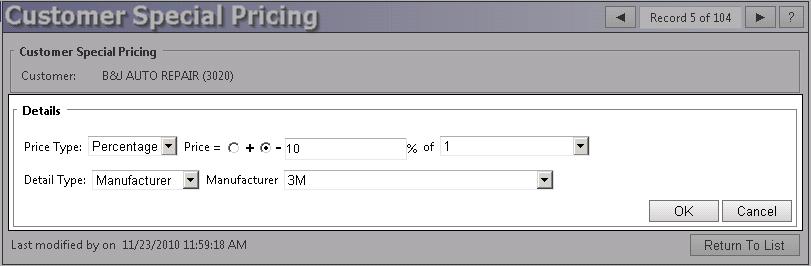
The
Cancel button cancels the add detail process.
Edit a Detail
All of the detail lines can be edited to reflect any change in pricing.
- Select the Edit link next to the detail line that needs altered.
- Make the desired changes.
- Select the OK button.
====Delete A Detail====
Deleting a detail will remove the detail from the Customer Special Price and will no longer be referenced when a customer is billed.
- Select the item detail that needs to be deleted. The item should be highlighted. If the edit screen is displayed, select the
- Select the Delete button.
- Select the OK button on the message.
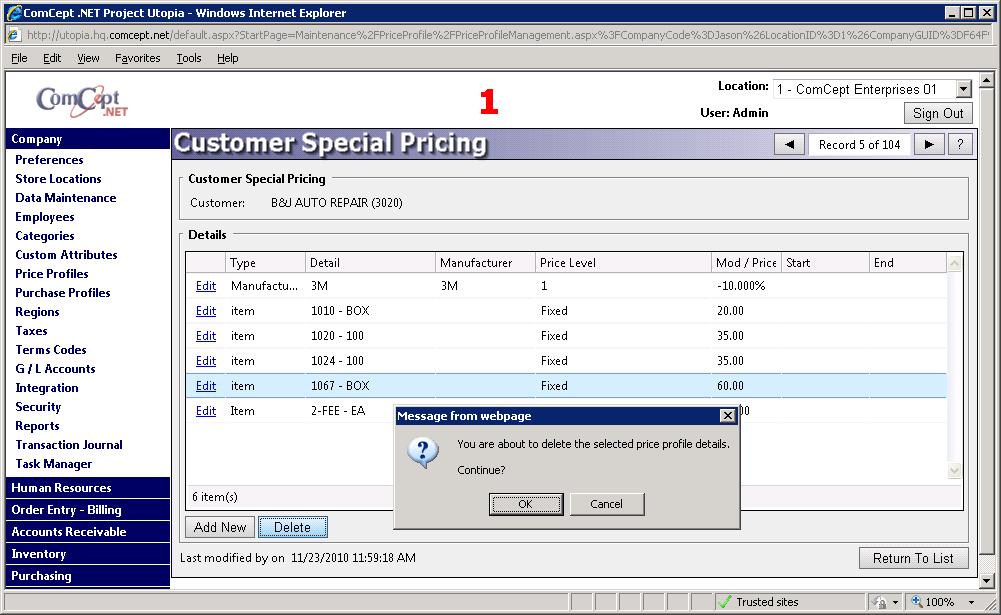
The
Cancel button on the message will stop the detetion process.