Page History: Mobile Inventory - Receiving
Compare Page Revisions
Page Revision: 02/26/2024 09:05 AM
Receiving
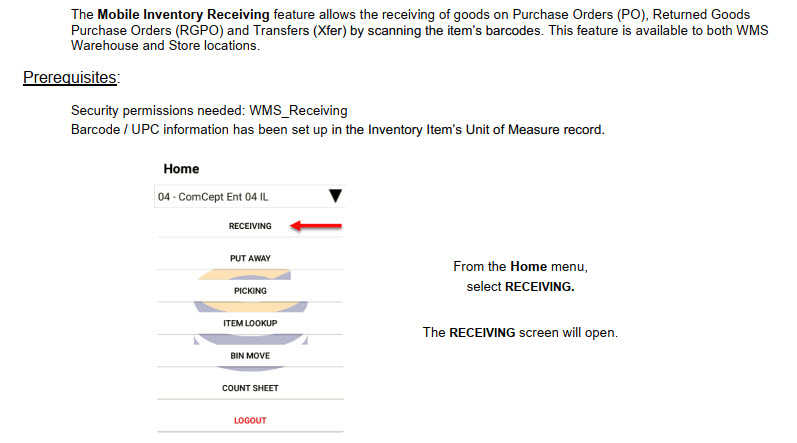
Receiving Menu
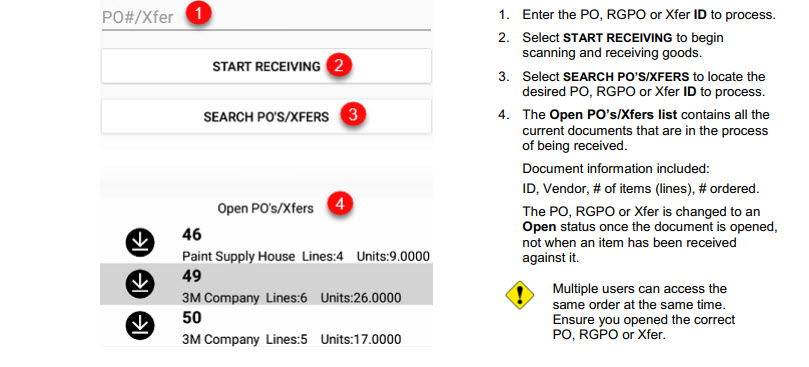
Opening PO, RGPO and Xfers for Receiving¶
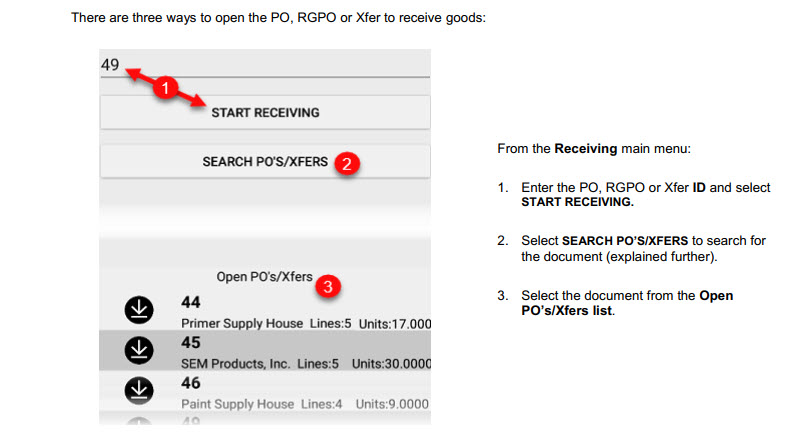
SEARCH PO’S/XFERS
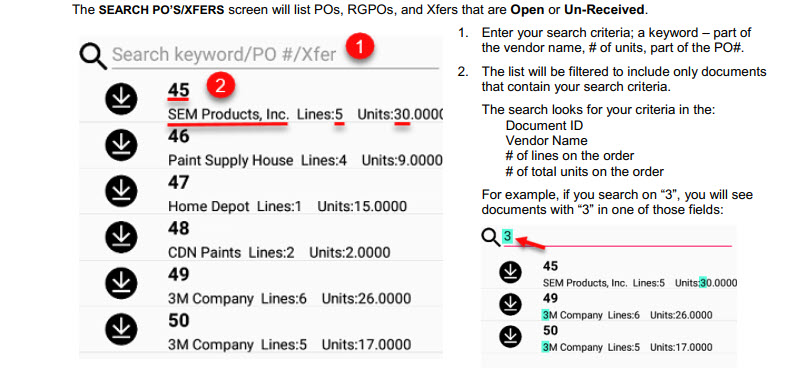
Receiving Screen
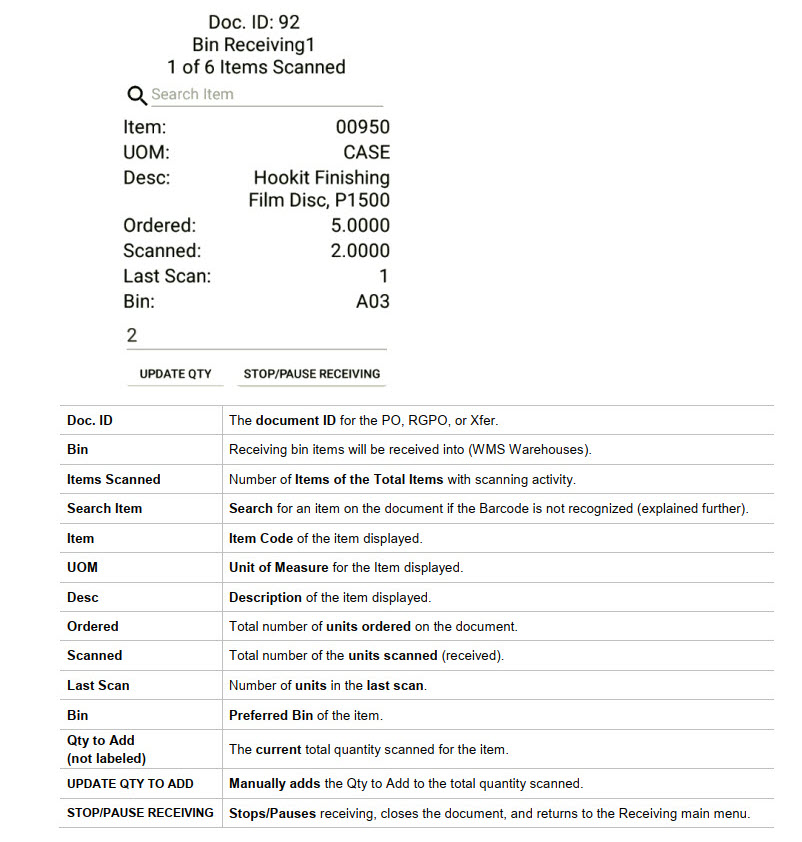
Search Item
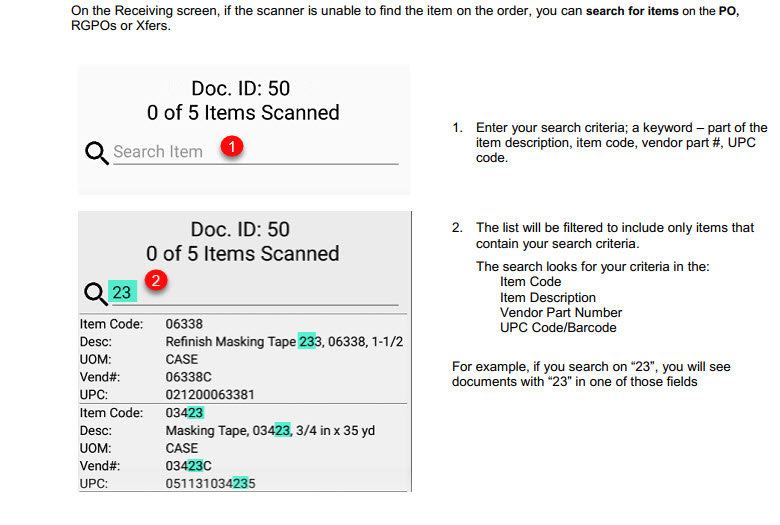
Receiving Goods
Selecting a Receiving Bin
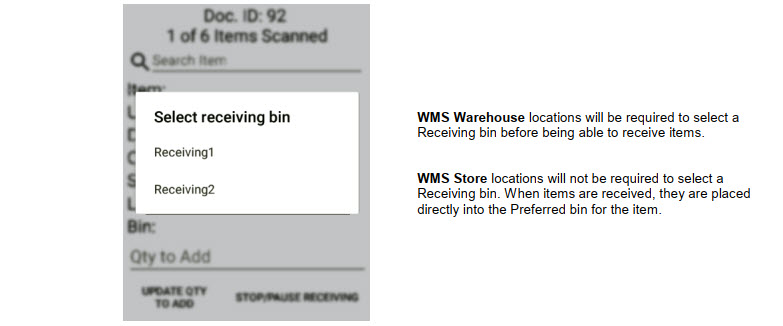
Scanning Items Individually
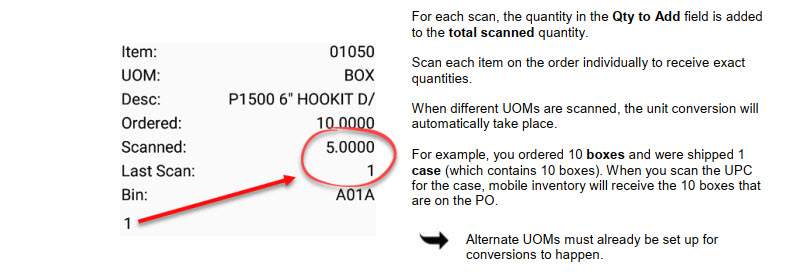
Scanning Multiple Quantities of an Item at Once
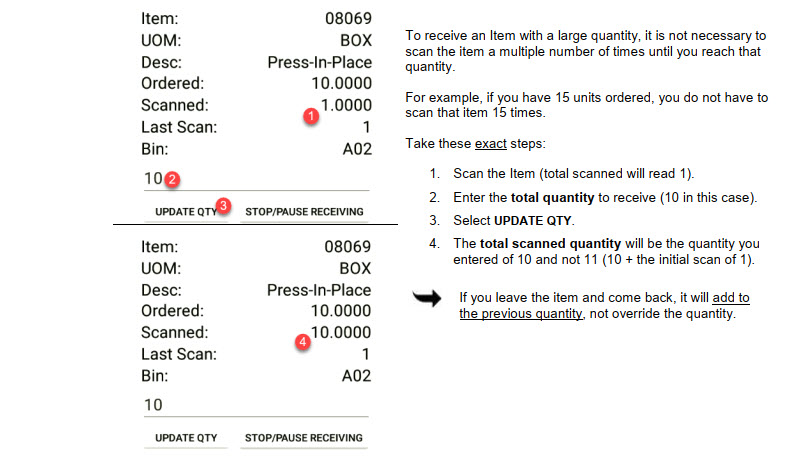
Viewing the Receipt Status
To view the status of items being received for the order, select Receipt Status on the item receiving screen. Receipt Status allows you to view the receiving progress of the order in its entirety, including everyone who may be also working to receive the order.
• Gray: Not received; no received quantity.
• Yellow: Under-received items; received quantity is less than the ordered quantity.
• Green: Received in full items; received quantity is the ordered quantity.
• Red: Over-received items; received quantity is more than the ordered quantity.
You can filter the list to view only items you are interested in:
• Show All: View all the items on the order and their status. This is the default view.
• Show Unreceived: View only items that do not have a received quantity (by anyone at your location).
• Show Received: View only items that have been received in full or over-received.
Note: The list displays the status transmitted to the server.
Multiple Receipts

Activating Multiple Receipts
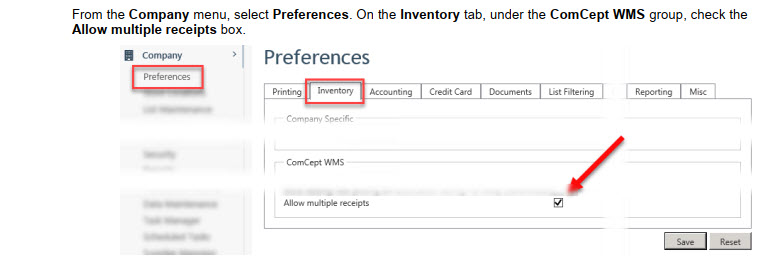
Using Multiple Receipts
Starting a New Receipt

Continuing an Existing Receipt
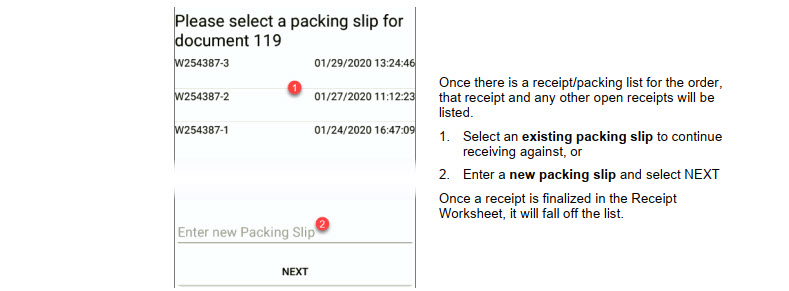
Duplicate Packing Lists
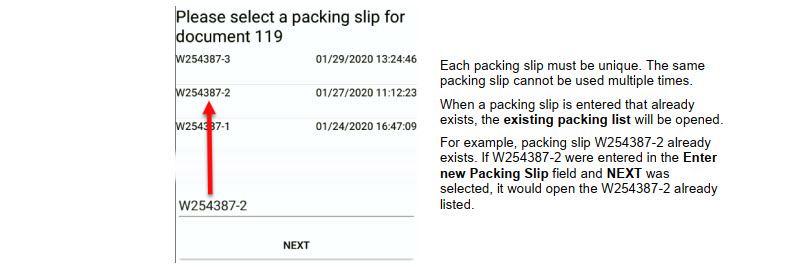
Receipts Started before Activating Multiple Receipts
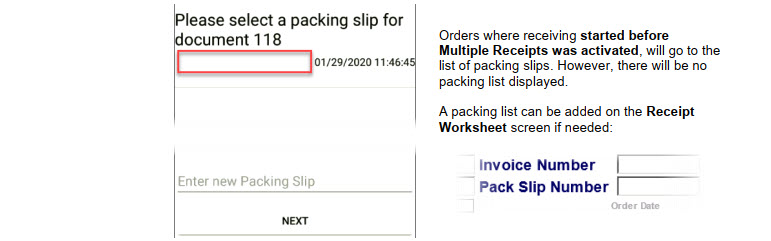
Receipt Worksheet
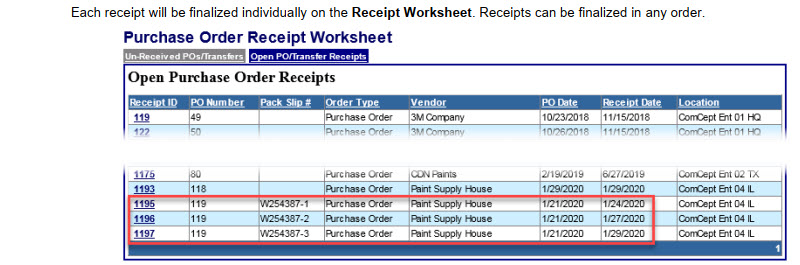
Non-Back Order Items
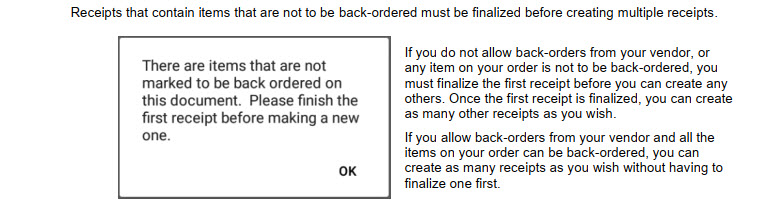
Scanning Errors
Over Scanning an Item
There are two ways to correct the over scanning of an item; you can correct with or without using the device keypad.
Correct Over Scanning (without using the device keypad)
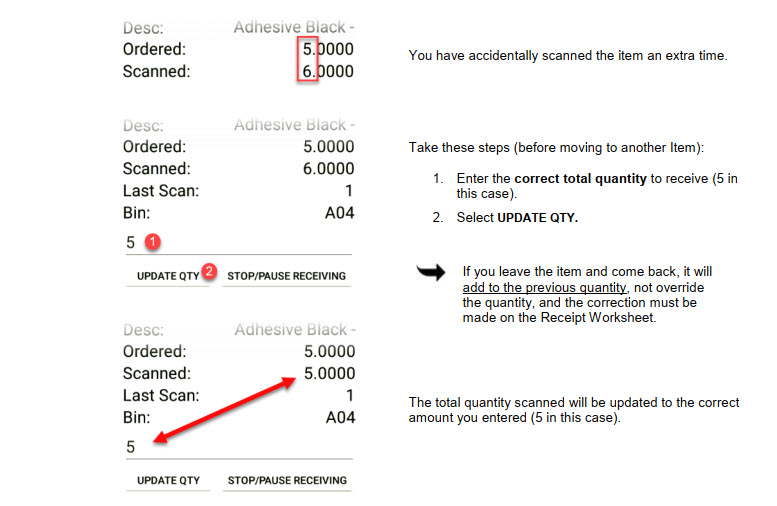
Correct Over Scanning Using the Device Keypad
