Page History: CollisionLinx Orders Help Documentation
Compare Page Revisions
Page Revision: 05/24/2012 05:22 PM
OrderLinx Orders
OrderLinx Orders allows the user to generate orders at the shop and send them directly their distributor.
Associated Permissions
Opening OrderLinx
1 Open an internet browser. IE is the supported browser.
2 Type orderlinx.net into the
URL field.
3 Type the vendor code into the
Vendor field.
4 Type the login into the
Login field.
5 Type the password into the
Password field.
6 Select the
Login button.
Navigating to the Orders Screen
Select the
Orders tab.

Screen Descriptions
Order List Screen
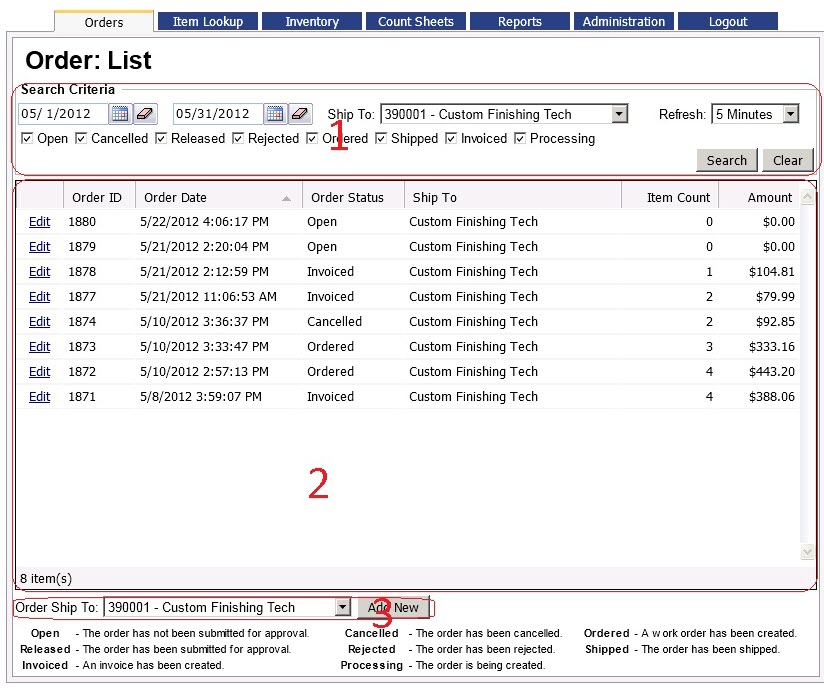
Section Descriptions:
- Search Criteria - This section displays all of the search parameters that can be used to find orders.
- Order Grid - This section displays all of the orders that meet the criteria of the search results.
- Add Order - This section allows the user to create a new order.
Section 1 - Search Criteria
This section defaults to the current bill to/ ship to, current month and all document statuses.
Section 2 - Order Grid
This section shows all of the orders that match the search criteria. The orders can be sorted by using clicking on the column header.
The
Edit link allows the user to go to the Order Edit screen.
Order Edit Screen