Page History: Promotional Pricing Documentation
Compare Page Revisions
Page Revision: 07/05/2011 02:57 PM
Promotional Pricing Documentation
Revision History
6/21/2011 - Initial revision by Rob Gamble
6/28/2011 - Updated screen shots by Rob Gamble
Summary
ComCept .Net allows flexible promotional pricing, and introduces a powerful Price Lookup that simplifies and explains even the most advanced pricing structures.
Promotional Pricing
DEFINITION
Promotional Pricing allows you to create system-wide price profiles that apply to all customers. These promotional price profiles allow you to define quantity break discounts as well as dated special prices. Promotions serve to lower the price already offered to customers.
PRIORITY
Promotions take priority over regular pricing and customer special pricing. Promotional Pricing is always applied after an item’s regular price is calculated, and will only change the price if the promotion is lower than the price a customer would ordinarily pay. If an item is eligible for multiple promotions, the promotion that yields the lowest price will be used.
MANAGEMENT
Promotional Pricing is managed by creating Price Profiles, and marking those profiles as Promotional. In Price Profile maintenance, you now have the option to set the Promotional indicator, as seen here:
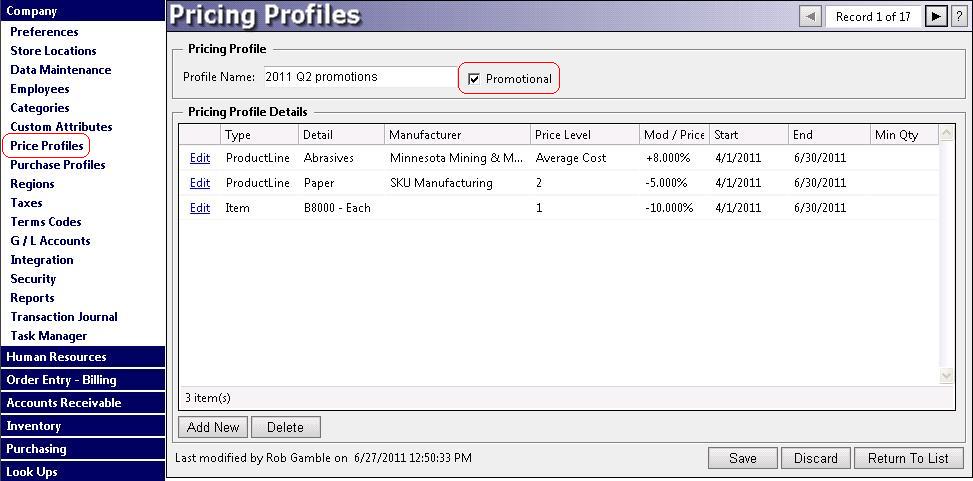
You can create as many promotional profiles as you want, and all pricing rules in all promotional profiles are available to all customers. This allows you to name groups of promotion rules, to assist in organizing your promotion data. Promotional Price Profiles are managed similarly to other price profiles, with the following exceptions:
- All customers take advantage of the price breaks provided by promotional profiles, unless you specifically exclude them.
- You can’t assign a promotional profile to a customer on the Customer Maintenance screen. This wouldn’t make sense, because all customers will take advantage of all promotional pricing anyway.
- There are no default price modifiers, as on regular price profiles. Only promotional Price Profile Details provide price discounts.
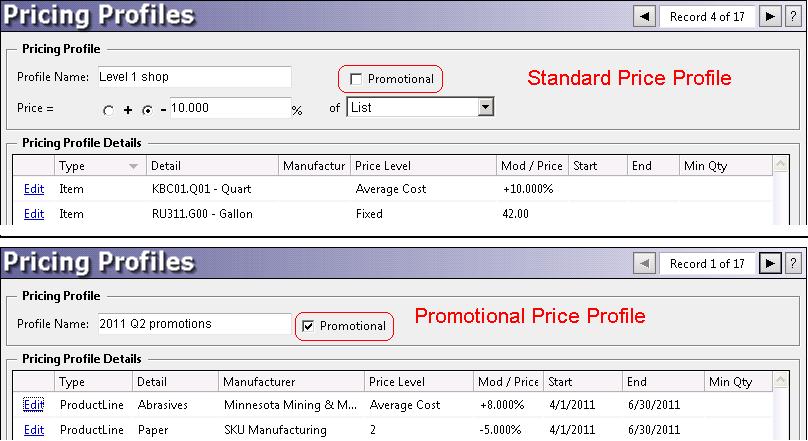
Pricing Explained
Because pricing has been expanded to include promotions, a thorough explanation of pricing is warranted here.
PRICE PROFILES
Price Profiles are lists of pricing rules that you can define and give a name, such as “Gold Shop”, or “Non-PBE”. These lists can be assigned to any number of customers so that you have great flexibility and control over how prices are calculated. Pricing rules can start with one of your seven user-assignable prices, or a cost (published, average, etc.), or even List Price. The price can then be modified up or down from there. You can even specify a fixed price on items, although this is an inflexible technique you should use sparingly.
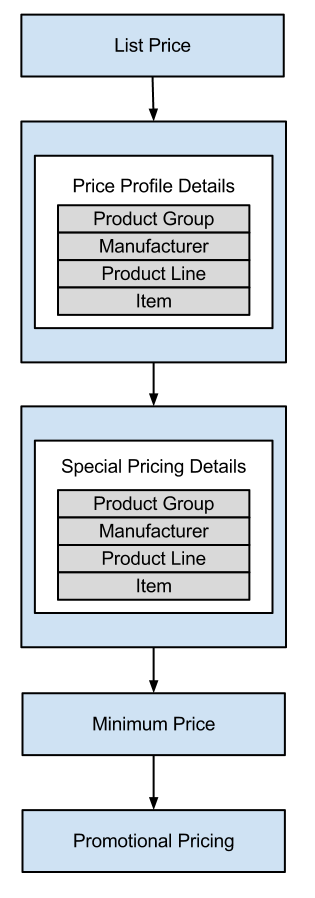
PRICING STEPS
When items are added to point-of-sale documents such as Quotes, Work Orders, Invoices, Consignments and Credits, a price is immediately assigned by the system. The price is calculated as follows:
- Default – List Price is assigned to the item. If no other pricing instructions are found, this is the price the customer will pay.
- Price Profile Header – If the customer has a Price Profile assigned, then the item price is dictated by the modifier on the Price Profile. An example of a modifier is “10% off list price”, or “Price Level 2 + 15%”.
- Price Profile Details – If the customer has a Price Profile assigned, then any matching details on the price profile will override the modifier on the Price Profile header. For example, one of the profile details may specify that any item manufactured by MMM will be priced at “Published Cost + 20%”.
- Pricing details must match the item on the document to have an effect. Pricing details can match on Product Group, Manufacturer, Product Line or even a specific item.
- A matching Pricing Profile detail always overrides the Price Profile header modifier.
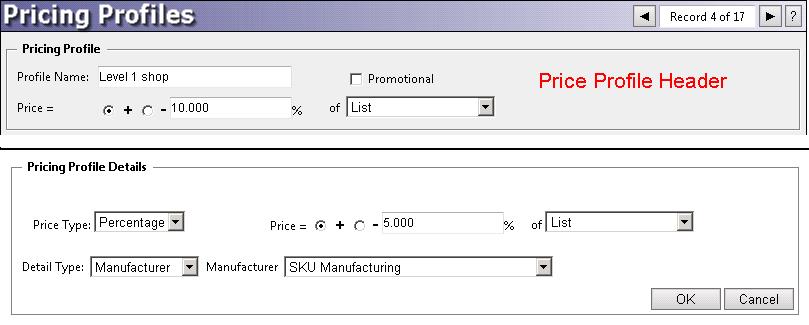
- If multiple pricing profile details match the item on the document, the most specific detail will be used, even if it doesn’t yield the lowest price. Pricing details observe a specific priority in this case. Items are always more specific than Product Lines. Product Lines are always more specific than Manufacturers. Manufacturers are always more specific than Product Groups.
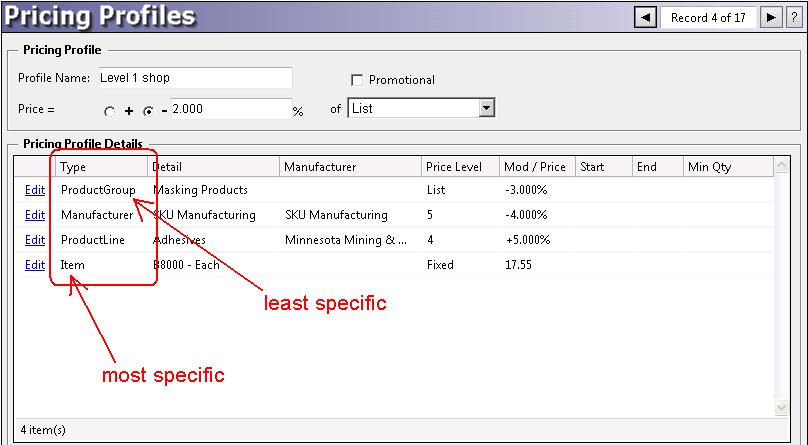
- Special Pricing Details – If the customer has special pricing details, i.e. pricing rules that apply only to this customer, these rules are then applied to any matching items. Special pricing rules behave in the same way Price profile details behave, including prioritization. For example, matching Item rules take precedence over manufacturer rules for the same item.
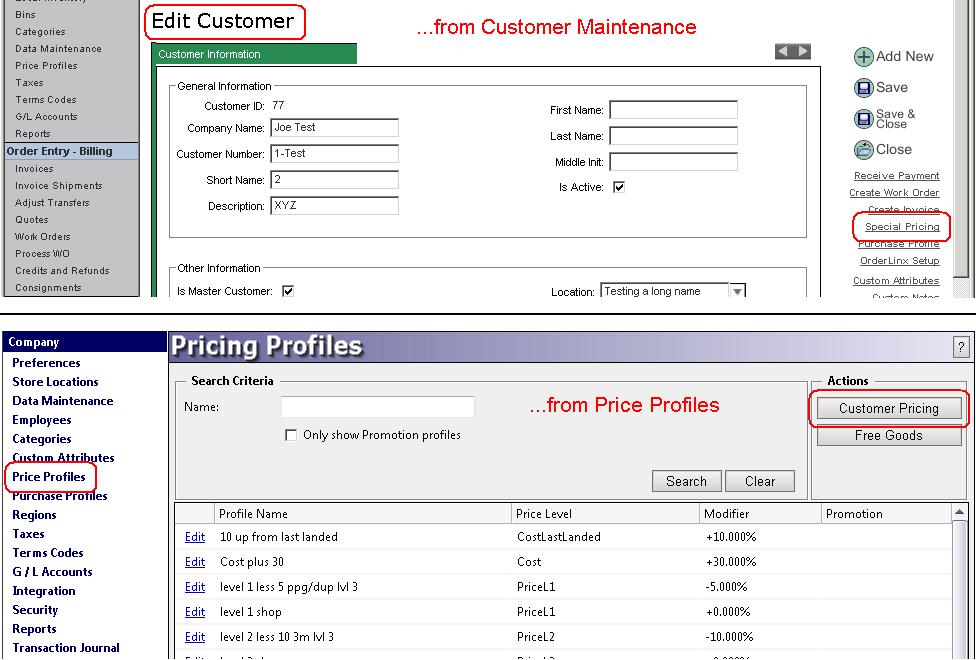
- Promotional Pricing – If there are any matching pricing rules in Promotional profiles, the prices for these rules are calculated and the lowest price is applied. All profiles marked as Promotional are considered when calculating a promotional price. This is true in the following situations:
- The calculated promotional price must be lower than the already calculated “profile” price
- If a minimum quantity is specified on the promotional price rule, the document must specify a quantity equal to or greater than the rule minimum. This is known as a “quantity break”.
- If there is a date range on the promotional price rule, the beginning date must be prior to the date the price is calculated and the end date must be after the price is calculated. For example, a promotional pricing rule from 1/1/2012 to 2/1/2012 will not be used on documents that are written on 12/15/2011, but it will be considered on documents written on 1/27/2012.
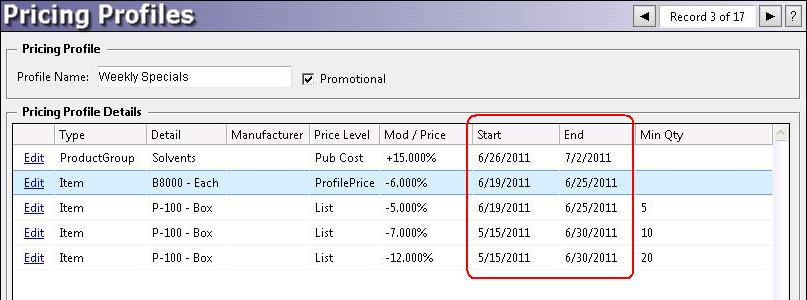
- The customer to which the item will be sold must not have been specifically excluded from taking part in promotions.
RE-PRICING
Once items have been added to a sales document, the prices for those items have been calculated and will generally not need to be calculated again. Recalculation of prices will occur in the following circumstances:
- When you change the customer on a document, all items are re-priced. This is necessary because the new customer could have an entirely different pricing structure than the original customer.
- When you change the Price Profile on a document, all items are re-priced.
- When the Quantity Ordered is changed on a document line, quantity breaks for the item are applied and a re-price may occur. If no quantity breaks are found (or the customer is disallowed from taking promotions) then no price update occurs. Note: Quantity Ordered is used to calculate price breaks in promotions, but Quantity Shipped is used to extend the net price on a document.
- When the unit of measure is changed on a document line, this is considered an entirely new item, and its price is re-calculated.
Note that when the price of an item is re-calculated, any prior changes to Base Price or Discount on the Discounts page are lost.
Quantity Break Pricing
With Quantity Break pricing, you can give price discounts to your customers when they meet a minimum order quantity. For example, you normally charge $20.57 for a particular item, but in quantities of 10 or more you will allow an additional 2% off. At 50 or more you allow 3% off. This can easily be accomplished. Quantity Breaks may be defined for specific items, product lines, manufacturers or whole product groups.
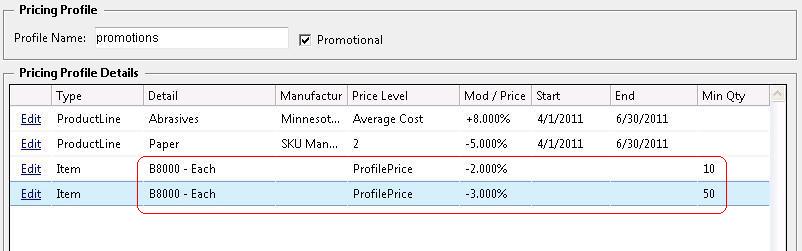
Quantity Breaks are defined by adding pricing rules to Promotional price profiles, and specifying a minimum quantity on the pricing rule. Once a customer orders the minimum quantity or more, the price will automatically decrease based on the matching pricing rule. Note: quantity breaks that do not actually lower the price of an item are not applied.
If you define more than one quantity break for an item, and the number of items being sold is greater than or equal to multiple quantity breaks, the promotional price for all valid rules will be calculated and the lowest price will be applied. For example, a customer orders 16 units of an item with the following quantity breaks defined:
| Minimum Quantity |
Price |
Note |
| 5 |
$40.00 |
Quantity is valid, but not the best price |
| 10 |
$38.00 |
Quantity is valid and $38.00 is best price |
| 15 |
$39.00 |
Quantity is valid, but not the best price |
| 20 |
$35.00 |
Customer ordered 16 so this price break is not valid |
Because the customer ordered 16, they are eligible for quantity break discounts at 5, 10 and 15 units. Of the valid quantity breaks, the 10-unit break will yield the lowest price, so the item will be priced at $38.00.
QUANTITY BREAK ASSISTANCE
All point-of-sale screens have been enhanced to show quantity breaks for items as you add them to documents. This aids the user in guiding the customer to the best price when quantity breaks are available. The quantity break list appears in a small balloon near the item that was just added, but does not stop the user from continuing to enter data. The balloon will disappear after a few seconds, but can be viewed again by simply clicking on the item code.
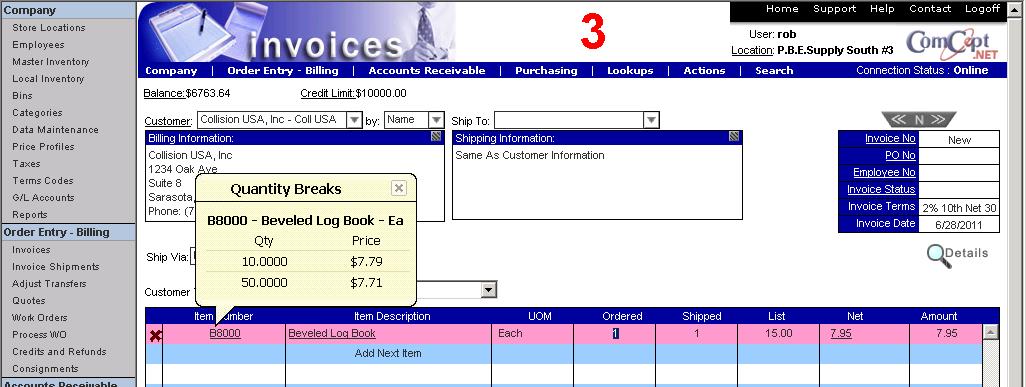
Dated Prices
You can define promotional price rules that take effect for a limited time. This is done by supplying a beginning and ending date on the pricing rules in a Promotional profile. These dates are considered every time an item is priced on a sales document (invoice, credit, etc.). Dated pricing is considered a promotion, so it can only lower the price a customer ordinarily pays.
As with Quantity Breaks, dated pricing is available to all customers unless they are specifically excluded from participating in Promotions. Also, dated pricing may be defined for specific items, product lines, manufacturers or whole product groups.
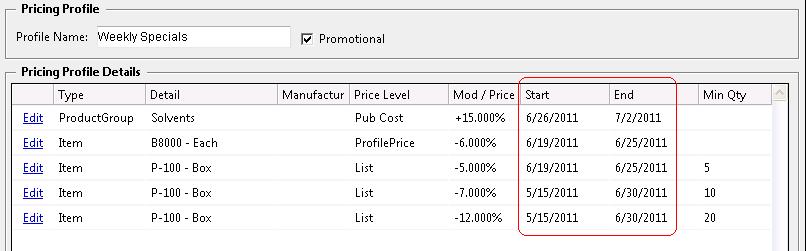
"Profile Price" Rules
Since promotional pricing is always calculated after a customer’s price is determined, it is possible to base a promotional price rule off the Profile Price. This makes it possible to give customers an additional X% off their normally calculated price. Instead of choosing a Price Level or Cost on a promotional pricing rule, simply choose “Profile Price”, as seen here:
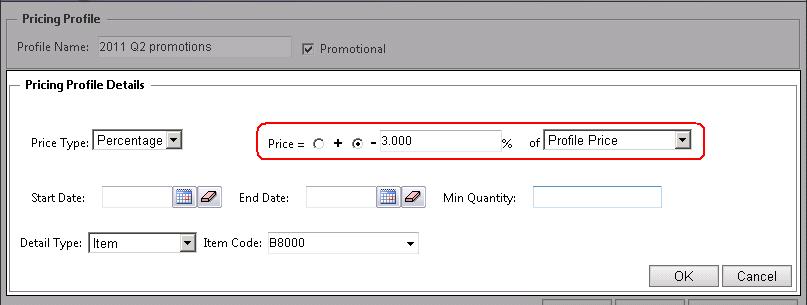
This will have the effect of calculating the customer’s regular price, then taking an additional 3% off.
Price Lookup
It is possible to set up very complex pricing scenarios, depending on your needs. It may even become difficult to track how a price was calculated, because the pricing tools at your disposal are so flexible. The Price Lookup feature is a powerful tool to for analyzing precisely how a price was determined.
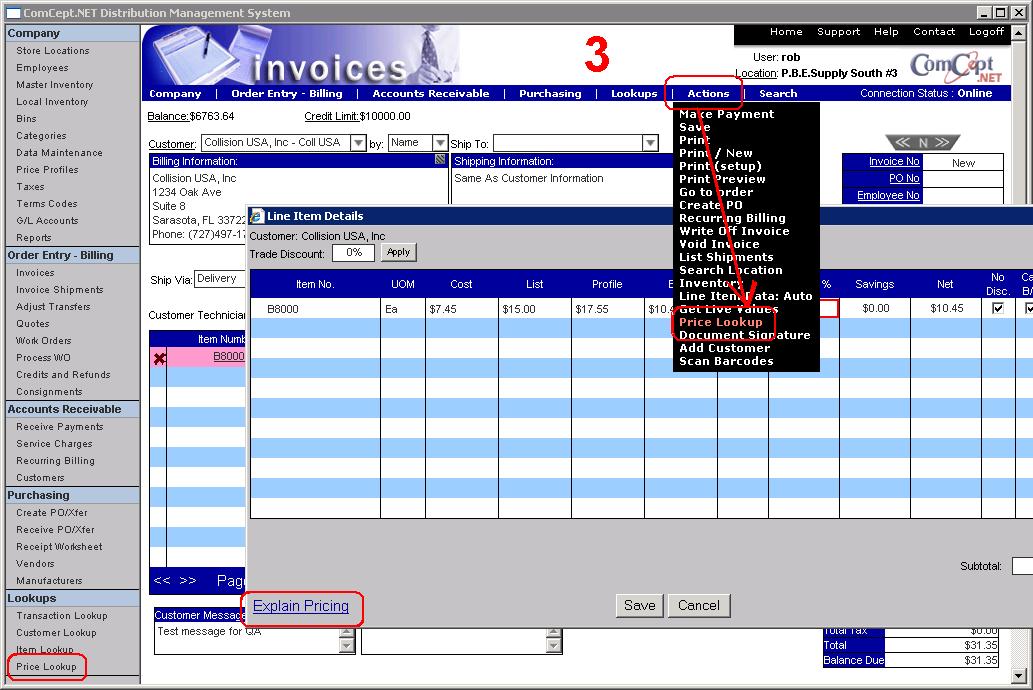
You can reach the Price Lookup from the main menu. There are also shortcuts to the Price Lookup from the Actions menu in all point-of-sale functions, as well as the “Explain Pricing” link in the Discounts page. The shortcut in the Actions menu and the link on the Discounts page will automatically populate as much information as they can into the Price Lookup.
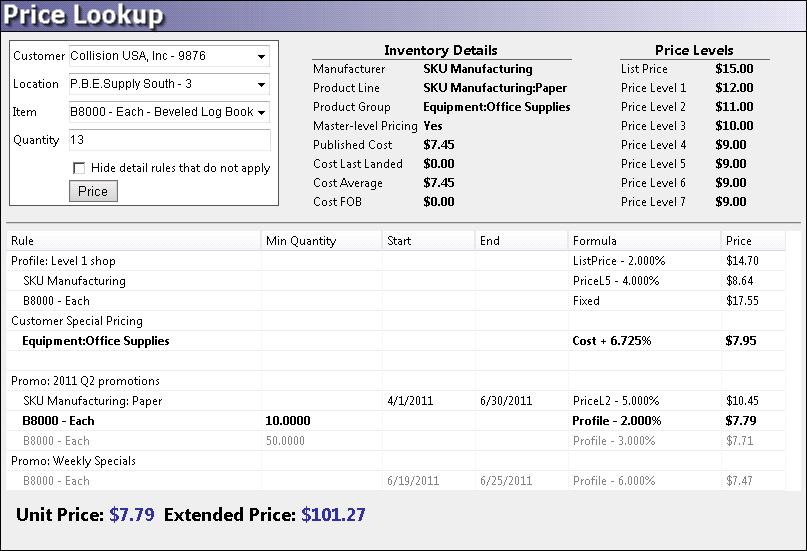
When you supply a customer, location and item, the Price Analyzer shows you what the customer will pay for the item, along with how the system arrived at this price. This includes any price profile rules, special pricing rules and promotions. It is also possible to tell which rules were not applied because the quantity ordered was insufficient or the date was out of range. You can even see how each price was calculated, by examining the costs and price levels on the item and comparing them to the formulas in each pricing rule.
USING THE PRICE LOOKUP
Several factors influence pricing. Every customer may have a different price profile and/or special pricing rules. Every item could have different average costs at different locations that are used to calculate prices. Even the quantity ordered may influence quantity breaks for promotions. Therefore, you must supply a customer, location, item and order quantity in order to perform a price lookup.
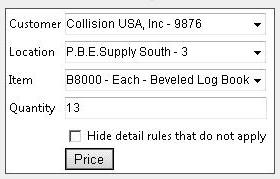
Most of these values are carried over for you from the invoice / credit function. Some fields populate automatically, as well. For example, when you supply a customer, the default location for the customer is automatically populated, and the ordered quantity is always assumed to be 1. Once all fields have been supplied, press Price to analyze the price of the item for this customer at this location, at this quantity. A list of pricing rules and promotions for the customer / item combination will then be displayed, detailing how the price was determined.
The pricing rules for the customer / item combination are listed in three regions: Price Profile, Special Pricing and Promotions. Each region contains the pricing rules for their respective profiles.
PRICE PROFILES
The Price Lookup shows a list of pricing rules for the selected customer / item combination. If the customer has a Price Profile assigned, the Profile and its rules will appear. Each rule will show a formula for how price is calculated, as well as the price that was generated by the formula. The pricing rule that most specifically matches the item will appear in bold text.

SPECIAL PRICING
The Price Lookup shows a list of special pricing rules for the selected customer / item combination. If the customer has special pricing, the Profile and its rules will appear in the section below Price Profile. Each rule will show a formula for how price is calculated, as well as the price that was generated by the formula. The special pricing rule that most specifically matches the item will appear in bold text.

PROMOTIONS
The Price Lookup shows a list of promotions for the selected customer / item combination, unless the customer is disallowed from taking part in promotions. If any promotions apply, the pricing rules will appear in the section below Price Profile and Special Pricing rules. Each promotional pricing rule will show a formula for how price is calculated, as well as the price that was generated by the formula.
Rules that do not qualify, either because the minimum quantity was not met or the date for the rule was out of range, will appear slightly faded. Qualifying rules will appear more prominently, and the rule that yields the lowest price will appear in bold text.
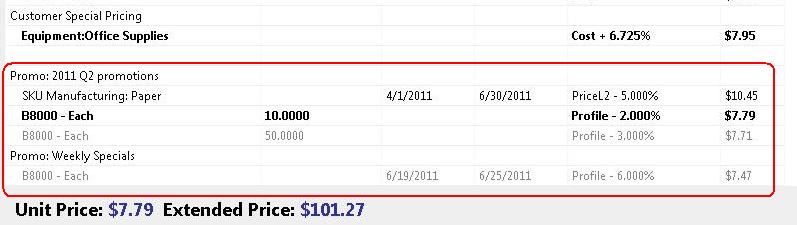
Security
NEW PERMISSIONS
There are two new permissions for the Price Lookup function.
- Price Lookup – Allows users to access the Price Lookup.
- PriceProfile_Analyzer – Allows users to access the Price Lookup, and see item cost information as well as pricing formulas.
The Price Lookup feature is accessible for users who have either the Price_Lookup permission or the PriceProfile_Analyzer. The PriceProfile_Analyzer permission gives the user access to all the costs on the item being priced, and allows users to see the formulas for each pricing rule. Price_Lookup should be assigned to any employee who needs to respond to an inquiry about the price of a particular item, where PriceProfile_Analyzer is intended for managers and inventory control personnel. The PriceProfile_Analyzer shows costs, which may be considered sensitive information, and formulas on the pricing rule details that could allow employees to back-calculate costs from the given price.
DEFAULTED PERMISSION ASSIGNMENT
Upon release of the promotional pricing features and Price Lookup, the new permissions were automatically added to security groups that already contained similar permissions. Specifically, any security groups with the Lookup_ItemSales permission were also granted the Price_Lookup permission, and all security groups with the Lookup_ItemCostPrices permission were granted the PriceProfile_Analyzer permission. You may of course modify these permissions at your discretion.
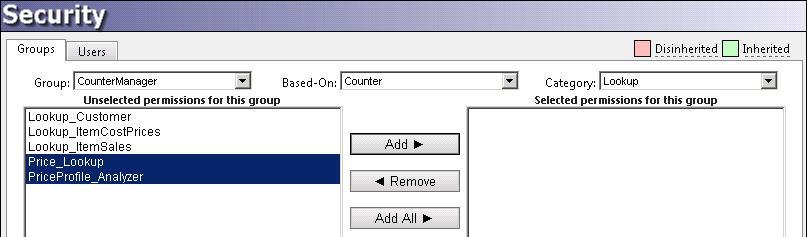
CUSTOMER PROMOTION EXCLUSION
All customers take advantage of all promotional pricing, unless specifically excluded. You may have customers who take a deep discount at the end of the month, or perhaps the account is not in good standing. There may be still other situations where it's not appropriate for a customer to take promotional pricing. All that is required is to set the “Disallow Promotional Pricing” field in customer maintenance.
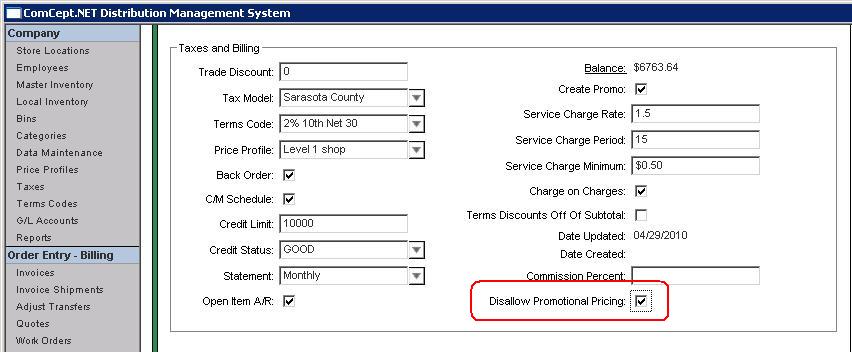
Reports
There are two reports that have been enhanced to display the promotional pricing fields (Minimum Quantity, Begin Date and End Date). The reports are as follows:
- Price Profiles, Special Pricing, and Free Goods
- Price Profile Details