Page History: Quotes Help Documentation
Compare Page Revisions
Page Revision: 07/20/2023 11:59 AM
Quotes
Comcept Quotes
Document that lists the prices proposed by a seller for their goods or services and offered to a potential customer.
This task is used to create quotes for customers. These quotes can then be converted to work orders and eventually to invoices.
To create a quote, you will select
Quotes from the
Navigation Bar or from the Drop-Down Menu
Order Entry – Billing.

Quotes Screen
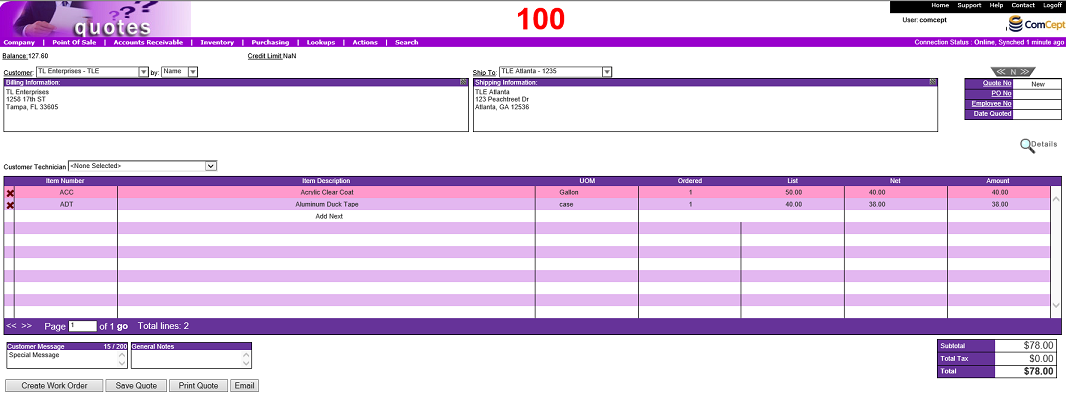
It is important the
User and the
Location are correct because multiple uses and locations can be accessed from the same computer. These are located in the top right area of the screen.
The
Quotes screen is similar to the
Invoices screen. Where an invoice outlines the terms for payment and sets the due date, a quote prepares customers for how much they will need to pay for the product.
When preparing a quote, you will add the product and estimated cost. Once you have finished adding the product, you will save your quote by clicking the
Save Quote button.
Saved Quotes
With a saved quote you have multiple options:
- You can Print the quote by clicking the Print Quote button. The quote is printed with the word “QUOTE” in the upper right corner.
- You can electronically email a PDF of your quote to a customer by clicking the Email button.
When you click the email button the screen will redirect to a popup window with the customer's email address auto populated.
The default email address will be the Ship-To. If your quote does not contain a Ship-To then the system will populate the Bill-To customers email address.
If the email address is the one you wish to send the quote electronically to you will press OK . If you would like to change the recipient, at this time the user will be able to override the populate email address and supply their own by manually adding it to this field.
Notes: If you manually add an email address and the format of the email address isn't correct, the system will prompt the user to correct the format. The system will store all added email addresses.
- If you wish to cancel the email function, you can do this by simply clicking Cancel.
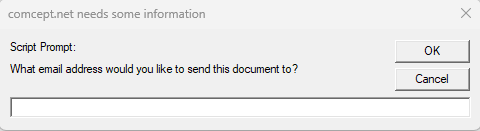
- The Create Work Order button saves the Quote and displays the Create Work Order screen with the quote information pre-loaded.
- The Confirm Save window is displayed if you have made changes to the current screen and attempt to start a new Quote or to change to another action.
Note: This window is not displayed, and any changes made are lost if the
Home option on the Quick Link Bar is selected.
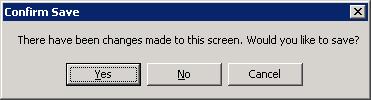
Quotes Actions Menu
The following actions are available from the
Actions drop down menu while in the
Quotes task.
