Page History: Mobile Inventory - Receiving
Compare Page Revisions
Page Revision: 02/26/2024 08:14 AM
Receiving
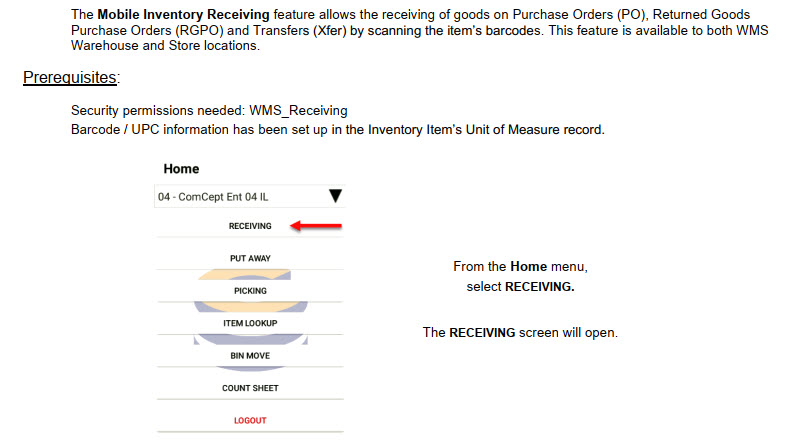
Receiving Menu
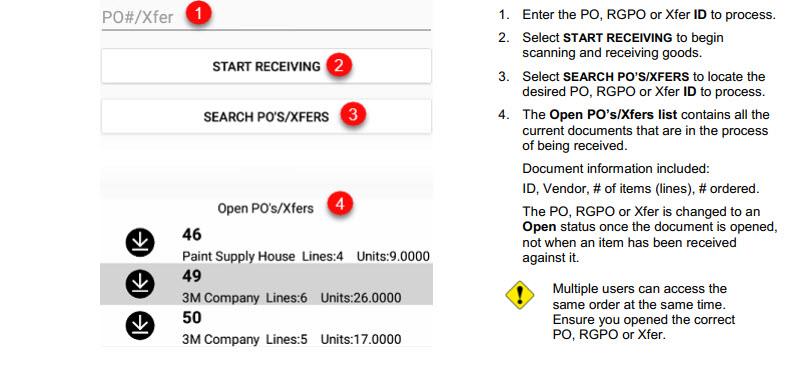
Opening PO, RGPO and Xfers for Receiving¶
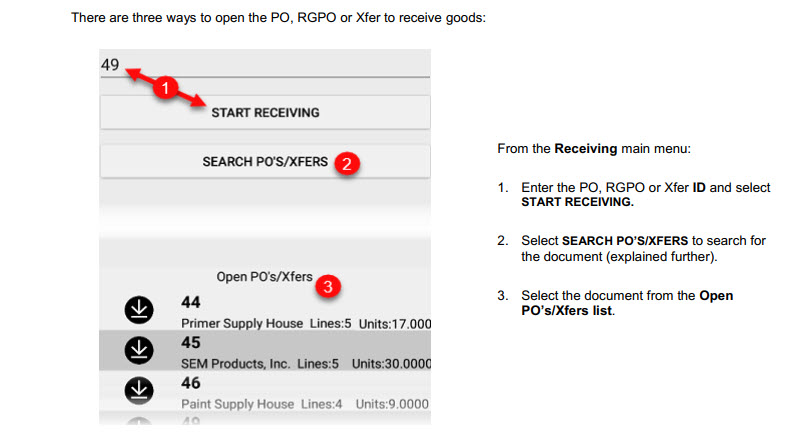
SEARCH PO’S/XFERS
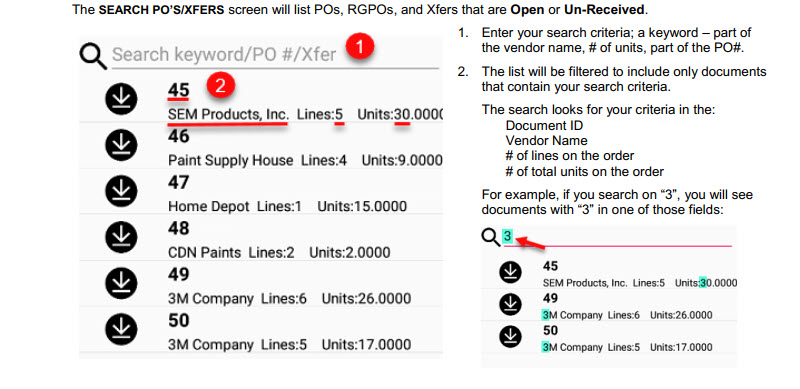
Receiving Screen
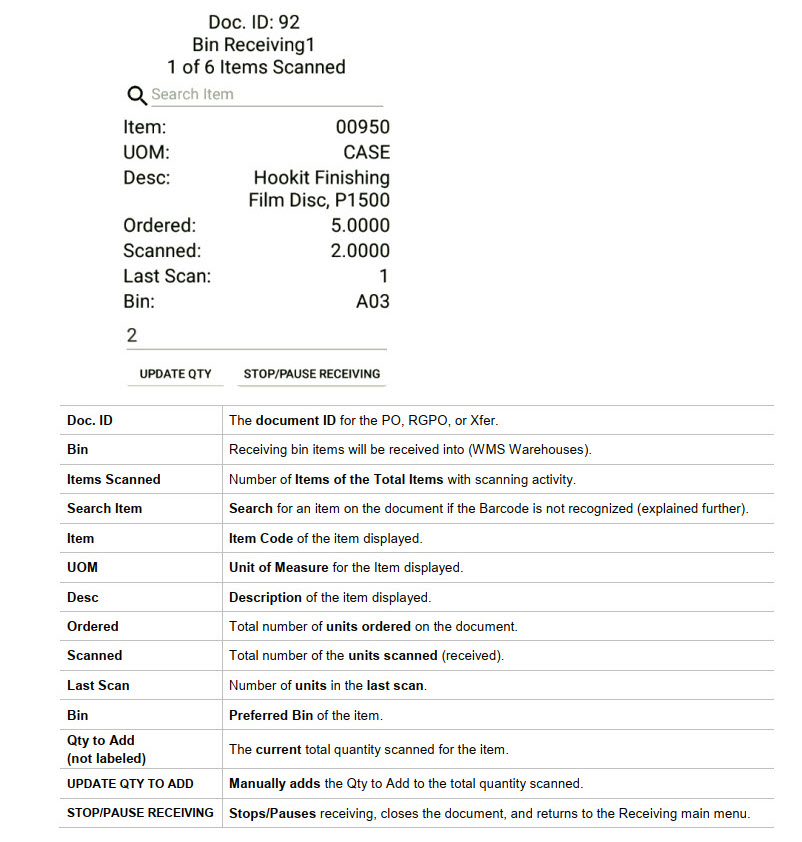
Search Item
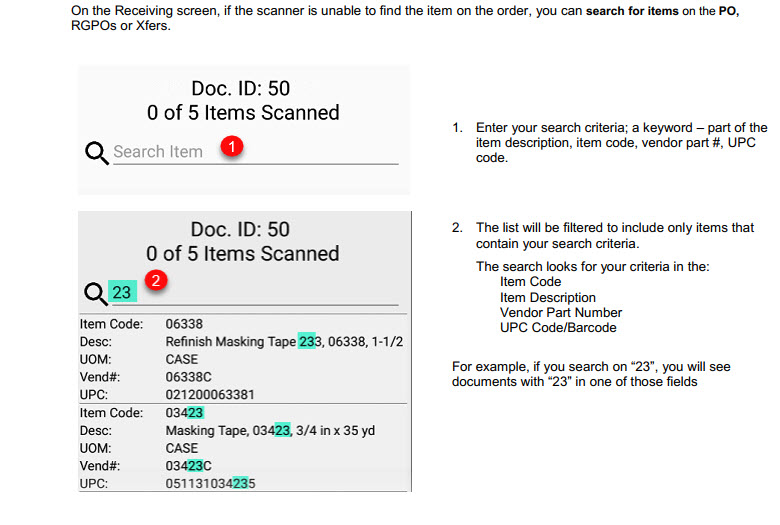
Receiving Goods
Selecting a Receiving Bin
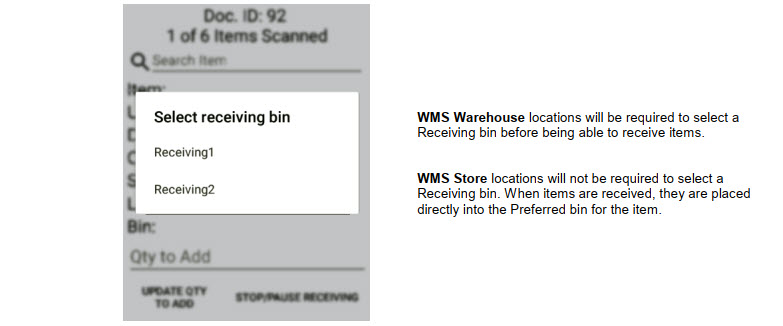
Scanning Items Individually
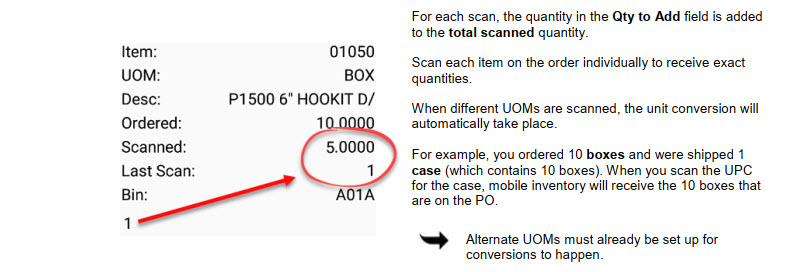
Scanning Multiple Quantities of an Item at Once
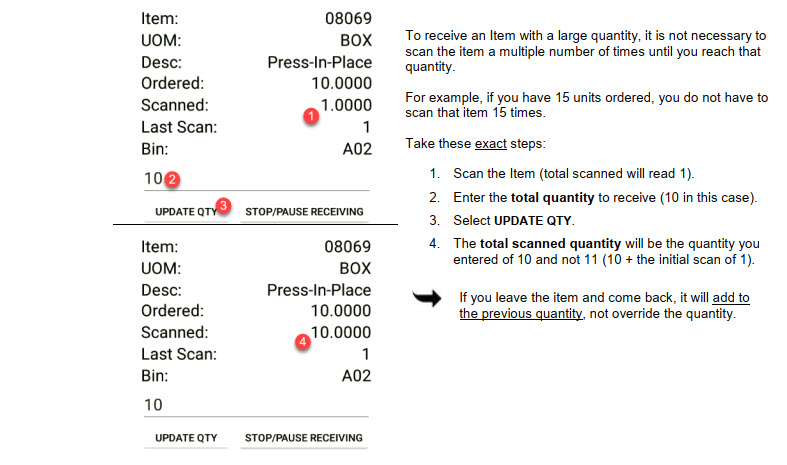
Multiple Receipts

Activating Multiple Receipts
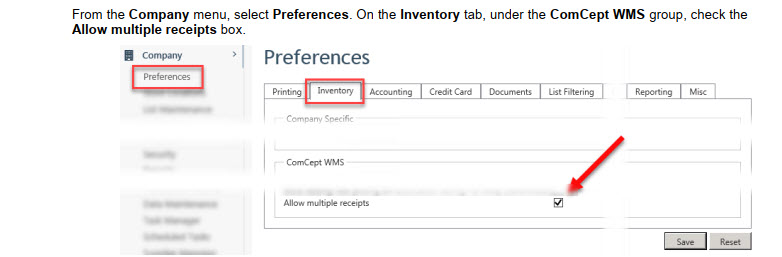
Using Multiple Receipts
Starting a New Receipt

Continuing an Existing Receipt
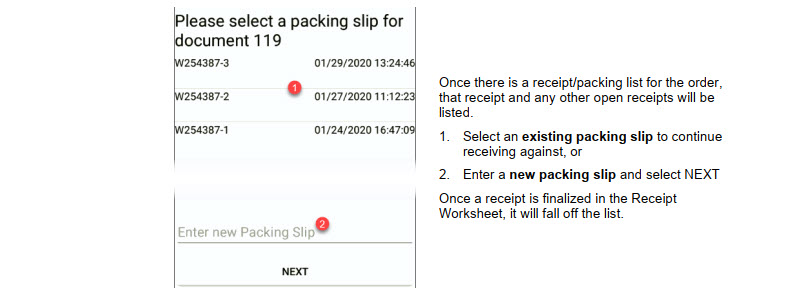
Duplicate Packing Lists

Receipts Started before Activating Multiple Receipts
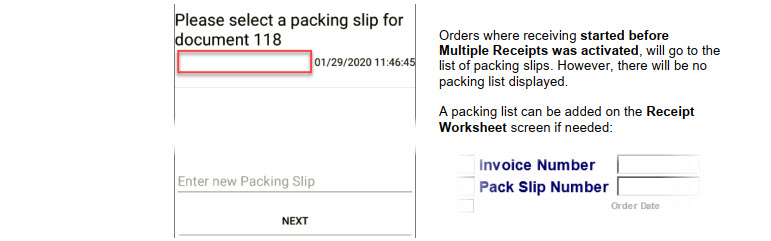
Receipt Worksheet
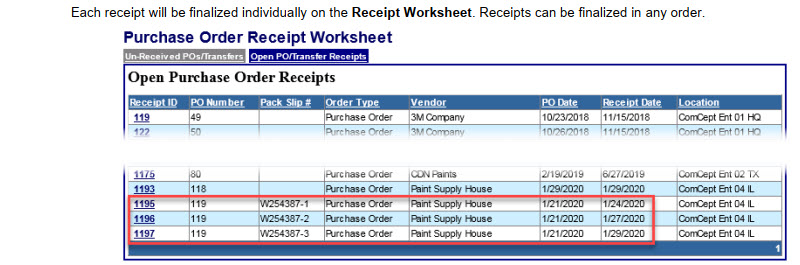
Non-Back Order Items
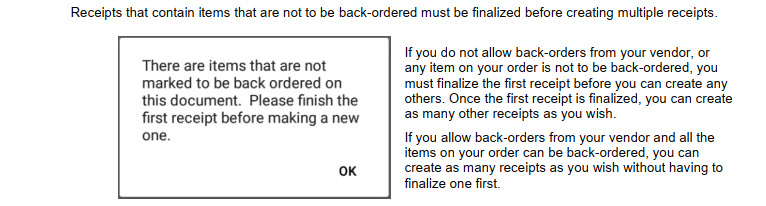
Scanning Errors
Over Scanning an Item
There are two ways to correct the over scanning of an item; you can correct with or without using the device keypad.
Correct Over Scanning (without using the device keypad)
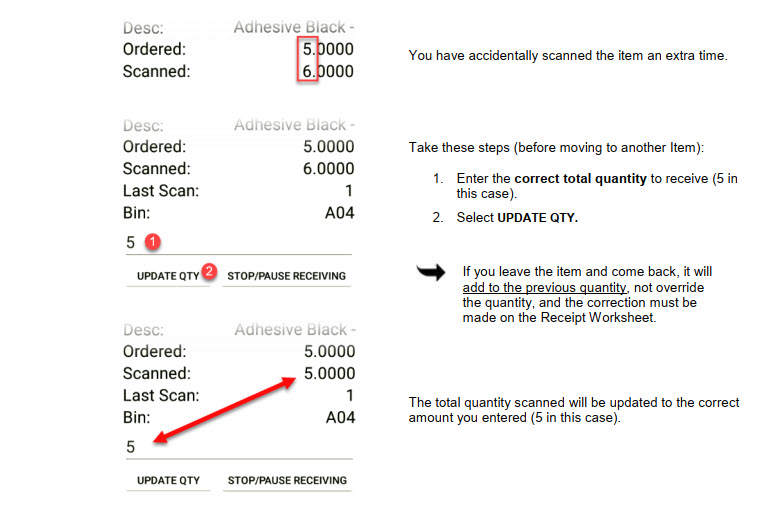
Correct Over Scanning Using the Device Keypad
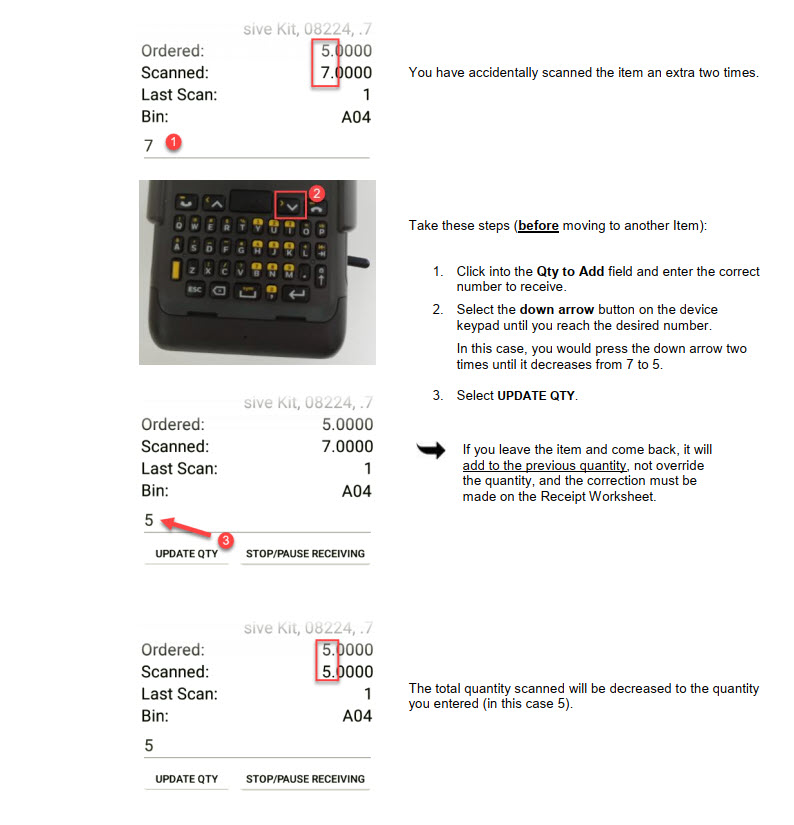
ComCept has enhanced the order screen to allow a user to view the status easily of items being received, the order lines are colored. This allows the user to see the progress of the order picking. You do this by selecting Receipt Status.
* Order lines that have not been received at all will have quantities colored in light gray.
* Order lines that have been under-received will have quantities colored in light yellow.
* Order lines that have been received exactly will have quantities colored in light green.
* Order lines that have been over-received will have quantities colored in light red.
On the handheld a user will now see the product Item Code, UOM, Description, the quantity ordered, and the quantity received. As well as the ability to choose what items they would like to view. They are now able to show all received and received items.
• Show All – when choosing to see all you will view all your order items and the status in which they have been received at that time.
• Show Unreceived – Unreceived will allow you to see only those items that have yet to be received by anyone in your store or warehouse.
• Show Received – Received will allow you to see all items that have been received.
Please note that the numbers displayed on the handheld for your items are reflecting those that ComCept’s server has received. ComCept has enhanced the WMS screen to show the progress from ALL receivers that are working on the order at the same time. Your items will show in a long grid, you will not be able to utilize paging.