Page History: GL Accounts Help Documentation
Compare Page Revisions
Page Revision: 06/29/2023 12:06 PM
GL Accounts
GL accounts page can be accessed through several different methods. Below is a screenshot with the various paths a user can take.
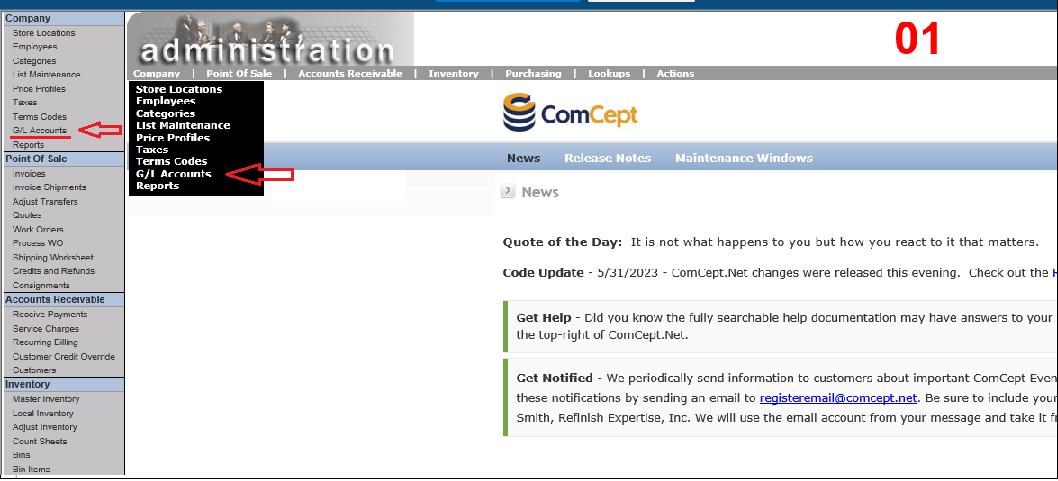
Add a New GL Account
Follow the steps below to add a new GL account:
- Select the Add New button.
- Select the Account Type.
- Type a description into the Description field.
- Type a GL account number into the GL Acct Number field.
- Type a Bank Account number into the Bank Acct field. NOTE: Bank Account numbers are only allowed on Bank, Credit Card and Other Gl Asset GL account types.
- Optional Enter a note into the Note field.
- Select the Save button.
NOTE: The
Discard button will remove all of the changes made to the screen. The
Return To List button will remove any unsaved changes and return to the search screen.
Please notice there is an information icon on the Edit/Add New page. It is there to help.

Edit a GL Account
Editing a GL account is very similar to creating a new GL account.
1. Using the
search functionality enter the GL Account you wish to edit.
2. In the list box, click on the
Edit Icon.
3. Make the desired changes.
4. Select the
Save button.

GL Upload
Upload Journal Entry directly in to accounting into Accounting using an excel spreadsheet.
In order for a user to perform the GL Upload function you will need to have the proper permissions.
1. Click on the
GL Upload button.
2. Download the template by clicking the
Download button.
3. Fill out the form, instructions are provided.
4. Upload the saved template with your information by clicking the
Upload button.
5. Upload Spreadsheet:
Add Name
Choose File
Click Upload
6. The document will upload and you will click
Import Data.
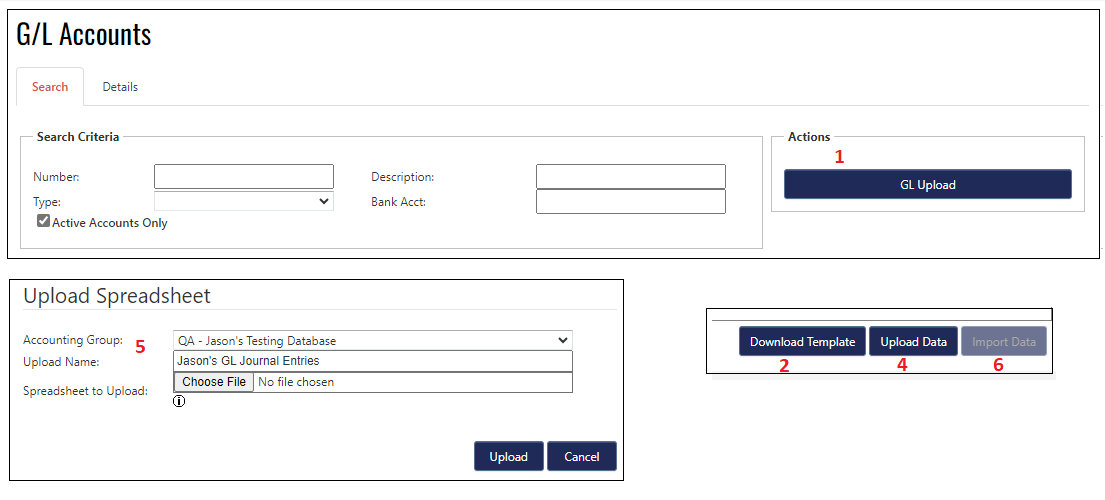
GL Upload Permissions
To perform the GL Upload function the user must belong to the GL Upload Group and have the following selected permissions for the group.
