Page History: Preferences Navigation Page
Compare Page Revisions
Page Revision: 07/17/2018 04:16 PM
Preferences
In each
Preference tab, items are grouped by either
Company Specific or
Location Specific.
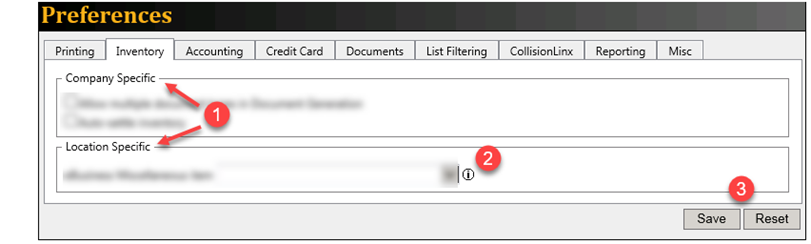
| 1. | If you make changes to a Preference in the Company Specific box, these changes will be applied for all locations within your company. |
| If you make changes to a Preference in the Location Specific box, these changes will only be applied to the current location you are logged into. |
| |
| 2. | Use the 
icon to get quick tips and help for that particular Preference. |
| |
| 3. | Select Save to save your changes or Reset to revert your changes to their previous state. |
| |
| When you select Save, a confirmation window will appear. |
| |
| Select OK to save your changes. |
| Select Cancel to return to the Preference screen without saving your changes. |