Page History: Adjust Inventory
Compare Page Revisions
Page Revision: 12/06/2011 03:34 PM
Adjust Inventory
Inventory Adjustment is designed can be accessed through the following methods.
- Comcept .Net - Local Inventory Screen

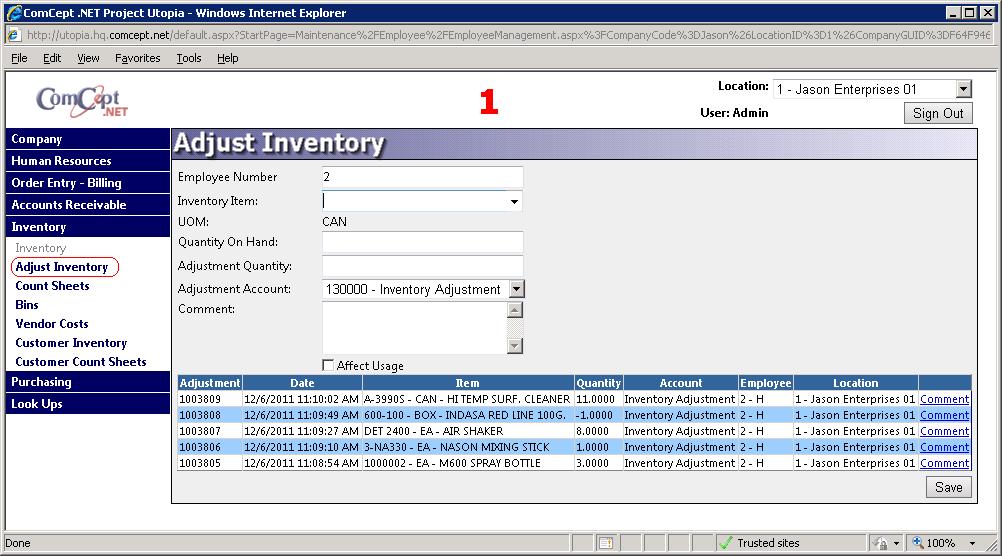
Create an Inventory Adjustment
- Type your Employee Number into the Employee Number field.
- Type the part number into the Inventory Item dropdown and select the correct item.
- Type the new quantity into the Quantity On Hand field or type the adjustment amount into the Adjustment Quantity field. Entering a quantity into the Quantity On Hand field indicated that is the new quantity of the item. The Adjustment Quantity field will automatically adjust from the original quantity. Entering the adjustment into the Adjustment Quantity field will use the entered number, positive or negative, and calculate the new quantity based off the original quantity.
- Select the account that the adjustment should be applied to by selecting it from the Adjustment Account dropdown.
- Optional: Type a comment into the Comment field.
- Select if the adjustment should affect usage by selecting the Affect Usage checkbox.
- Select the Save button.
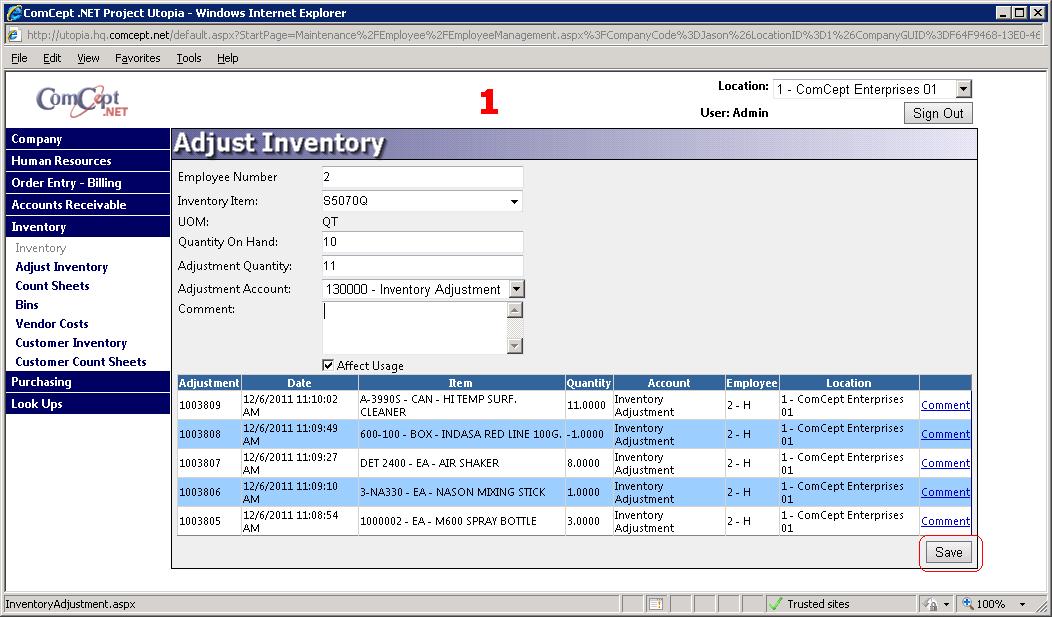
The last five inventory adjustments will be displayed at the bottom of the screen. A user can select the comment link inorder to see the comment applied to the inventory adjustment.