Page History: Mobile Inventory and CDN
Compare Page Revisions
Page Revision: 07/12/2023 10:23 AM
Using Mobile Inventory with ComCept.Net
Outlined below is how the different Mobile Inventory location types work within ComCept.Net (CDN).
Mobile Inventory Location Types
WMS Warehouse
- All Mobile functionality: Receiving, Put Away, Picking, Item Lookup, Bin Move, Count Sheets
- Multiple bin associations per item.
WMS Store
- Only Mobile functionality: Receiving, Picking, Item Lookup, Count Sheets
- Single bin associations per item.
New to WMS Store - Free-form Scan
Free-form Scan mode will not walk users through a list but instead will hide the navigation buttons for the user allowing the user to scan an item or perform a search in the Item Search before they can indicate a quantity.
WMS Non-WMS (do not use WMS)
- No mobile functionality.
- Single bin associations per item.
Bins
Types of Bins
Bin types are predefined and cannot be edited, nor additional types created.
Preferred Bin
- The Preferred bin is the bin assigned to the item in the local inventory maintenance screen.
- All location types can assign a Preferred bin for all, some, or none of their inventory items, although warehouse locations should always have one assigned.
- Only Picking and Overflow bins can be assigned as Preferred bins.
Receiving Bin
Receiving bins are used by Warehouse locations to temporarily house inventory received until it can be put away into a picking or overflow bin. Multiple Receiving bins can be created and used.
Picking Bins
Picking bins are where items are pulled from to fill orders. Preferred bins should primarily be Picking bins.
Overflow Bin
Overflow bins are used to store inventory that will not fit in the picking bin(s). Picking bins are restocked from Overflow bins.
No bin (none)
When an item has not had a Preferred bin assigned, you will see some form of the word “none” displayed in its place throughout CDN and the WMS app.
Bins Screen
- This screen is strictly a bin management screen where you add, edit, and delete bins.
- This screen only shows information for the location, not companywide. Adding, editing, or deleting bins across all locations is done via Data Maintenance.
- Items cannot be assigned or unassigned from bins on this screen; it is strictly informational only.
- Items listed under a bin are items where that bin is the Preferred bin.
Bin Items Screen
- Bin Items is where associates between items and bins are created, edited, and deleted.
- The Preferred bin for an item can also be managed here.
Bin Item Associations
- Associations between Bins and Items are created. The association record contains:
- The bin the item is assigned to (Warehouses can have multiple associations for one item)
- How many of that item is in that bin (the bin on-hand, not the location’s total on-hand)
- The minimum stocking quantity for the bin
- The maximum stocking quantity for the bin
Bin Audits
Every time there is bin movement for an inventory item, a bin audit record is created, not unlike the current inventory audits. The audits detail the activity’s:
- Date and time
- Initiating user
- Initiating function
- Item
- Bin the item is leaving or arriving
- Bin’s current quantity on-hand
- Change in quantity for the bin
Bin Selection
Mobile Inventory App

Order Entry - Billing
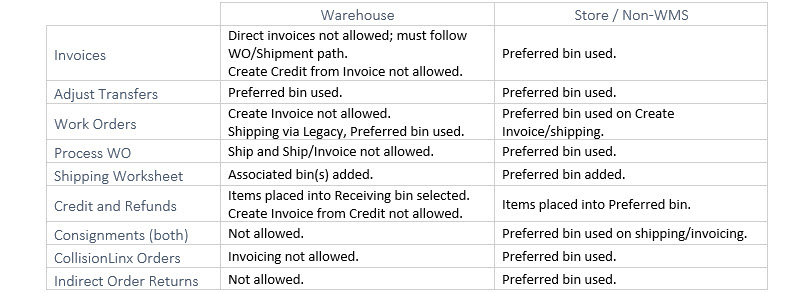
Inventory

Purchasing
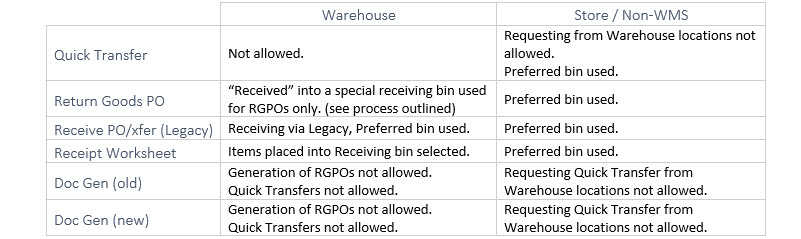
Other Functions

Associated Data Maintenance Sheets¶
Bin Management
- Bin Type has been added.
- Non-WMS locations cannot use Bin Type of “Receiving”.
Bin Items Management
- A sheet where Warehouse and Store locations build and maintain associations between bins and items.
- Permissions are honored on this sheet (InventoryBin_Edit, InventoryBin_Add, InventoryBin_Admin).
- Non-WMS locations can access the sheet, but it will not do anything and they will receive an error (this is noted on the instructions page).
Local Inventory Update
- This sheet only updates the Preferred bin.
Associated Reports
Bin Listing
Lists bins, items associated with the bin and details for the bin (min/max quantity allowed in the bin, quantity of the item in the bin, etc.)
Bin Move Audit
Audit trail of items and on-hand quantities moving in to, out of, or between bins throughout CDN and the WMS app.
System Alerts
Invoices
- Warehouses will receive a block on Save.
- Warehouses will receive a block on Actions menu Create Credit.
Adjust Transfers
- Warehouses will receive a reminder that preferred bin will be used before opening screen.
Quotes
- Warehouses will receive a block on Actions menu Create Consignment.
Work Orders
- Warehouses will receive a block on Actions menu Create Invoice.
Shipping (Legacy)
- Warehouses will be asked to use the Shipping Worksheet, or confirm they want to use the item’s preferred bin.
Process WO
- Warehouses will receive system warning unable to Ship or Ship/Invoice.
- Warehouses Ship and Ship/Invoice selections are locked down.
Credits and Refunds¶
- Warehouses must select a Receiving bin from a newly added drop-down (preselected if only one Receiving bin exists).
- Warehouses will receive a block on Actions menu Create Invoice.
Consignments (both)
- Warehouses will receive a block when selected in menu.
CollisionLinx Orders
- Warehouses will receive a block on Create Invoice.
Local Inventory
- “(none)” displayed where a Preferred bin has not been assigned to an item.
- Warehouses will only be able to select a Preferred bin from a bin that has already been associated with the item.
- Store/non-WMS will be able to select a Preferred from all picking or overflow bins.
Adjust Inventory
- Warehouses will have to enter adjustments at the bin level.
- Warehouse adjustments resulting in a 0 +/- to the item on-hand will not be allowed.
Create PO/Xfer
- Warehouses will receive a block when selecting Quick Transfer.
- Store/non-WMS will not be shown Warehouse locations when creating a Quick Transfer.
Receive PO/Xfer
- Warehouses will have to select a Receiving bin from a newly added drop-down (preselected if only one Receiving bin exists).
Receipt Worksheet
- Warehouses will have to select a Receiving bin unless only one Receiving bin exists.
Doc Gen (old)
- Warehouse locations are not listed as an option for doc types of: Quick Transfer, Return Goods PO
Doc Gen (new)
- Warehouses will receive system error unable to create RGPOs when finalizing.
- Selection to create Quick Transfers when finalizing will be locked down if one of the locations for the transfer is a Warehouse.
Item Lookup
- Warehouses have a reminder all bin associations are in the Bins Listing on Details tab under Stock Levels.
- Warehouse Bins Listing shows all bin information – Min/Max, Bin On-Hand, etc.
- Warehouse Preferred bins shaded in green on bins listing in Stock Levels section.
Preferences/Inventory
- Warehouses will receive a block when turning on Auto-settling Inventory Preference.