Page History: GL Accounts Help Documentation
Compare Page Revisions
Page Revision: 06/28/2023 02:00 PM
GL Accounts
GL accounts page can be accessed through several different methods. Below is a screenshot with the various paths a user can take.
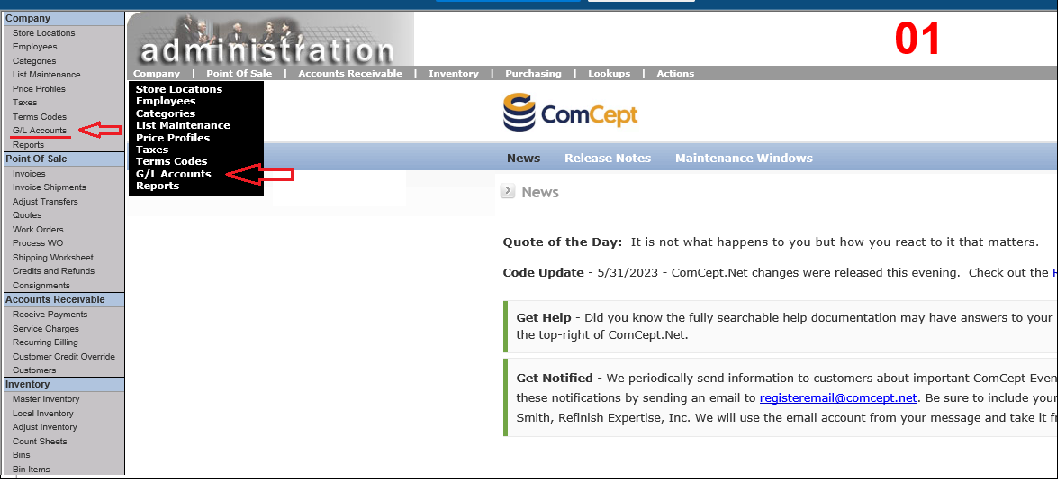
Add a New GL Account
Follow the steps below to add a new GL account:
- Select the Add New button.
- Select the Account Type.
- Type a description into the Description field.
- Type a GL account number into the GL Acct Number field.
- Type a Bank Account number into the Bank Acct field. NOTE: Bank Account numbers are only allowed on Bank, Credit Card and Other Gl Asset GL account types.
- Optional Enter a note into the Note field.
- Select the Save button.
NOTE: The
Discard button will remove all of the changes made to the screen. The
Return To List button will remove any unsaved changes and return to the search screen.
Please notice there is an information icon on the Edit/Add New page. It is there to help.

Edit a GL Account
Editing a GL account is very similar to creating a new GL account.
1. Using the search functionality enter the GL Account you wish to edit.
2. In the list box, click on the
Edit Icon.
3. Make the desired changes.
4. Select the
Save button.
