Picking
The Mobile Inventory Picking features allows the picking of goods on Work Orders (WO) by scanning the item's barcodes. This feature to both WMS Warehouse and store locations.
Users have the ability to do count sheets in multiple ways, one way is to utilize alternative UOM scanning ability to WMS count sheets.
For example:
If the user scans a box and Eaches are on the count sheet, Eaches will increase by the amount of them in the box.
If the box is on the count sheet it will go to the box instead. and increase by one unit.
Prerequisites:
Security permissions needed: WMS Picking
Barcode/UPC's information has been set up in the inventory item's Unit of Measure record.
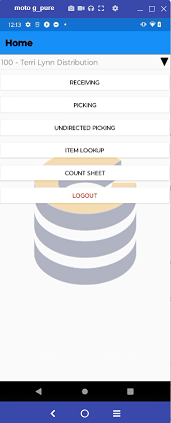
Picking Menu
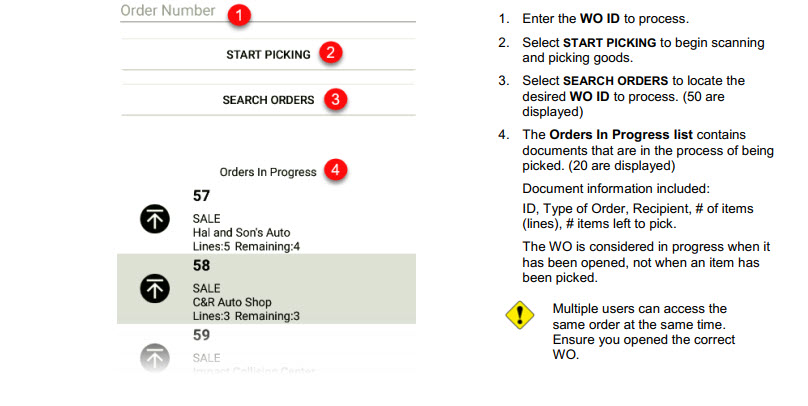
Opening Work Orders for Picking
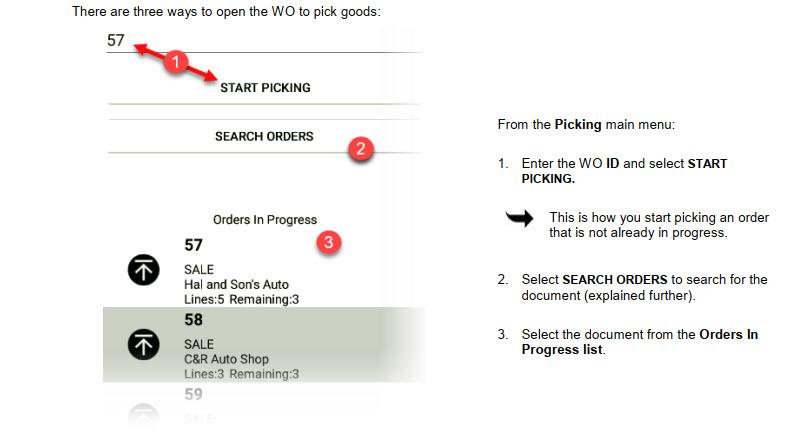
SEARCH ORDERS
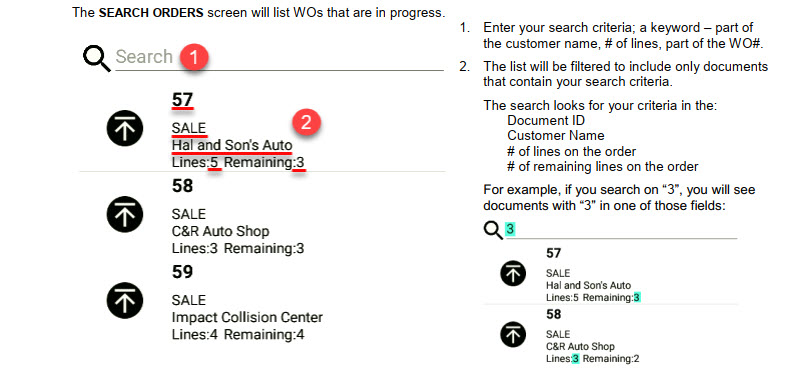
Picking Screen

Filter by Bin Zone
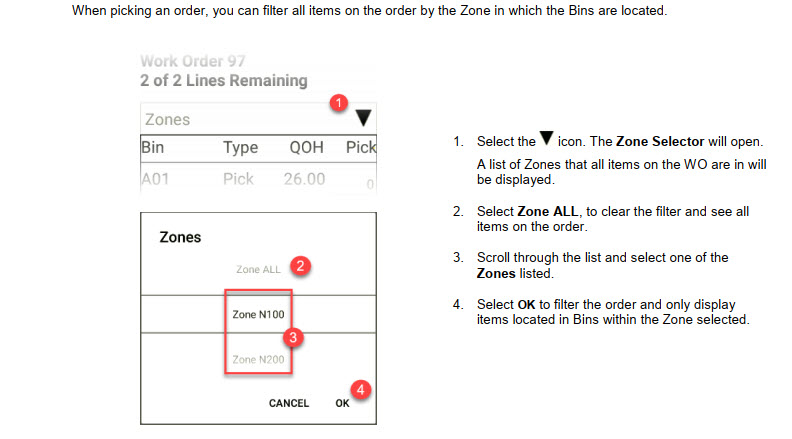
PREV and NEXT ITEM Buttons¶
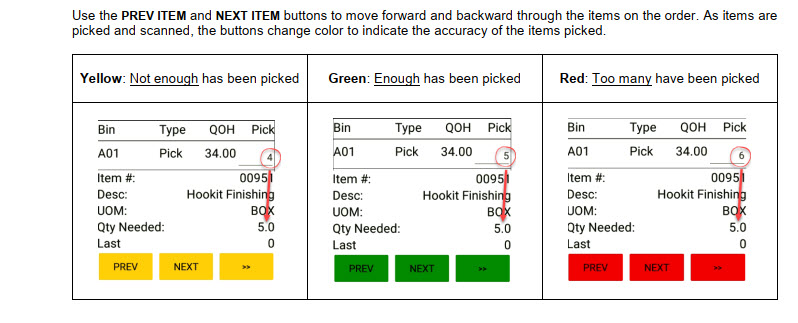
Fast Forward

Closing the Order
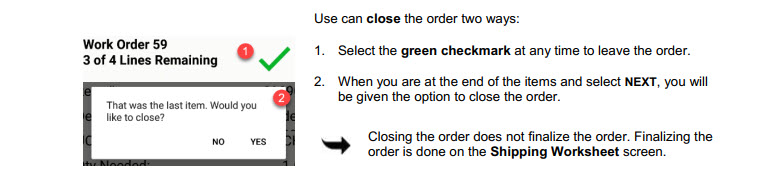
Picking Orders
Mobile inventory uses a directed picking method. Items are displayed in order by the bins they are located in – directing you through the picking process.
Scanning
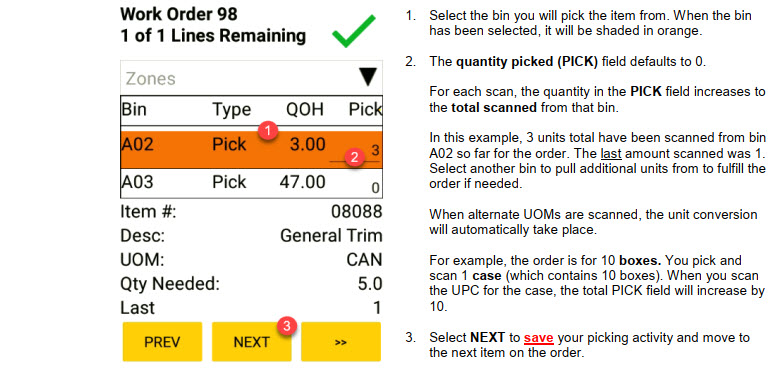
Entering vs. Scanning

Picking Errors

Undirected Picking
The ComCept WMS Mobile application normally directs users through the list of bins and item to be counted. Comcept WMS now has the ability to count items on a count sheet in any order; this is done by choosing the Undirected Picking.
Under the companies preferences there will be a location-specific preference to Inventory ComCept WMS: "Always count inventory undirected".
The ComCept WMS Mobile application normally directs users through the list of bins and item to be counted. Enable this preference to make all Count Sheets un-directed in the ComCept WMS Mobile application. When disabled, only 'Full Physical Inventory' count sheets are counted un-directed."
The ComCept WMS user has the ability to manually change the quantities in the picking process. The user must have the WMS security permission "WMS_OverrideQtyPick" to manually change a quantity. This can be obtained by your company administrator.