Page History: Data List Maintenance Help Documentation
Compare Page Revisions
Page Revision: 12/12/2017 01:43 PM
Data List Maintenance¶
Data Maintenace can be opened from several locations. This feature allows the user to edit fields used throughout the system. There are system and local level fields in Data Maintenance. System level fields are locked and do not appear on the screen.


Editing a Data maintenance field¶
The user needs to search for the data type they are trying to edit. The Data Maintenace screen has three search filters.
- Lookup Group - This search filter is required.
- Long Name - This is the name of the item in the dropdown. (Ex. Canada is the long name for an item in the Country dropdown.)
- Short Name - This is the abreviated name of the item in the dropdown. (Ex. CAN is the short name for an item in the Country dropdown.) The maximum length of this field is 20 characters. Once this is saved it cannot be changed.
All countries were searched for in the example below.
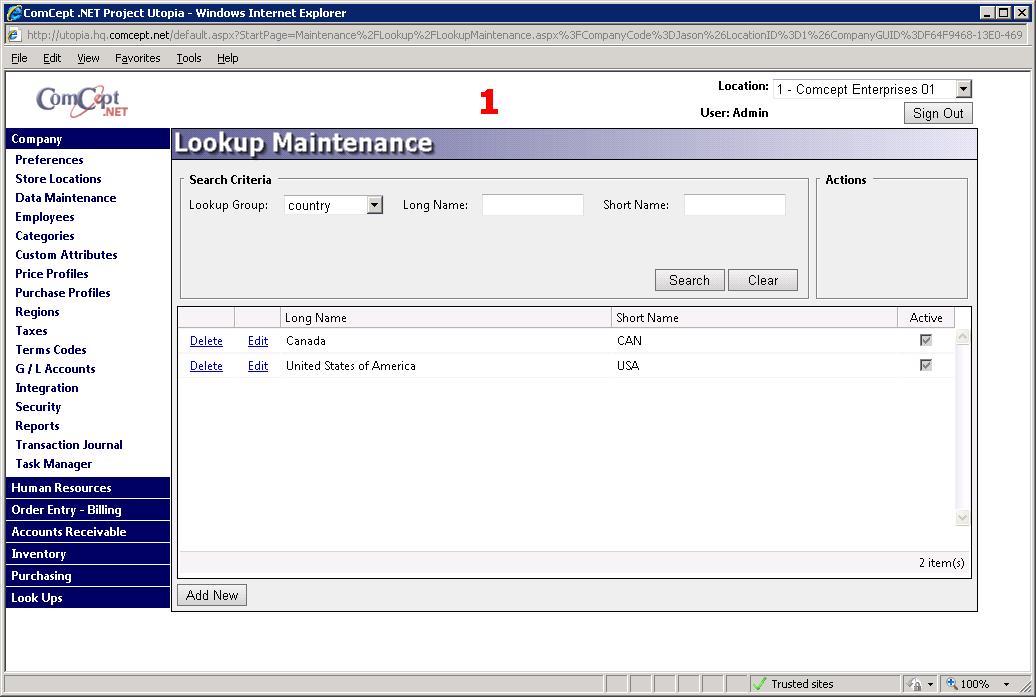
Follow the steps below once the user finds the data they would like to edit.
- Select the Edit link next to the desired field
- Apply the necessary edits to the Long name field or Is active checkbox.
- Select the Save button.
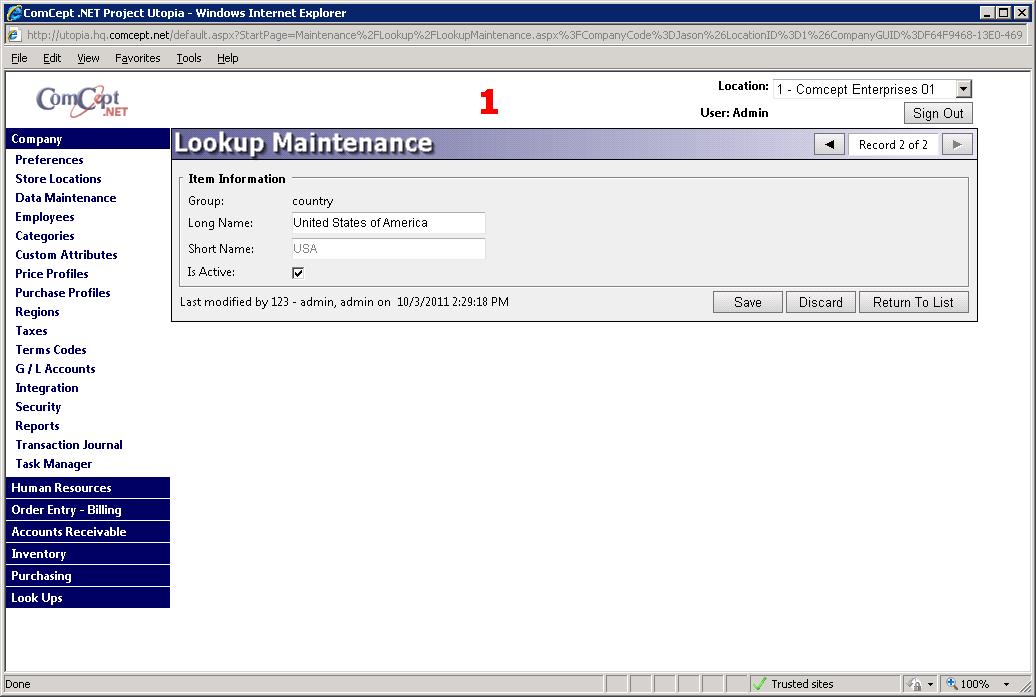
The user can select the
Discard button to undo their changes without leaving the edit screen. The user can select the
Cancel button to undo the changes and exit the edit screen.
Add a new item to a data type
Follow the steps below to add a new item.
- Select the data type from the search criteria (Ex. Country in order to add a new country)
- Select the Add New button.
- Type the long name into the Long Name field.
- Type the short name into the Short name field.
- Select the Save button.
Note: The
Discard button will undo all of the changes the user created while not closing the screen. The
Close button will remove all of the changes and close the add new screen.
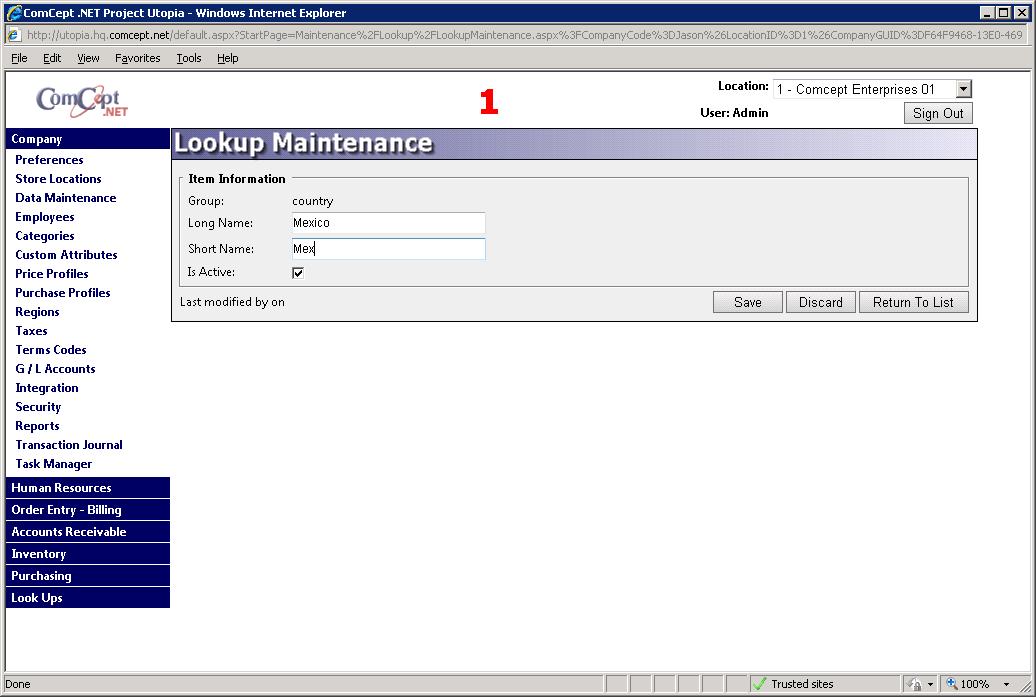
Delete an entry from a data type
All of the user level data types are deletable, except when they are used by a different set of data. (Ex. The country USA is assigned to a Customer record.)
Follow the steps below to delete a record.
- Search for the record
- Select the Delete link next to the desired record.
- Select the OK button to delete the record or the Cancel button to stop the deletion.
