Page History: Mobile Inventory and CDN
Compare Page Revisions
Page Revision: 06/19/2020 11:21 AM
Using Mobile Inventory with ComCept.Net
Outlined below is how the different Mobile Inventory location types work within ComCept.Net (CDN).
Mobile Inventory Location Types
WMS Warehouse
- All Mobile functionality: Receiving, Put Away, Picking, Item Lookup, Bin Move, Count Sheets
- Multiple bin associations per item.
WMS Store
- Only Mobile functionality: Receiving, Picking, Item Lookup, Count Sheets
- Single bin associations per item.
WMS Non-WMS (do not use WMS)
- Single bin associations per item.
Bins
Types of Bins
Bin types are predefined and cannot be edited, nor additional types created.
Preferred Bin
- The Preferred bin is the bin assigned to the item in the local inventory maintenance screen.
- All location types can assign a Preferred bin for all, some, or none of their inventory items, although warehouse locations should always have one assigned.
- Only Picking and Overflow bins can be assigned as Preferred bins.
Receiving Bin
Receiving bins are used by Warehouse locations to temporarily house inventory received until it can be put away into a picking or overflow bin. Multiple Receiving bins can be created and used.
Picking Bins
Picking bins are where items are pulled from to fill orders. Preferred bins should primarily be Picking bins.
Overflow Bin
Overflow bins are used to store inventory that will not fit in the picking bin(s). Picking bins are restocked from Overflow bins.
No bin (none)
When an item has not had a Preferred bin assigned, you will see some form of the word “none” displayed in its place throughout CDN and the WMS app.
Bins Screen
- This screen is strictly a bin management screen where you add, edit, and delete bins.
- This screen only shows information for the location, not companywide. Adding, editing, or deleting bins across all locations is done via Data Maintenance.
- Items cannot be assigned or unassigned from bins on this screen; it is strictly informational only.
- Items listed under a bin are items where that bin is the Preferred bin.
Bin Items Screen
- Bin Items is where associates between items and bins are created, edited, and deleted.
- The Preferred bin for an item can also be managed here.
Bin Item Associations
- Associations between Bins and Items are created. The association record contains:
- The bin the item is assigned to (Warehouses can have multiple associations for one item)
- How many of that item is in that bin (the bin on-hand, not the location’s total on-hand)
- The minimum stocking quantity for the bin
- The maximum stocking quantity for the bin
Bin Audits
Every time there is bin movement for an inventory item, a bin audit record is created, not unlike the current inventory audits. The audits detail the activity’s:
- Bin the item is leaving or arriving
- Bin’s current quantity on-hand
- Change in quantity for the bin
Bin Selection
Mobile Inventory App
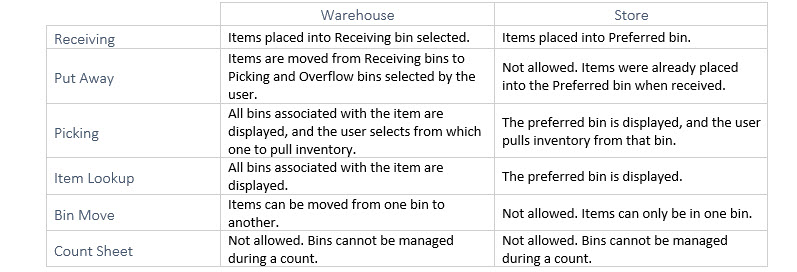
Order Entry - Billing
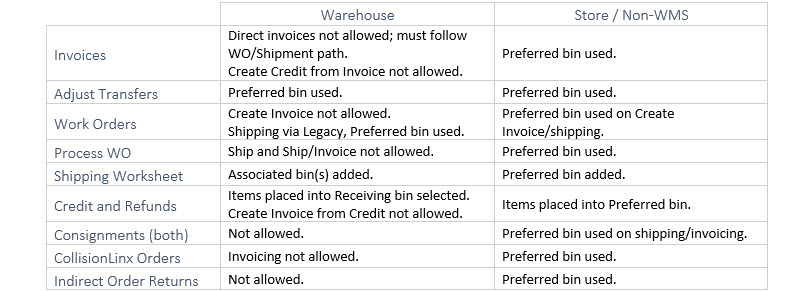
Inventory
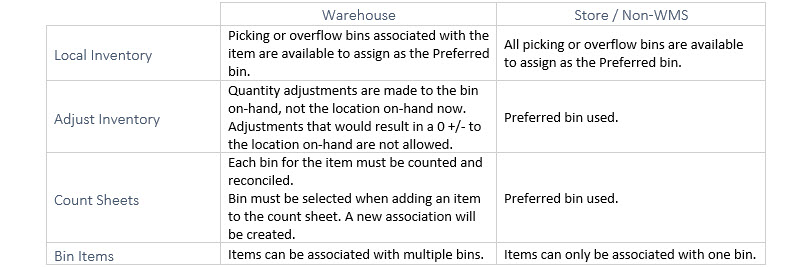
Purchasing
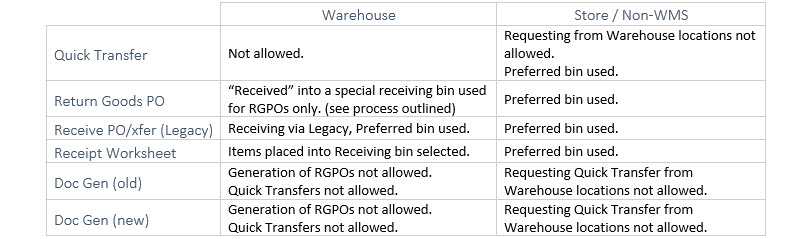
Other Functions
