Sales Regions
The Sales Regions edit screen allows users to build the region tree and see the current mapping of the locations, customers, managers, and employees. The region tree is a graphical representation of the region's structure to show how the children and parents relate.
Navigation to the Screen
The Regions screen can only be accessed in CDN .Net Thin Client (Utopia)

Add a new region
1. Select the appropriate parent to whom the new region will belong.
2. Select the
Add New button.
3. Type a name into the
Name field.
4. OPTIONAL - Type a description into the
Description field.
5. OPTIONAL - Select a state from the
State dropdown.
6. OPTIONAL - Select a country from the
Country dropdown.
7. Select the
Add button.
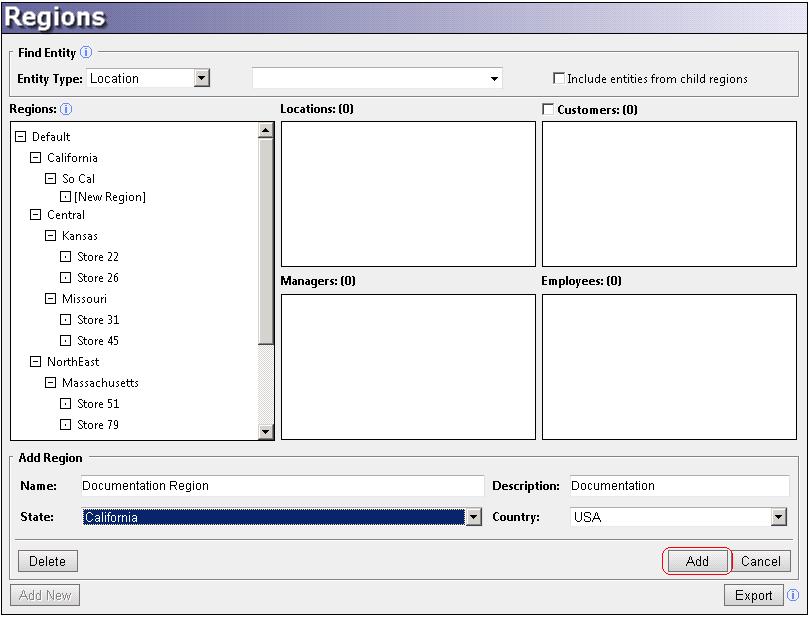
The
Cancel button will stop the new region from being added to the region tree.
Edit a region
1. Select the desired region from the region tree.
2. Apply the desired edits to the correct fields in the
Edit region of the screen.
3. Select the
Save button.
The
Cancel button will not apply the changes made.
Delete a region
Regions can be deleted if they are not assigned to a user or location and are not a parent to another region.
1. Select the desired region from the region tree.
2. Select the
Delete button.
3. Select the
OK button on the message.
