Page History: Shipment Help Documentation
Compare Page Revisions
Page Revision: 10/14/2011 11:35 AM
Create Shipment
This screen is accessed by selecting the
Create Shipment icon or from the
Actions drop down menu from the
Work Orders Screen while in an open Work Order.
Shipping Screen
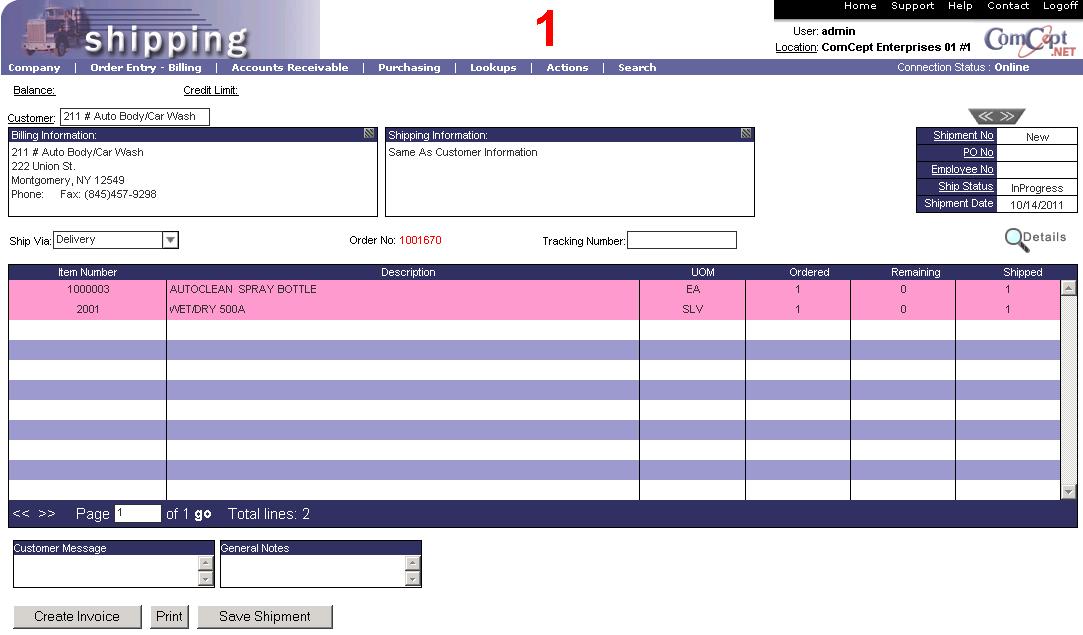
Adjustments can be made as required before continuing.
Selecting Actions
Create Invoice, Print, or
Save Shipment or displays the
Please enter an Employee Number window. Enter your employee number and select (OK) to continue.
The
Create Invoice button saves the Shipment and displays the
Invoices screen.
The
Print button prints the Packing List and saves the Shipment. The message

is displayed.
The
Save Shipment button saves the Shipment. The message

is displayed.
After selecting the
Print button, the windows printer window is displayed so that the desired printer can be selected.

The packing list is then printed with the words “Packing List” in the upper right corner.
Shipping Screen Actions
The following actions are available from the
Actions drop down menu while in the
Create Shipments action.

Create Invoice
The
Create Invoice action item saves the Shipment and displays the
Invoices screen.
Go to Order
The
Go to Order action item displays the Work Order the shippment originated from.
Print
The
Print action item prints the Packing List and saves the Shipment.
Print Pick Slip
The
Print action item prints the Picking List.
Preview Pick Slip
This is for future use.
Save Shipment
The
Save Shipment action item saves the Shipment. The message

is displayed.
Release Shipment
The
Release Shipment action item puts the
Shipment into a Released status. This allows the Shipment to be processed throught the Invoice Shipments process.
Search Location Inventory
The Search Location Inventory
action item allows the user to search all or select location for an individual item's inventory levels.
Cancel Shipment
The Cancel Shipment' action item is used to cancel the open or released shipment. This should only be used if the shipment needs to not be picked for the customer.