Page History: Quick Transfer
Compare Page Revisions
Page Revision: 01/12/2012 02:21 PM
Quick Transfers
Quick Transfers are used to preform a transfer that automatically processes the Work Order, shipment and closes the Transfer. This kind of transfer requires only one person to complete it and should only be done with the consent of the other location.
Navigation to the screen
Quick Transfers can be accessed from CDN .Net

Select
Quick Transfer from the
PO Type dropdown.
Create a new transfer order
1. Select the location that is sending the materials from the
Transfer From dropdown.
2. Type all of the desired items and quantities into the
Item Grid. This step is similar to all of the POS screens.
3. Select the
Save Purchase Order button.
4. From the Action menu select
Release Transfer.
5. Select the
Yes button on the Release Transfer message.
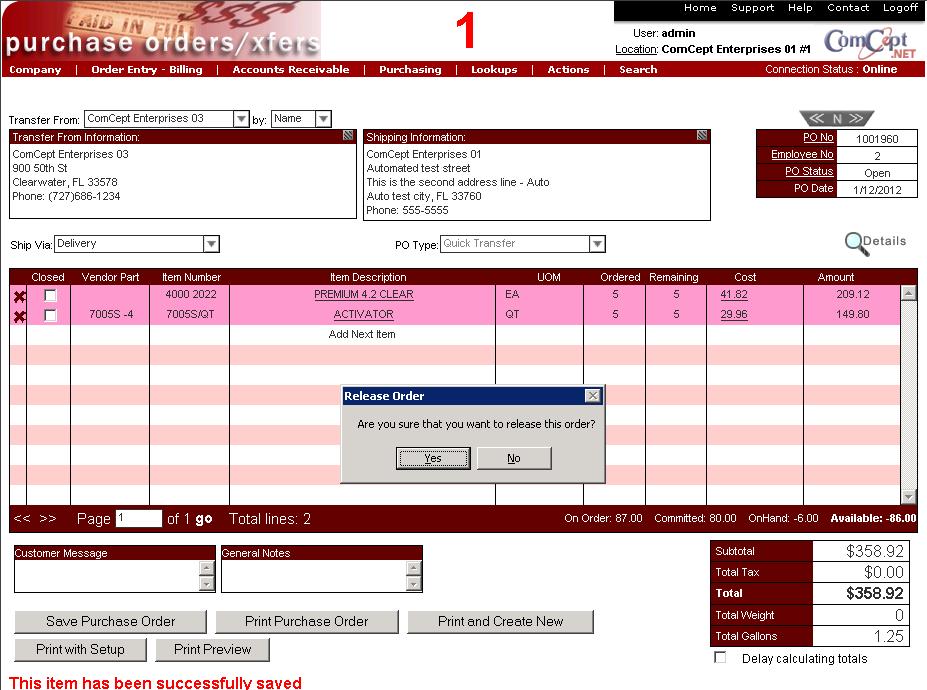
The sending location will have a Work Order and Shipment generated. The receiving stopre will have a PO Receipt generated and the Quick Transfer will be closed.
Print Purchase Order
Once the Quick Transfer has a sending location and at least one item on it, it can be printed.
Select the
Print Purchase Order button.
Print and Create New¶
This print option will display a new purchase order after the printing has completed.
Print Preview
Print Preview allows the user to see the printed document without actually printing it.