Page History: CollisionLinx Item Lookup Help Documentation
Compare Page Revisions
Page Revision: 05/23/2012 12:53 PM
OrderLinx Item Lookup
This screen is designed to allow the body shop to lookup the available quantities of items from their supplier.
Opening OrderLinx
1 Open an internet browser. IE is the supported browser.
2 Type orderlinx.net into the address bar.
3 Type the vendor code into the
Vendor field.
4 Type the login into the
Login field.
5 Type the password into the
Password field.
6 Select the
Login button.
Navigating to the Item Lookup screen
Select the
Item Lookup tab.
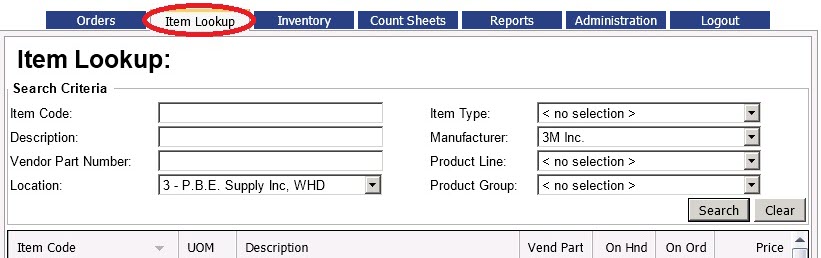
Search for an Item
The Item Lookup screen has eight paramaters the user can use to filter for the desired items.
1 The user enters the appropriate search parameters into the
Search Criteria section of the screen.
2 Press the Enter key or select the
Search button.
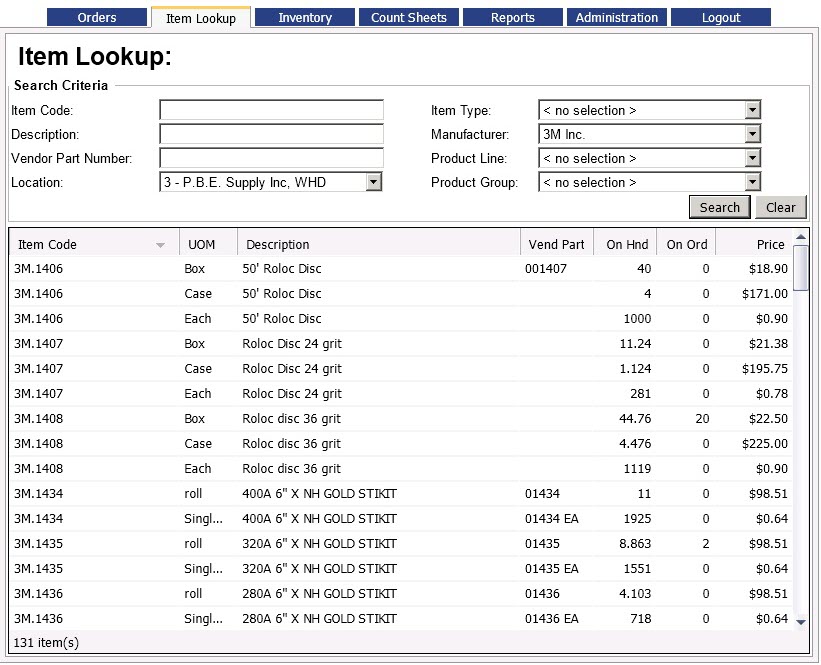
The
Clear button will reset the search paramters.
Item Lookup Features
- The Item Lookup now displays the price that the customer can expect to pay.
- The search results are limited to 3000 records
- If regions are setup, the location dropdown will only display the locations in your region.