Page History: Mobile Suite - Orders Help Documentation
Compare Page Revisions
Page Revision: 12/28/2011 02:01 PM
Mobile Suite - Orders
Mobile Orders are designed to allow the salesman to create an order for a customer from their mobile device.
Create a Mobile Order
1 Select the
Orders button on the Mobile Suite splash screen.
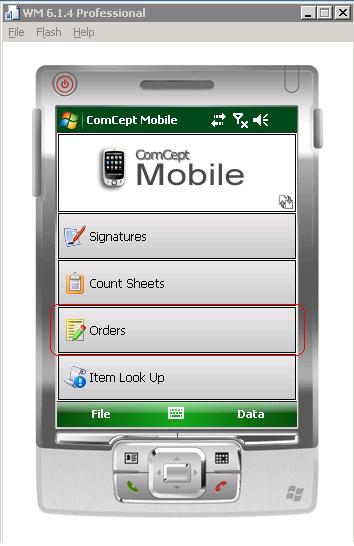
2 Select the
Add button.

3 Type and select the customer from the
Bill To smart dropdown. The
Ship To field will be autopopulated.
4 OPTIONAL Select a different ship to from the
Ship To dropdown. All of the ship tos related to the bill to will be available in the dropdown.
5 OPTIONAL Select a technician from the
Tech dropdown. All of the bill to's technicians will be available in the dropdown.
6 OPTIONAL Select a location from the
Location dropdown. The default value is the location assigned to the customer.
7 OPTIONAL Type a PO number into the
PO Num field. This number will be applied to the Work Order that will be generated from the the mobile Order.
8 OPTIONAL Type a note into the
Notes field. This will also be applied to the Work Order.
9 Select the
> button or select
Next from the Action menu.
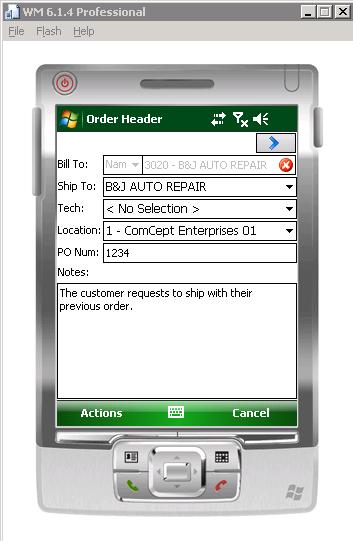
Add Items to the Order
1 Type the part number or description into the Item smart dropdown. If description is typed, the user will jave to select desc. from the dropdown in the Item field.
2 Select the desired items from the item dropdown.
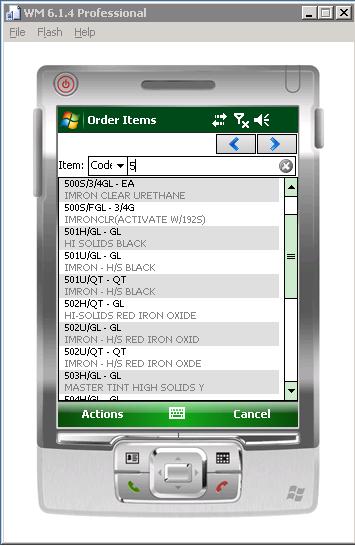
Edit items
1 Select
View On Hands / Price¶
View Details
Delete an Item
Process an Order
Send
Save