Page History: Mobile Suite - Count Sheets Help Documentation
Compare Page Revisions
Page Revision: 12/22/2011 10:47 AM
Mobile Suite Count Sheet
Mobile count sheets are customer count sheets available in ComCept Suite. In order to build a mobile count sheet, the mobile device needs to have data already downloaded on it.
Create a Mobile Count Sheet
1 Select the
Count Sheets button on the Mobile Suite splash screen.
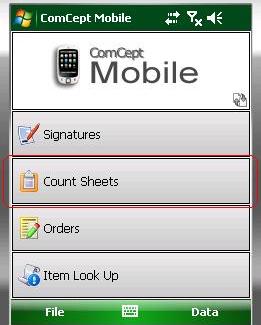
2 Select the
Add button.

3 Type and select the customer from the
Bill To smart dropdown. The
Ship To and
Count Sheet Name fields will be autopopulated.
4 OPTIONAL Select a different ship to from the
Ship To dropdown. All of the ship tos related to the bill to will be available in the dropdown.
5 OPTIONAL Change the count sheet name in the
Count Sheet Name field.
6 Select the desired option from the
Create Count Sheet by dropdown. There iso nly two valid options, Customer Inventory and Blank. Customer Inventory will take all of the active and non active items from the customer inventory and populate the count sheet with those items in their respective bins. Blank will add no items to the count sheet. Customer Inventory is the recommended option.
7 Select the
> button or select
Next from the Action menu.
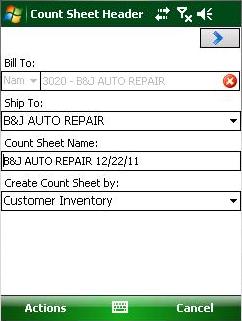
Note: The stock levels from the
Customer Inventory Screen will auto populate the
SL (stock level) column.
The Count Sheet Item Screen will be displayed. This screen will allow the user to add items, count the inventory, calculate the order quantity, reset stock levels, delete items.
Add Items
The user can add new items to the shops inventory. When this count sheet is uploaded, the new items will be added to the bins they were assigned to.
1 Select the bin that the item needs to be added to from the
Bin dropdown.
Type the part number or description into the
Item smart dropdown. If description is typed, the user will jave to select
desc. from the dropdown in the
Item field.
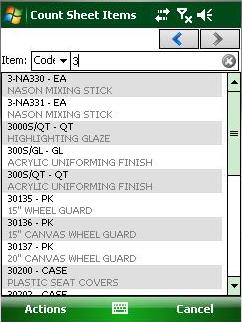
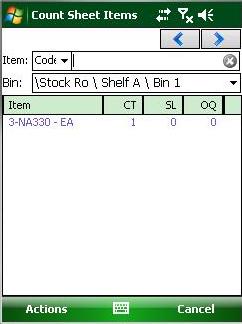
Change Bins
Sort
Delete All
Count All
Process the Count Sheet
Closed Count Sheet
Open Count Sheet
Work Order
Discuss the options when sending in this format
OrderLinx Order
=