Page History: Item Lookup
Compare Page Revisions
Page Revision: 04/17/2012 12:46 PM
Item Lookup
Item lookup is designed to allow users to lookup item information quickly. The Item Lookup displays the quantities, costs, prices and usage.
The Item Lookup screen can be navigated to in CDN .Net and CDN .Net Thin Client (Utopia).
ComCept.Net Navigation

ComCept.Net Thin Client (utopia) Navigation

Item Lookup Search
1. You can search with any filter or combination of filters.
2. Use a percent sign (%) to initiate a “wildcard” search which will display all results that contain the inputted text in Item Code and Item Description fields. Not using a % in your search is searching for items that “Start With” the text you type unless if using the new line code header functionality where line code header does not have to be typed in the search.3. If you have implemented the Line Code Header Feature you can also use those features in Item Code selection.
4. Results of your search are limited to 500 matches.
5. Select the
Search button once desired filters are in place.
6. Select the
Clear button to reset the search criteria.
7. Select the item you wish to view the details of by clicking the link to the left of the item code.

Item Lookup Details
1. Once on details page you can:
a. Page through the results from the previous search with the arrows located in the upper right corner.
b. View info for another store location by using the
Location drop down filter.
i. There is also an option in
Location drop down to select all locations which will give you consolidated store usage information.
c. Perform an item specific search for another item.
d. If item being viewed has multiple UOMs you can consolidate the info for usage across all UOMs by selecting the toggle at lower left of the details page.
e. View any item specific notes that may be in place.
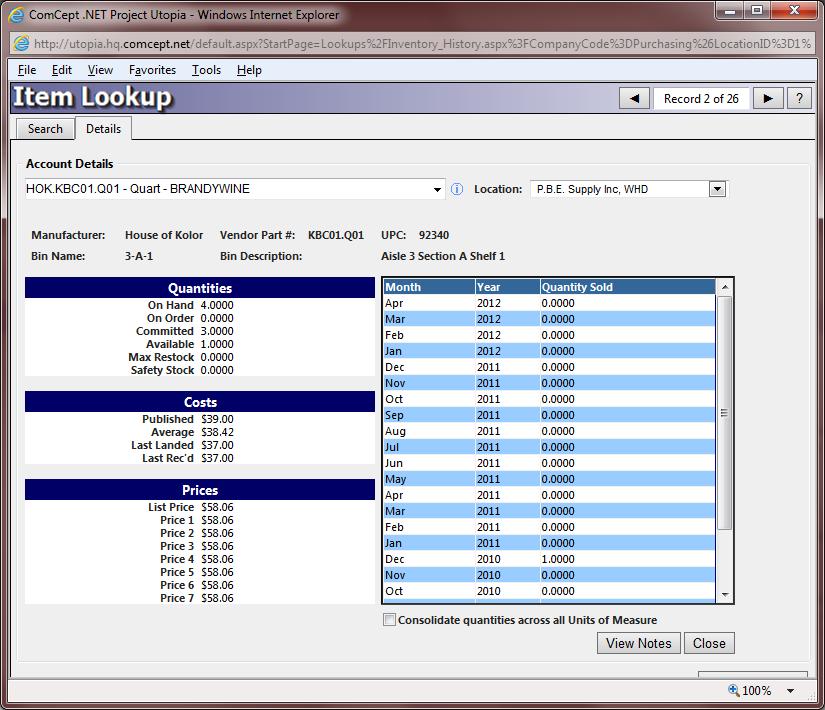
You can toggle between search results and details by clicking the tabs located at the top of the page. You can also return to search results page from the details area by the Return To List button at bottom of details page.