Page History: CollisionVend - Machine Setup
Compare Page Revisions
Page Revision: 04/24/2013 05:30 PM
CollisionVend - Machine Setup
Vending Machines in CollisionVend are simply Customer Bins. They are marked as Vending Machines, and they contain sub-bins representing the coils within the machine. Users can create and configure bins to represent vending machines and coils, and place Customer Items in the proper coils. This process is tedious, so a much more efficient method of Vending Machine setup has been created: the CollisionVend Machine Setup page.
Navigating to Machine Setup
Navigate to Customer Inventory within ComCept .Net. Select a Vending Machine.
Navigate to "Manage Machine Inventory" on the edit page.
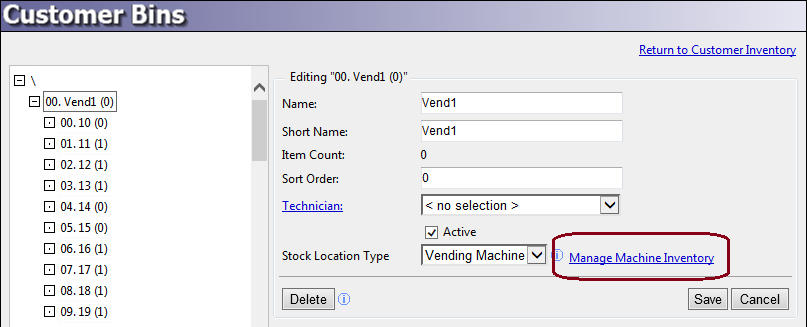
This is the Vending Machine Setup page. The screen was designed to be fast and easy to use, so you will not be presented with a lot of confirmation questions and warnings. Most actions are immediate and cannot be undone.
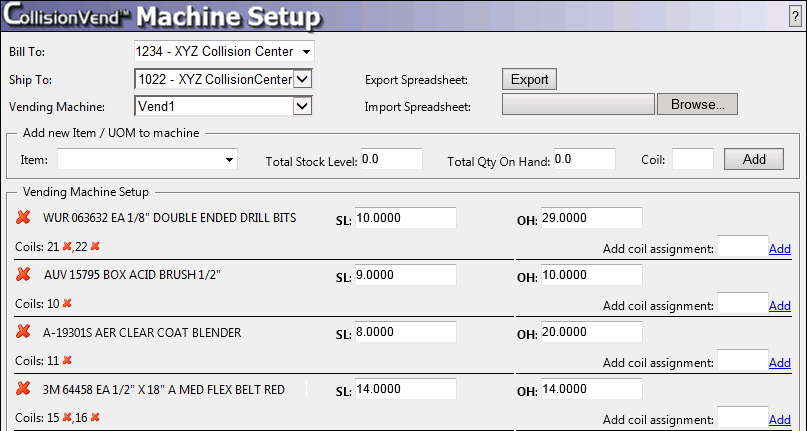
Removing Coils and Items¶
Notice the list of coils and items. These are the coils (sub-bins) and their respective items, if any are already set up in the machine. You can remove any coil / item combination by clicking the red "X" next to it.
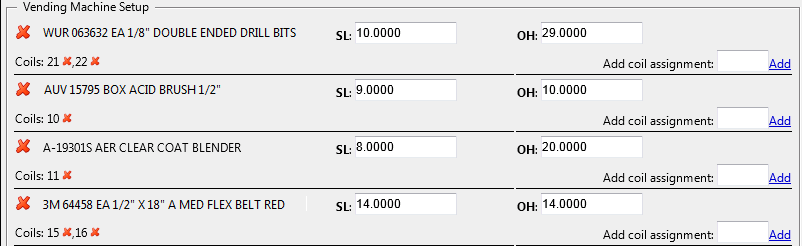
Adding or Editing Coils and Items¶
Coils are sub-bins with a numeric short name. On the Machine Setup page, you simply refer to a coil by its number for simplicity. You can type a coil number and item combination at the top of the page.

- If the coil didn't exist already, it will be created, then the item will be added to it.
- If the coil already exists, the old item will be removed from the coil and the new item you specified will be added.
Importing and Exporting¶
Machines will be custom-configured to suit the needs of the Collision Center. Still, it can be helpful to start with a list of common items, or to replicate the inventory in one machine to another within the same customer. You accomplish this by exporting the contents of one machine, and importing the contents into another machine.

Export
If there are no coils / items in the machine yet, you can download a spreadsheet template. You can fill in the spreadsheet and then upload it. The coils and items specified will be added.
If there are coils and items in the machine already, you can download the machine setup as a spreadsheet. You can then make changes and upload them, or upload the setup to a different machine.
Import